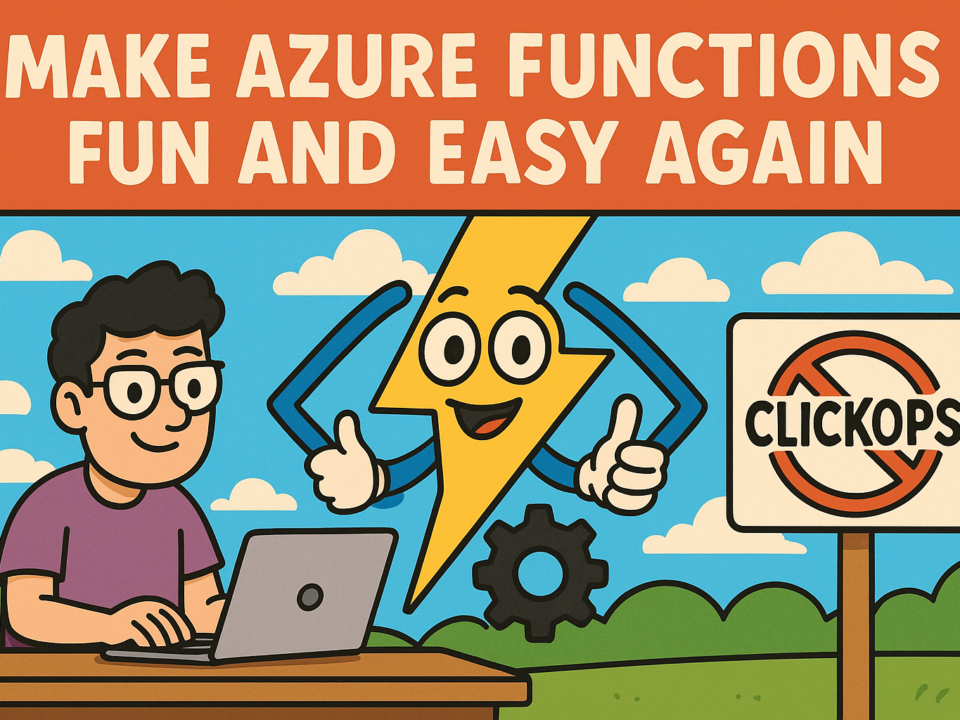SQL Interview #23: Logical issues related to ISNULL in SQL Server T-SQL
February 23, 2025A fantastic example of AI’s impact on agriculture. Learn more here.
February 24, 2025Azure Logic Apps are powerful tools for building integration workflows, but their performance can sometimes be affected by external dependencies. Observability is crucial for identifying bottlenecks and ensuring robust solutions.
In this post, we will explore how to use Application Insights KQL to investigate performance issues and conduct deeper analysis. We will also look at specific log levels, connectivity, and some of my favourite KQL performance Logic Apps queries to help you spot potential problems more quickly.
Why Observability Matters in Logic Apps Performance
Observability is important when dealing with external systems. Logic Apps often depend on APIs, SaaS services, or other cloud components. If a particular step in your workflow takes too long or fails, it can have a knock-on effect on other processes. By leveraging Application Insights and KQL, you gain clarity on where these performance issues occur.
Logging Setup for Application Insights with Logic App Standard
Enable Application Insights
Before you can begin using advanced KQL queries for Logic Apps in Application Insights, ensure that your Logic App Standard is correctly configured to send logs to Application Insights.
{
"name": "APPLICATIONINSIGHTS_CONNECTION_STRING",
"value": "InstrumentationKey=xxx;IngestionEndpoint=https://westeurope-3.in.applicationinsights.azure.com/;LiveEndpoint=https://xxx.livediagnostics.monitor.azure.com/;ApplicationId=xxx",
"slotSetting": false
}
Enabling Debug-Level Logs
To capture the data necessary for detailed queries, enable debug logging. Be aware that this will increase log size since every action will report its status:
{
"version": "2.0",
"logging": {
"applicationInsights": {
"samplingSettings": {
"isEnabled": true,
"excludedTypes": "Request",
"enableDependencyTracking": false,
"enablePerformanceCountersCollection": false
}
},
"logLevel": {
"default": "Information",
"Host.Results": "Error",
"Function": "Error",
"Host.Aggregator": "Error"
}
},
"extensionBundle": {
"id": "Microsoft.Azure.Functions.ExtensionBundle.Workflows",
"version": "[1.*, 2.0.0)"
}
}
Accessing Logs in Application Insights
- Go to your Application Insights resource.
- Select Monitoring > Logs.
- Switch from the simple query mode to the KQL editor to run KQL performance Logic Apps queries.
Essential KQL Queries for Logic Apps Performance
Below are some of my favourite Azure Logic Apps performance queries. Each one targets a specific angle, from pinpointing slow-running actions to monitoring daily counts.
Workflow Executions over Time with Average Duration
This query shows you the total count of Logic App runs and the average duration over the past 30 days. It’s a good starting point for high-level trends.


| extend DurationSeconds = duration / 1000
| summarize
CountRuns = count(),
AvgRunDuration = avg(DurationSeconds)
by operation_Name, bin(timestamp, 1d)
| order by timestamp asc
| render columnchart” style=”color:#d8dee9ff;display:none” aria-label=”Copy” class=”code-block-pro-copy-button”>
requests
| where isnotempty(parse_json(tostring(customDimensions.resource)).runId) and timestamp >= ago(30d) // Last 30 days
| extend DurationSeconds = duration / 1000
| summarize
CountRuns = count(),
AvgRunDuration = avg(DurationSeconds)
by operation_Name, bin(timestamp, 1d)
| order by timestamp asc
| render columnchartTop 10 Slowest Action Executions by Action Name
If you need to focus on a particular action, this query helps you zoom in on specific names and find out which ones are the slowest or most resource-intensive.

requests
| where isnotempty(parse_json(tostring(customDimensions.resource)).runId)and success == true
| extend DurationSeconds = duration / 1000
| project timestamp, operation_Name, name, DurationSeconds, RunId = parse_json(tostring(customDimensions.resource)).runId
| order by DurationSeconds desc
| top 10 by DurationSecondsTop 10 Slowest Executions by Specific Action or Workflow
Uncomment or adjust the where clauses to filter by specific actions or workflow names. This lets you zoom in on trouble spots within a single workflow.
requests
| where success == true
// | where name == "YOUR_ACTION_NAME"
// | where operation_Name == "YOUR_WORKFLOW_NAME"
| extend DurationSeconds = duration / 1000
| project timestamp, operation_Name, name, duration, DurationSeconds, RunId = parse_json(tostring(customDimensions.resource)).runId
| order by duration desc
| top 10 by DurationSecondsTop 10 Workflows by Total Duration
This query surfaces the ten workflows consuming the most total execution time. It’s excellent for spotting resource-heavy workflows that might need optimisation.

requests
| where success == true
| extend DurationSeconds = duration / 1000
| summarize TotalDuration = sum(DurationSeconds), TotalExecutions = count() by operation_Name
| order by TotalDuration desc
| top 10 by TotalDurationTop 10 Slowest API Calls by URL
For this query to work, ensure the target service or API is also logging to Application Insights. It reveals which external calls might be slowing your Logic Apps.

requests
| project url, duration
| extend DurationSeconds = duration / 1000
| where isnotempty(url) and not(url contains "runtime/webhooks")
| summarize
TotalDuration = sum(DurationSeconds),
AvgDuration = avg(DurationSeconds),
MaxDuration = max(DurationSeconds),
RequestCount = count()
by url
| order by MaxDuration desc
| top 10 by MaxDurationConclusion
By using these advanced KQL queries in Application Insights, you can quickly spot any bottlenecks in your Logic Apps and address them before they become major issues.
This approach not only helps improve performance but also saves money. Instead of jumping straight to a more expensive hosting plan, you can focus on optimising your existing workflows. Through careful monitoring and targeted improvements, you’ll keep costs down and ensure smooth, reliable Logic Apps that deliver value without unnecessary upgrades.
The post Advanced KQL Queries for Logic Apps in Application Insights: A Practical Guide first appeared on AzureTechInsider.