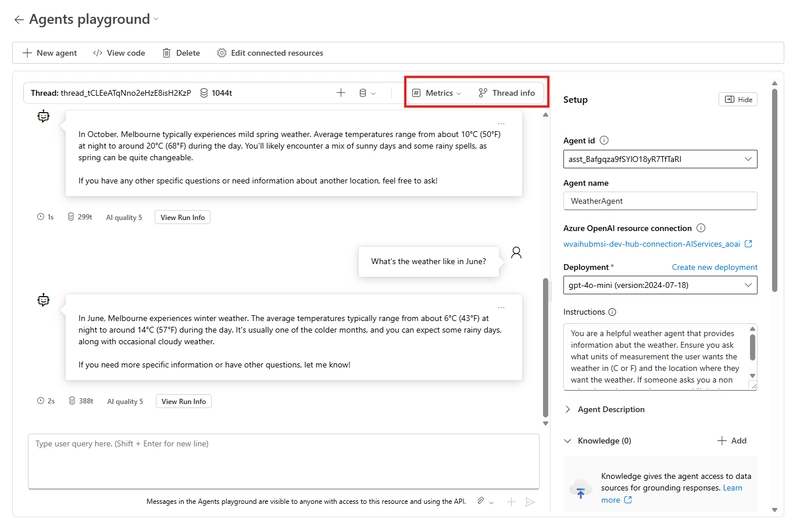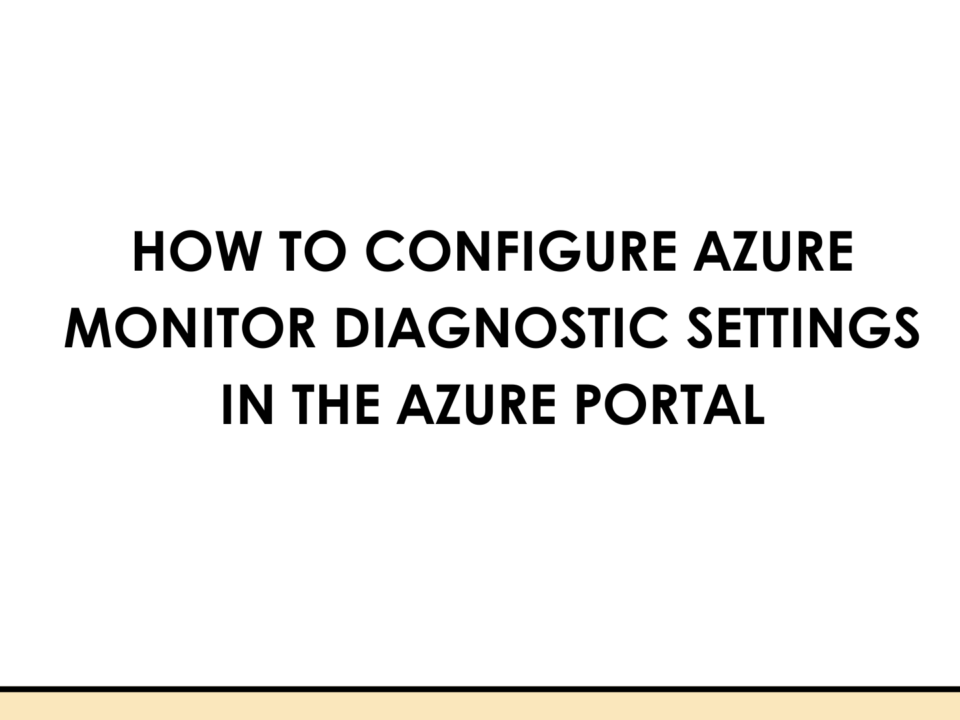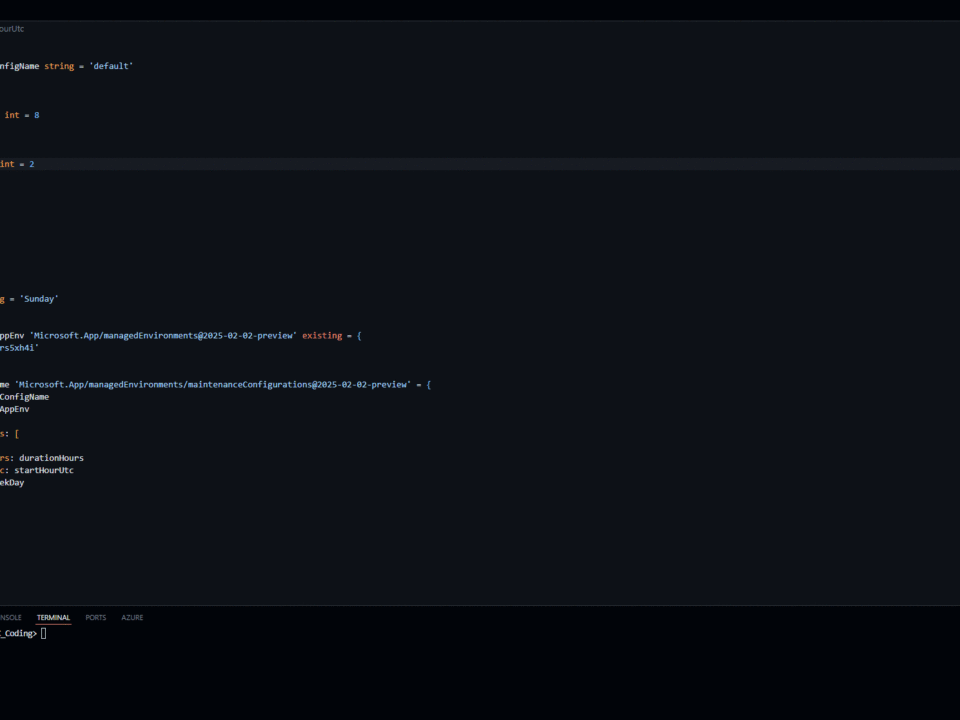Using parameterized functions with KQL-based custom plugins in Microsoft Security Copilot
June 3, 2025Microsoft Build: My Takeaways from this years conference
June 3, 2025Microsoft Build is the flagship event for developers, showcasing the latest tools, frameworks, and innovations to empower modern software development. Among the highlights in recent years has been the focus on modernizing .NET applications, particularly through the .NET Upgrade Assistant tools. These tools streamline the transition from legacy .NET Framework to modern .NET (formerly .NET Core) and support upgrades between .NET versions. Additionally, the integration of GitHub Copilot in Visual Studio Code (VS Code) has added an AI-powered dimension to the upgrade process, making it smarter and more efficient. In this blog post, I’ll dive into the .NET Upgrade Assistant for migrating from .NET Framework to .NET Core, explore the .NET Core Upgrade Assistant, and highlight how Copilot in VS Code enhances these processes.
The Need for .NET Modernization
The .NET ecosystem has evolved significantly since the days of .NET Framework. With the introduction of .NET Core (now simply .NET), Microsoft unified its development platform to support cross-platform applications, improved performance, and modern cloud-native architectures. However, many organizations still rely on .NET Framework applications built years ago, which are tied to Windows and lack the scalability and features of modern .NET. Upgrading to .NET 8 or 9 (the latest Long-Term Support and Standard-Term Support versions as of 2025) unlocks benefits like enhanced performance, new APIs, and better cloud integration.
The challenge? Migrating legacy applications can be complex, involving changes to project structures, dependencies, and codebases. This is where the .NET Upgrade Assistant comes in, offering automated tools to simplify the process. At Microsoft Build, these tools have been showcased as critical for developers looking to modernize their applications efficiently.
.NET Upgrade Assistant: From .NET Framework to .NET Core
The .NET Upgrade Assistant is a powerful tool designed to help developers migrate .NET Framework applications to modern .NET. Available as both a Visual Studio extension and a command-line interface (CLI) tool, it automates many manual tasks, such as updating project files, converting to SDK-style projects, and addressing code incompatibilities. Let’s break down its key features and how it was highlighted at Microsoft Build.
Key Features of the .NET Upgrade Assistant
- Project File Conversion: The .NET Upgrade Assistant converts legacy .NET Framework project files to the modern SDK-style format used by .NET Core and beyond. This is a critical step, as the SDK-style format simplifies project configuration and supports cross-platform development. The tool leverages the try-convert utility to automate this process, reducing the need for manual edits.
- Code Analysis and Fixes: The assistant includes a robust analysis engine that scans your codebase for incompatibilities, such as deprecated APIs or platform-specific dependencies. It generates a detailed report with status icons (e.g., green checkmarks for successful upgrades, yellow warnings for issues needing attention, or red Xs for failures) and logs actions in the Visual Studio Output window. This helps developers prioritize fixes and ensure a smooth migration.
- Incremental Upgrades: For complex applications, such as ASP.NET web apps, the tool supports a side-by-side incremental upgrade approach. This creates a new .NET project alongside the existing .NET Framework project, allowing developers to migrate endpoints gradually while keeping the application functional. This is particularly useful for large-scale projects where a full rewrite isn’t feasible.
- NuGet Package Management: The assistant updates NuGet package references to compatible versions for the target .NET version. Recent updates, as announced at Microsoft Build, also support upgrading to Centralized Package Management (CPM), which simplifies dependency management across multiple projects.
- Extensibility: The tool supports third-party extensions through package and API mappings, allowing vendors to define how their libraries should be upgraded. This ensures compatibility with external dependencies, a common pain point in migrations.
Using the .NET Upgrade Assistant in Visual Studio
To use the .NET Upgrade Assistant in Visual Studio:
- Install the Extension: Available from the Visual Studio Marketplace, the extension integrates seamlessly with Visual Studio 2022 (version 17.1 or newer). You can verify installation by checking for an “Upgrade” option when right-clicking a project in Solution Explorer.
- Run the Upgrade: Right-click your project, select “Upgrade,” and follow the wizard to choose options like in-place upgrades (modifying the original project) or side-by-side upgrades (creating a copy). Select the target framework (e.g., .NET 8.0 or 9.0) and let the tool handle project file updates and code fixes.
- Review and Test: After the upgrade, review the generated report for any issues. Thorough testing is crucial, as some manual refactoring may be required, especially for ASP.NET to ASP.NET Core migrations.
Microsoft Build sessions have emphasized the tool’s ability to reduce migration time by automating repetitive tasks, with real-world examples showing successful upgrades of complex solutions. However, as noted in Build discussions, manual intervention is often needed for edge cases, such as unsupported APIs or third-party dependencies.
.NET Core Upgrade Assistant: Moving Between .NET Versions
For developers already on .NET Core or earlier .NET versions (e.g., .NET 5 or 6), the .NET Upgrade Assistant also supports upgrades to newer versions, such as .NET 8 or 9. This process is generally simpler than migrating from .NET Framework, as the project structure and APIs are more aligned. Key aspects include:
- Target Framework Updates: The assistant updates the property in project files (e.g., from net6.0 to net9.0). This is often the only change needed for simple projects, as highlighted in Microsoft Build demos.
- Dependency Resolution: The tool identifies and updates NuGet packages to versions compatible with the target framework, addressing security vulnerabilities or deprecated packages.
- Code Assessment: Enhanced in 2024, the assistant’s code assessment features scan for potential issues at the source code level, providing a dashboard with issue severity and remediation effort estimates. This was a major focus at Build, showcasing how developers can pinpoint and resolve issues quickly.
For example, a Build session demonstrated upgrading a .NET 6 Razor Pages project to .NET 9, where the assistant updated NuGet packages like Microsoft.EntityFrameworkCore from version 6.0 to 9.0 and flagged a test failure for manual review. The process was completed with minimal manual changes, thanks to the tool’s automation.
GitHub Copilot in VS Code: Enhancing Upgrades
At Microsoft Build 2025, a significant highlight was the integration of GitHub Copilot with the .NET Upgrade Assistant, particularly through the “GitHub Copilot app modernization – Upgrade for .NET” extension. While this extension doesn’t yet support direct .NET Framework to .NET migrations, it excels at modernizing .NET Core projects and enhancing the upgrade experience in VS Code.
How Copilot Helps
- AI-Powered Guidance: Copilot analyzes your codebase and generates an upgrade plan, suggesting changes like updating target frameworks or modernizing APIs. It uses natural language prompts, allowing you to ask, “Upgrade my solution to .NET 9,” and it responds with a step-by-step plan.
- Automated Code Changes: Copilot applies transformations automatically, such as updating NuGet packages or refactoring code to use newer APIs. It commits changes to Git at each step, enabling easy rollbacks if needed.
- Learning from Manual Fixes: When manual intervention is required, Copilot learns from your changes and applies them to similar issues later, reducing repetitive work. This was showcased at Build with a demo upgrading a .NET 6 MVC project, where Copilot adapted to developer fixes in real time.
- Integration with VS Code: In VS Code, Copilot’s inline suggestions and chat interface make it easy to interact with the upgrade process. For example, you can enable Agent Mode, select the “Upgrade” tool, and let Copilot guide you through the process.
Getting Started in VS Code
To use Copilot for .NET upgrades in VS Code:
- Install Extensions: Ensure the GitHub Copilot and C# Dev Kit extensions are installed. A GitHub Copilot subscription is required.
- Enable Agent Mode: Go to the Copilot Chat window, select “Agent,” and choose the “Upgrade” tool.
- Start the Upgrade: Use a prompt like “Upgrade my project to .NET 9.” Copilot will analyze the project, apply changes, and provide a report with Git commit hashes and next steps.
Build sessions highlighted Copilot’s ability to reduce upgrade time by automating repetitive tasks and providing intelligent suggestions, though some limitations were noted, such as incomplete support for .NET Framework migrations.
Best Practices and Considerations
- Backup Your Code: Always back up your project before running upgrades, as both the .NET Upgrade Assistant and Copilot make significant changes.
- Test Thoroughly: Automated tools handle much of the process, but manual testing is essential to catch runtime issues, especially for complex applications.
- Check Dependencies: Ensure third-party dependencies support the target .NET version. The assistant’s code assessment helps identify these issues early.
- Leverage Community Feedback: Microsoft Build emphasized community contributions to the .NET Upgrade Assistant’s GitHub repository, where developers can report issues or suggest features.
Summary
Microsoft Build has positioned the .NET Upgrade Assistant as a cornerstone for modernizing .NET applications, offering robust tools for transitioning from .NET Framework to .NET Core and upgrading between .NET versions. The integration of GitHub Copilot in VS Code adds an AI-driven layer, making upgrades smarter and more interactive. Whether you’re using Visual Studio for a guided experience or VS Code with Copilot’s AI assistance, these tools empower developers to modernize their applications with confidence. As .NET continues to evolve, leveraging these assistants ensures your applications stay performant, secure, and ready for the future.
For more details, check out the .NET Upgrade Assistant on the Visual Studio Marketplace or explore Copilot’s capabilities at Microsoft Learn.
The post Upgrading Your .NET Applications: Exploring .NET Upgrade Assistants at Microsoft Build appeared first on Azure Greg.