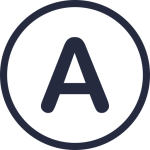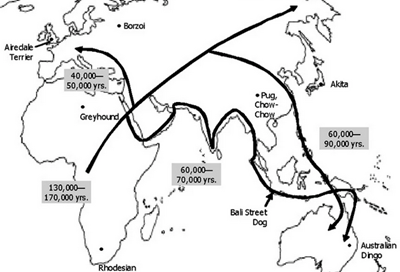Using GitHub Copilot Agent Mode to transform ARM templates to BICEP
July 12, 2025Identify Which Process Is Blocking a File in Windows
July 13, 2025This blog post explains how to correctly configure Azure Logic Apps and Azure Functions to avoid unexpected downtime and optimise for low latency. Azure’s default settings aren’t always optimal, so careful configuration is necessary to ensure your applications remain online.
1. Always On Feature
The Always On setting ensures that the Azure App Service hosting your Function App or Logic App remains active and responsive. Without this setting enabled, your application could become idle after 20 minutes of inactivity, resulting in slow startup times (“cold starts”) or even causing functions to time out.
Recommendations:
- For Azure Functions running on a Dedicated App Service Plan, enable the Always On feature. This is crucial for non-HTTP triggered functions to stay responsive.
- The timeout duration for function executions is controlled via the
functionTimeoutproperty in thehost.jsonfile. On Dedicated Plans, function timeouts are unlimited, but only if Always On is enabled.
For further details:
A useful community policy for enforcing Always On can be found here.
2. Runtime Scale Monitoring for Logic Apps
Logic Apps (Standard) hosted on a Workflow Service Plan require the RuntimeScaleMonitor setting to be enabled. Without this, Logic Apps could intermittently stop processing messages, causing downtime.
Check this documentation for more information.
3. Avoiding Host ID Collisions
A Host ID collision occurs when multiple Azure Function Apps or deployment slots use identical host IDs in the same storage account. This typically happens with long function app names that are truncated (beyond 32 characters), causing multiple apps to share the same host ID.
How to prevent Host ID collisions:
- Keep Function App names to 32 characters or fewer.
- Ensure uniqueness among Function App names, including deployment slots.
- If longer names are unavoidable, explicitly set a unique host ID using the
AzureFunctionsWebHost__hostidconfiguration setting.
Further reading:
Conclusion
Correctly configuring Azure Functions and Logic Apps is essential to prevent unexpected downtime. Always verify settings such as Always On, RuntimeScaleMonitor, and unique Host IDs. Azure provides warnings for misconfigurations, but proactive setup is key to ensuring uninterrupted application availability.
The post Configuring Azure Logic Apps and Functions for max uptime first appeared on AzureTechInsider.