Effortless Video Sharing in Microsoft 365: Unlocking the Power of SharePoint Media Libraries
July 25, 2025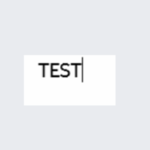
Unit testing Conditional Access (CA) with Azure AD B2C custom policies
July 25, 2025Gathering feedback is crucial for improving products, services, and team collaboration. With Microsoft 365 Copilot Chat, creating surveys has become easier than ever, thanks to its intuitive tools and AI-driven features. In this post, we’ll explore two effective methods for building surveys directly within Microsoft 365 Copilot Chat: using the “Create a form” feature and leveraging the innovative Survey Agent.
Resources:
- See all Microsoft 365 Copilot Learning Series On Demand | Microsoft Community Hub
- Welcome to Copilot in Forms – Microsoft Support
1. Creating Surveys with “Create a Form” in Microsoft 365 Copilot Chat
Microsoft 365 Copilot Chat streamlines the process of survey creation by integrating seamlessly with Microsoft Forms. Here’s how you can create a survey using the “Create a form” workflow:
- Open Microsoft 365 Copilot Chat:
- Start by selecting the “Create” tab on the left.
- Then under the heading “What do you want to create” select create a form.
- Copilot will guide you through building your survey using Microsoft Forms.
- Customize Your Survey:
- Add questions in various formats (multiple choice, text, rating, etc.). Copilot can suggest question templates or help you phrase questions for clarity and engagement.
- Review and Share:
- Once your survey is ready, Copilot provides a direct link or embeds the form, making it easy to distribute via email, Teams, or other Microsoft 365 platforms. All responses are automatically collected in real time for analysis.
This method is ideal for users who want a guided, step-by-step experience and prefer to leverage the familiar features of Microsoft Forms, all without leaving the Copilot Chat interface.
2. Using the Survey Agent in Microsoft 365 Chat
The new Survey Agent in Microsoft 365 Copilot Chat is an AI-powered assistant designed specifically to streamline survey creation, distribution, and analysis. Here’s how it works:
- Activate the Survey Agent:
- Within Copilot Chat under Agents select the “Survey Agent”
- AI-Driven Survey Suggestions:
- The Survey Agent interprets your goals and suggests relevant questions, survey structures, and even best-practice templates tailored to your audience and objectives.
- Copilot will then provide a link to the new survey built in Microsoft Forms which can then be opened and edited
- Effortless Distribution:
- The Survey Agent can automatically identify and invite appropriate recipients through Microsoft Teams, Outlook, or SharePoint, making distribution seamless and targeted.
- Real-Time Insights:
- After sending, the Survey Agent monitors responses and provides real-time summaries, visualizations, and actionable insights directly within Copilot Chat. Need to follow up with non-respondents? The agent can handle reminders, too.
This method is perfect for users who want to harness the full power of AI to automate and optimize the entire survey lifecycle, from creation to insights, with minimal manual effort.
Conclusion
Microsoft 365 Copilot Chat offers flexible and intelligent options for survey creation. Whether you choose the traditional “Create a form” path or utilize the cutting-edge Survey Agent, you’ll save time, ensure professionalism, and gain valuable feedback. Try both methods to find the one that best fits your workflow and needs!
