Protecting You in Meetings: Sensitive Content Detection in Teams is Now GA 🎉
August 7, 2025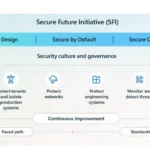
Sharing practical guidance: Launching Microsoft Secure Future Initiative (SFI) patterns and practices
August 7, 2025Hello, Insiders! I’m Shweta Bothra, a Product Manager on the Microsoft 365 Copilot app team. I’m excited to share five key features that can help you work smarter, create content faster, and stay organized in the Microsoft 365 Copilot app. Whether you’re just getting started with the app or looking to get more out of it, you’re going to want to know about these versatile capabilities.
1. Copilot Chat: Your starting point for AI at work
Copilot Chat is the heart of the Microsoft 365 Copilot app experience, offering a fast, intuitive, context-aware, and secure AI-powered experience. Chat enables users to ask questions, generate content, summarize documents, and access agents – all grounded in your work data with minimal friction.
It’s designed to be the starting point for productivity, whether you’re drafting a report, analyzing data, or catching up on emails or missed meetings.
2. Create: Create on-brand visuals quickly
The Create experience in the Microsoft 365 Copilot app empowers you to generate high-quality visual content, such as images, infographics, videos, posters, banners, and more, without needing design expertise. It combines AI-powered image generation with your organization’s brand kits and editing tools, enabling fast, on-brand content creation and boosting productivity, creativity, and consistency across teams.
Try it out for your next pitch deck, social post, or internal blog, and use prompts to iterate on the design until it’s just right.
3. Copilot Notebooks: Organize your content with persistent context
The Copilot Notebooks experience in the Microsoft 365 Copilot app offers a powerful, AI-first workspace that brings your Copilot Chat history, files, Pages, meeting notes, and more into one centralized place. It empowers users to work more fluidly across tasks and teams, reducing context switching and enhancing productivity through intelligent, grounded assistance.
Try it out to curate and organize your content, ask questions to get more information, draft new content based on your files, and gather insights grounded in your notebook’s materials.
4. Copilot Pages: Turn AI conversations into content
Copilot Pages in the Microsoft 365 Copilot app allow you to capture Copilot-generated responses, edit them collaboratively, and convert them into durable, shareable artifacts like Word documents without leaving the app. This seamless handoff between Chat, Pages, and apps like Microsoft Word enhances productivity and keeps users in the flow.
5. Scheduled prompts: Automate repetitive tasks
The ability to schedule prompts in Copilot empowers users to automate routine tasks such as daily summaries, weekly updates, or recurring reports. This feature eliminates the need to remember repetitive actions and reduces cognitive load by seamlessly delivering results into your chat history.
🗨️Try one or more of these features in your next work session and see what kind of momentum they unlock!
Stay connected
Continue the conversation by joining us in the Microsoft 365 community. Want to share best practices or join community events? Become a member!
For tips and tricks or to stay up to date on the latest news and announcements directly from the product teams, make sure to follow or subscribe to the Microsoft 365 Blog.
📚 Keep learning
Try it today! Download Microsoft 365 Copilot App
- Microsoft 365 Copilot – Microsoft Adoption
- Welcome to the Microsoft 365 Copilot app – Microsoft Support (support.microsoft.com)
- Follow @Microsoft365 on X
- Follow @Microsoft365 on LinkedIn
- Follow @Microsoft365 on Instagram
- Join the Microsoft Copilot Community public group on LinkedIn
Learn about the Microsoft 365 Insider program and sign up for the Microsoft 365 Insider newsletter to get the latest information about Insider features in your inbox once a month!
