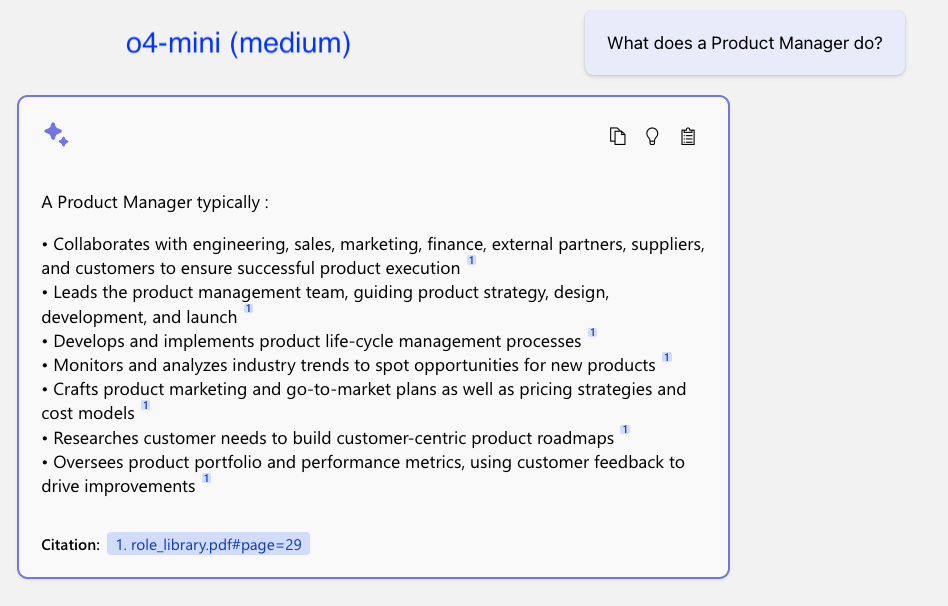Building Application with gpt-oss-20b with AI Toolkit
August 12, 2025[In preview] Public Preview: Announcing Tenant-Level Service Health Alerts in Azure Monitor
August 12, 2025Key Insights for Spark Job Optimization
- The Spark UI is your X-ray into application execution: It provides real-time and post-mortem insights into every job, stage, task, and resource usage, moving you from guesswork to evidence-driven tuning.
- Systematic analysis is crucial: Start from high-level overviews in the Jobs tab, drill down into Stages for bottlenecks and shuffle operations, examine Tasks for skew and spills, and review Executors for resource allocation issues.
- Targeted optimizations yield significant gains: Address issues like data skew, excessive shuffles, memory pressure, and inefficient SQL plans with specific techniques such as repartitioning, broadcast joins, Kryo serialization, and proper resource allocation.
Apache Spark is a powerful distributed computing framework, but extracting its full potential often requires meticulous optimization. The Spark UI (User Interface) stands as an indispensable tool, offering a detailed, web-based dashboard that provides real-time and historical insights into your Spark applications. It’s the diagnostic center that helps you pinpoint performance bottlenecks, understand resource consumption, and identify inefficiencies that may be hindering your jobs.
This comprehensive guide will walk you through the process of accessing, navigating, and interpreting the Spark UI, empowering you to translate its rich data into concrete strategies for optimizing your Spark jobs. As of July 1, 2025, modern Spark versions like 4.0.0 place significant emphasis on UI-driven performance tuning, making this a critical skill for any data professional.
Accessing and Navigating the Spark UI: Your Diagnostic Gateway
Before diving into optimization, you need to know how to access the Spark UI. Its accessibility varies depending on your Spark deployment mode:
- Local Mode: When running Spark locally, the UI is typically available at http://localhost:4040.
- Cluster Mode: In cluster environments like YARN, Mesos, or Kubernetes, the UI is usually accessed via the Spark History Server (often at port 18080) for post-mortem analysis, or through the application master’s URL while the job is running.
- Cloud Platforms: On cloud services such as AWS Glue, Databricks, or EMR, the Spark UI is typically integrated into their respective consoles or accessible by enabling Spark event logging. Ensure event logs are configured to roll over to prevent metrics truncation for long-running jobs.
Once accessed, the Spark UI is structured into several key tabs, each providing a different lens into your application’s behavior:
- Jobs Tab: High-level overview of all jobs.
- Stages Tab: Detailed breakdown of stages within a job.
- Tasks Tab: Granular information about individual task execution.
- Storage Tab: Insights into cached RDDs and DataFrames.
- Environment Tab: Spark configuration and system properties.
- Executors Tab: Resource usage of individual executors.
- SQL Tab: Specific details for SQL queries and DataFrame operations (if applicable).
Deciphering the Spark UI: A Tab-by-Tab Analysis
An overview of the Jobs tab in the Apache Spark UI, showing job progress and details.
1. The Jobs Tab: Your Application’s Pulse Check
The Jobs tab is your initial point of contact for understanding the overall health and progress of your Spark application. It summarizes all submitted jobs, their status (running, completed, failed), duration, and general progress. This tab helps you quickly identify jobs that are stalling, taking excessively long, or have failed outright.
What to look for:
- Overall Duration: Identify jobs that exhibit long durations. These are prime candidates for deeper optimization.
- Status and Progress: Observe jobs that are stuck or show a high number of failed tasks, indicating potential underlying issues that need immediate attention.
- Event Timeline: This visual representation of the application’s lifecycle, including job execution and executor activity, can reveal patterns of resource contention or uneven parallel execution.
2. The Stages Tab: Unveiling Bottlenecks
Stages are the backbone of a Spark job’s execution, representing a sequence of tasks that can run together without data shuffling. The Stages tab provides granular details about each stage, making it crucial for pinpointing specific bottlenecks.
The Stages tab in Spark UI, displaying detailed information for each stage of a job.
Key Metrics and Analysis:
- Duration: Sort stages by duration to identify the longest-running ones. These are where your optimization efforts will likely yield the greatest impact.
- Input/Output (I/O) Sizes: High input/output metrics suggest that the stage might be I/O-bound. This points to opportunities for optimizing data formats or storage.
- Shuffle Read/Write: These are critical metrics. High “Shuffle Read” or “Shuffle Write” values indicate significant data movement between nodes, which is a very expensive operation. This often signals inefficient joins, aggregations, or partitioning.
- Task Progress and Event Timeline: Within the detail view of a stage, the event timeline visually represents individual task execution. Look for “straggler” tasks – tasks that take significantly longer than others – as this is a strong indicator of data skew where certain partitions hold disproportionately more data or require more computation.
- DAG Visualization: The Directed Acyclic Graph (DAG) visualization within a stage illustrates the flow of RDDs/DataFrames and the operations applied to them. This visual can simplify understanding complex data transformations and dependencies.
For example, if a stage shows 3.2 TB of shuffle read and one task processes 400 GB compared to a median of 25 GB, this immediately highlights a severe data skew issue.
3. The Tasks Tab: Drilling Down to Individual Performance
The Tasks tab offers the most granular view, showing execution details for individual tasks within a stage. This is where you can confirm observations from the Stages tab and identify specific issues like out-of-memory errors or high garbage collection times.
Critical data points:
- Executor Run Time: Helps identify slow-running tasks.
- GC Time (Garbage Collection Time): High GC times indicate memory pressure and inefficient memory management, suggesting a need to optimize memory configurations or data serialization.
- Shuffle Spill (Memory Bytes Spilled / Disk Bytes Spilled): If tasks are spilling data to disk, it means they ran out of memory. This is a severe performance bottleneck, pointing to insufficient executor memory or inefficient data processing.
- Host: Sorting the task table by host can reveal skewed executors, where one executor is burdened with significantly more work due to data imbalance.
4. The SQL Tab: Optimizing Your DataFrames and SQL Queries
For Spark DataFrame and SQL workloads, the SQL tab is invaluable. It provides detailed information about executed SQL queries, including their duration, associated jobs, and, most importantly, their physical and logical execution plans.
Analyzing SQL queries:
- Physical Plan: This is a textual and graphical representation of how the Spark optimizer decided to execute your query. Look for inefficient join strategies (e.g., unintended Cartesian joins, inefficient Sort-Merge Joins where Broadcast Join would be better), missed filter pushdowns, or unnecessary data shuffles (indicated by “Exchange” operations).
- Graphical Visualization: This visual simplifies the analysis by showing aggregated information about rows and data processed at each stage of the SQL query.
By analyzing the physical plan, you can validate whether your DataFrame transformations or SQL queries are being optimized as expected. For instance, if you’ve hinted for a broadcast join but the plan shows a Sort-Merge Join with a huge shuffle, you know there’s a problem.
5. The Executors Tab: Resource Utilization Deep Dive
This tab provides a detailed view of the resources consumed by each executor in your cluster, including CPU cores, allocated memory, used memory, disk usage, and the number of active tasks. It’s essential for understanding resource allocation and identifying bottlenecks related to cluster configuration.
Key checks:
- Memory Used vs. Total Memory: Identify if executors are underutilized or overloaded. High memory usage combined with disk spills indicates memory pressure.
- CPU Cores: Verify if your allocated CPU cores are being efficiently utilized. Low utilization might suggest insufficient parallelism or tasks waiting for resources.
- Disk Usage: Indicates if tasks are performing large I/O operations or spilling excessive data to disk.
- Thread Dump: Allows you to inspect the JVM thread dump on each executor for advanced debugging of performance issues.
6. The Storage Tab: Managing Cached Data
If your Spark application uses caching or persistence (e.g., via cache() or persist()), the Storage tab provides details about persisted RDDs and DataFrames, including their storage levels (memory, disk, or both), sizes, and partition distribution.
Insights from the Storage tab:
- Memory Management: Ensure cached data is not consuming excessive memory or being spilled to disk unnecessarily.
- Appropriate Caching Strategy: Verify that frequently accessed datasets are cached with suitable storage levels to minimize recomputation without causing memory overflows.
7. The Environment Tab: Configuration Validation
This tab displays all Spark configuration properties, JVM settings, and system environment variables. It’s a crucial place to confirm that your Spark application is running with the intended configurations.
Key usage:
- Configuration Validation: Double-check if critical Spark configurations like spark.executor.memory, spark.executor.cores, spark.sql.shuffle.partitions, and spark.serializer are set correctly. Misconfigurations can severely impact performance.
Translating UI Insights into Optimization Strategies
Once you’ve analyzed the Spark UI and identified specific bottlenecks, you can apply targeted optimization techniques. This shift from “guess-and-check” to “evidence-driven” tuning can significantly improve job runtimes and reduce costs.
1. Addressing Data Skew
Detection: Long “straggler” tasks in the Stage Event Timeline, uneven partition sizes, or highly skewed “Shuffle Read/Write” metrics in the Stages tab.
Optimization:
- Repartitioning: Use repartition(N) or repartitionByRange(N, column) to distribute data more evenly across partitions. For instance, df = df.repartitionByRange(800, “customer_id”) for a skewed customer_id key.
- Salting: For highly skewed join keys, add a random prefix (salt) to the key before joining, then remove it afterward.
- Adaptive Query Execution (AQE): In Spark 3.2+, enable AQE (spark.sql.adaptive.enabled=true and spark.sql.adaptive.skewJoin.enabled=true). AQE can dynamically detect and mitigate data skew during shuffle operations.
2. Optimizing Shuffles
Detection: High “Shuffle Read” and “Shuffle Write” metrics in the Stages tab, indicating excessive data movement.
Optimization:
- Filter Early: Push down filters and projections as early as possible to reduce the amount of data processed and shuffled.
- Broadcast Joins: For small tables (typically under spark.sql.autoBroadcastJoinThreshold, default 10MB), use broadcast(df) hint or set spark.sql.autoBroadcastJoinThreshold to enable broadcast joins. This avoids a shuffle for the smaller table.
- Adjust Shuffle Partitions: Configure spark.sql.shuffle.partitions appropriately. A common rule of thumb is 2-4 times the number of total executor cores, ensuring each partition is between 100-200 MB to avoid OOM errors and small file overhead.
- Coalesce: Use coalesce() for reducing the number of partitions without triggering a full shuffle if data size allows.
3. Memory Management and Garbage Collection
Detection: High “Shuffle Spill” (Memory/Disk Bytes Spilled) in the Tasks tab, out-of-memory errors, or significant “GC Time” in the Executors tab or Task details.
Optimization:
- Executor Memory: Increase spark.executor.memory if tasks are spilling to disk.
- Memory Fractions: Adjust spark.memory.fraction and spark.memory.storageFraction to allocate more memory for execution or caching.
- Serialization: Use Kryo serialization (spark.serializer=org.apache.spark.serializer.KryoSerializer) for faster and more compact data serialization, reducing memory footprint and network I/O.
- Caching: Cache only necessary DataFrames that are reused multiple times, and use appropriate storage levels (e.g., MEMORY_AND_DISK). Unpersist data promptly when no longer needed.
- GC Tuning: For large heaps, consider tuning JVM garbage collector settings, often involving the G1GC algorithm, to minimize GC pauses. High GC time (e.g., >15% of task time) indicates too many small objects.
4. Resource Allocation and Parallelism
Detection: Underutilized executors (low CPU usage, many idle cores), tasks waiting for resources in the Jobs/Executors tabs, or dynamic allocation adding/removing executors frequently.
Optimization:
- Executor Cores/Memory: Adjust spark.executor.cores and spark.executor.memory to match your cluster’s capacity and workload. Ensure you have enough executors to handle the desired parallelism.
- Default Parallelism: Set spark.default.parallelism to a value that provides sufficient concurrent tasks, ideally 2-4 times the total number of CPU cores in your cluster.
5. SQL Query and DataFrame Optimization
Detection: Inefficient physical plans in the SQL tab, long-running SQL queries, or unnecessary “Exchange” operations.
Optimization:
- Predicate Pushdown: Ensure filters are applied as early as possible (e.g., directly in the data source read) to reduce the amount of data processed.
- Join Order and Strategy: Reorder joins to place selective filters and smaller tables first. Leverage specific join hints (BROADCAST, SHUFFLE_HASH) where appropriate.
- Column Pruning: Select only the columns you need, avoiding full table scans.
- Bucketing and Partitioning: For frequently joined or filtered columns, consider bucketing and partitioning your data to improve performance of joins and aggregations.
This bar chart quantifies the common performance bottlenecks in Spark, indicating their typical impact on job execution on a scale of 0 to 10. Higher scores suggest more significant performance degradation. Understanding these high-impact areas helps prioritize optimization efforts.
A Practical Example: Tackling Data Skew with the UI
Imagine a PySpark ETL job that takes 48 minutes to complete. A quick glance at the Jobs tab shows that “Job 3” accounts for 42 of those minutes. Drilling into Job 3, the Stages tab reveals that “Stage 19” is the culprit, consuming 38 minutes and involving 3.2 TB of shuffle read.
Further inspection of Stage 19’s Event Timeline within the Stage Detail view immediately highlights a “straggler” task on a specific host (e.g., ip-10-0-4-11). This task processed an anomalous 400 GB of data, compared to the median 25 GB for other tasks in the same stage. This disparity is a classic symptom of data skew, likely caused by a highly skewed key like “customer_id”.
The Fix: Based on this evidence, an optimization is implemented:
df = df.repartitionByRange(800, “customer_id”)
potentially combined with salting if the skew is severe. After redeploying, the Spark UI confirms the success: Stage 19’s runtime drops to 6 minutes, the total job to 12 minutes, and crucially, there’s no disk spill and GC time is less than 3%.
This example underscores how the Spark UI provides the exact evidence needed to diagnose issues and validate the effectiveness of applied optimizations.
Optimizing for the Future: Best Practices and Continuous Improvement
Effective use of the Spark UI isn’t a one-time activity; it’s an ongoing process for continuous optimization.
Table of Common Symptoms and Proven Fixes
|
Symptom in UI |
Root Cause |
What to Change / Fix |
|
Few very long tasks; wide idle band at end of stage (stragglers) |
Too few partitions or severe data skew |
repartition(N) or repartitionByRange; for skew: salting, skew join hint, enable AQE skew mitigation |
|
Shuffle spill: “Disk Bytes Spilled” > 0 |
Executor memory insufficient |
Raise spark.executor.memory / spark.memory.fraction, use Kryo serialization, filter earlier |
|
Stage uses SortMergeJoin with huge shuffle where BroadcastJoin was expected |
Broadcast join not chosen or threshold too low |
broadcast(df) hint or configure spark.sql.autoBroadcastJoinThreshold |
|
GC Time > 15% of Task Time |
Too many small objects, inefficient memory usage |
cache() only necessary data, use Dataset encoders or vectorized Parquet reader, increase executor heap but watch GC algorithm |
|
Executors idle in timeline; dynamic allocation frequently adds/removes |
Slots > parallelism; poor partitioning for workload |
Lower spark.sql.shuffle.partitions, coalesce downstream if appropriate, adjust spark.default.parallelism |
|
SQL plan shows multiple “Exchanges” stacking |
Unnecessary repartitions (e.g., narrow-wide-narrow pattern) |
Use colocated sort-merge join hints, reuse partitioning columns, analyze query logic for redundant shuffles |
|
High I/O metrics in Stages tab (e.g., large input size without sufficient processing) |
Inefficient data format, full table scans, or lack of predicate pushdown |
Optimize data formats (e.g., Parquet with snappy compression), apply filters/projections early, leverage partitioning/bucketing in source data |
|
Application fails with OutOfMemoryError (OOM) on driver or executor |
Insufficient driver/executor memory for data or operations |
Increase spark.driver.memory or spark.executor.memory; reduce partition size or number of partitions; enable off-heap memory if applicable |
This table summarizes common symptoms observed in the Spark UI, their root causes, and corresponding solutions. It serves as a quick reference guide for targeted optimization efforts.
Visualization of Spark UI Concepts
This Mermaid mindmap visually organizes the key concepts related to analyzing the Spark UI and optimizing Spark jobs, covering accessing the UI, understanding its various tabs, specific optimization strategies, and overarching best practices for continuous improvement.
Conclusion
Analyzing the Spark UI is an art and a science, offering an unparalleled view into the inner workings of your Spark applications. By systematically navigating its various tabs—Jobs, Stages, Tasks, SQL, Executors, Storage, and Environment—you can gather crucial evidence to diagnose performance issues such as data skew, excessive shuffles, memory pressure, and inefficient resource allocation. This evidence-driven approach allows you to implement targeted optimizations, whether it’s through repartitioning data, adjusting memory configurations, fine-tuning SQL queries, or optimizing resource allocation. Mastering the Spark UI not only transforms you into a more effective Spark developer but also ensures that your big data pipelines run with optimal efficiency, leading to significant reductions in execution time and operational costs. Continuous monitoring and iterative optimization based on UI insights are the keys to maintaining robust and performant Spark applications in production environments.
Frequently Asked Questions (FAQ)
- What is the primary purpose of the Spark UI?
- The Spark UI serves as a web-based interface for monitoring, debugging, and optimizing Spark applications by providing real-time and historical insights into job execution, resource utilization, and performance bottlenecks.
- How can I access the Spark UI in a cluster environment?
- In a cluster environment, the Spark UI can typically be accessed via the Spark History Server (often running on port 18080) for completed jobs, or through the application master’s URL while the job is still active. Cloud platforms like AWS Glue or Databricks usually provide direct links in their respective consoles.
- What does “Shuffle Read/Write” indicate in the Spark UI?
- “Shuffle Read/Write” metrics in the Stages tab indicate the amount of data transferred between executors across the network during shuffle operations. High values often point to expensive data redistribution, which can be a significant performance bottleneck, typically caused by wide transformations like joins or aggregations.
- How do “straggler” tasks relate to data skew?
- “Straggler” tasks are individual tasks within a stage that take significantly longer to complete than others. They are a primary indicator of data skew, where certain data partitions have disproportionately more data or require more computation, leading to uneven work distribution across executors.
- What are some immediate actions to take if the Spark UI shows high “Shuffle Spill”?
- High “Shuffle Spill” (data written to disk due to memory limitations) suggests that executors are running out of memory. Immediate actions include increasing spark.executor.memory, optimizing data serialization (e.g., using Kryo), or filtering data earlier to reduce memory footprint.
Referenced Sources
- Performance Tuning – Spark 4.0.0 Documentation – spark.apache.org
- Diagnose cost and performance issues using the Spark UI – Databricks Documentation
- Web UI – Spark 4.0.0 Documentation – spark.apache.org
- Diagnose cost and performance issues using the Spark UI | Databricks Documentation
- How to interpret Spark UI – Databricks Community – 109593
- Apache Spark Performance Tuning: 7 Optimization Tips (2025)
- Diagnose cost and performance issues using the Spark UI – Azure Databricks | Microsoft Learn
- Mastering Spark UI Monitoring in PySpark: Optimizing Performance …
- Diagnose cost and performance issues using the Spark UI
- r/dataengineering on Reddit: Beginner’s Guide to Spark UI: How to Monitor and Analyze Spark Jobs
- Diagnose cost and performance issues using the Spark UI
- How to Optimize Spark Jobs for Maximum Performance
- Monitoring and Instrumentation – Spark 4.0.0 Documentation
- Spark Web UI – Understanding Spark Execution – Spark By {Examples}
- How to read Spark UI – Stack Overflow