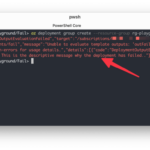
Control your Azure Bicep deployment flow with the fail function
May 6, 2025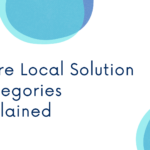
Azure Local Solution Categories explained: Validated Nodes, Integrated Systems, and Premier Solutions
May 6, 2025In today’s data-driven business environment, audit teams often spend weeks poring over logs and databases to verify spending and billing information. This time-consuming process is ripe for automation. But is there a way to implement AI solutions without getting lost in complex technical frameworks? While tools like LangChain, Semantic Kernel, and AutoGen offer powerful AI agent capabilities, sometimes you need a straightforward solution that just works.
So, what’s the answer for teams seeking simplicity without sacrificing effectiveness? This tutorial will show you how to use Azure AI Agent Service to build an AI agent that can directly access your Postgres database to streamline audit workflows. No complex chains or graphs required, just a practical solution to get your audit process automated quickly.
The Auditing Challenge:
It’s the month end, and your audit team is drowning in spreadsheets. As auditors reviewing financial data across multiple SaaS tenants, you’re tasked with verifying billing accuracy by tracking usage metrics like API calls, storage consumption, and user sessions in Postgres databases. Each tenant generates thousands of transactions daily, and traditionally, this verification process consumes weeks of your team’s valuable time.
Typically, teams spend weeks:
- Manually extracting data from multiple database tables.
- Cross-referencing usage with invoices.
- Investigating anomalies through tedious log analysis.
- Compiling findings into comprehensive reports.
With an AI-powered audit agent, you can automate these tasks and transform the process. Your AI assistant can:
- Pull relevant usage data directly from your database
- Identify billing anomalies like unexpected usage spikes
- Generate natural language explanations of findings
- Create audit reports that highlight key concerns
For example, when reviewing a tenant’s invoice, your audit agent can query the database for relevant usage patterns, summarize anomalies, and offer explanations:
“Tenant_456 experienced a 145% increase in API usage on April 30th, which explains the billing increase. This spike falls outside normal usage patterns and warrants further investigation.”
Let’s build an AI agent that connects to your Postgres database and transforms your audit process from manual effort to automated intelligence.
Prerequisites:
Before we start building our audit agent, you’ll need:
- An Azure subscription (Create one for free).
- The Azure AI Developer RBAC role assigned to your account.
- Python 3.11.x installed on your development machine.
OR - You can also use GitHub Codespaces, which will automatically install all dependencies for you. You’ll need to create a GitHub account first if you don’t already have one.
Setting Up Your Database:
For this tutorial, we’ll use Neon Serverless Postgres as our database. It’s a fully managed, cloud-native Postgres solution that’s free to start, scales automatically, and works excellently for AI agents that need to query data on demand.
Creating a Neon Database on Azure:
- Open the Neon Resource page on the Azure portal
- Fill out the form with the required fields and deploy your database
- After creation, navigate to the Neon Serverless Postgres Organization service
- Click on the Portal URL to access the Neon Console
- Click “New Project”
- Choose an Azure region
- Name your project (e.g., “Audit Agent Database”)
- Click “Create Project”
Once your project is successfully created, copy the Neon connection string from the Connection Details widget on the Neon Dashboard. It will look like this:
postgresql://[user]:[password]@[neon_hostname]/[dbname]?sslmode=require
Note: Keep this connection string saved; we’ll need it shortly.
Creating an AI Foundry Project on Azure:
Next, we’ll set up the AI infrastructure to power our audit agent:
- Create a new hub and project in the Azure AI Foundry portal by following the guide.
- Deploy a model like GPT-4o to use with your agent.
- Make note of your Project connection string and Model Deployment name.
You can find your connection string in the overview section of your project in the Azure AI Foundry portal, under Project details > Project connection string.
Once you have all three values on hand: Neon connection string, Project connection string, and Model Deployment Name, you are ready to set up the Python project to create an Agent.
All the code and sample data are available in this GitHub repository. You can clone or download the project.
Project Environment Setup:
Create a .env file with your credentials:
PROJECT_CONNECTION_STRING=”
“AZURE_OPENAI_DEPLOYMENT_NAME=”gpt4o”
NEON_DB_CONNECTION_STRING=””
Create and activate a virtual environment:
python -m venv .venv
source .venv/bin/activate # on macOS/Linux
.venvScriptsactivate # on Windows
Install required Python libraries:
pip install -r requirements.txt
Example requirements.txt:
Pandas
python-dotenv
sqlalchemy
psycopg2-binary
azure-ai-projects ==1.0.0b7
azure-identity
Load Sample Billing Usage Data:
We will use a mock dataset for tenant usage, including computed percent change in API calls and storage usage in GB:
tenant_id date api_calls storage_gb
tenant_456 2025-04-01 1000 25.0
tenant_456 2025-03-31 950 24.8
tenant_456 2025-03-30 2200 26.0
Run python load_usage_data.py Python script to create and populate the usage_data table in your Neon Serverless Postgres instance:
# load_usage_data.py file
import os
from dotenv import load_dotenv
from sqlalchemy import (
create_engine,
MetaData,
Table,
Column,
String,
Date,
Integer,
Numeric,
)
# Load environment variables from .env
load_dotenv()
# Load connection string from environment variable
NEON_DB_URL = os.getenv(“NEON_DB_CONNECTION_STRING”)
engine = create_engine(NEON_DB_URL)
# Define metadata and table schema
metadata = MetaData()
usage_data = Table(
“usage_data”,
metadata,
Column(“tenant_id”, String, primary_key=True),
Column(“date”, Date, primary_key=True),
Column(“api_calls”, Integer),
Column(“storage_gb”, Numeric),
)
# Create table
with engine.begin() as conn:
metadata.create_all(conn)
# Insert mock data
conn.execute(
usage_data.insert(),
[
{
“tenant_id”: “tenant_456”,
“date”: “2025-03-27”,
“api_calls”: 870,
“storage_gb”: 23.9,
},
{
“tenant_id”: “tenant_456”,
“date”: “2025-03-28”,
“api_calls”: 880,
“storage_gb”: 24.0,
},
{
“tenant_id”: “tenant_456”,
“date”: “2025-03-29”,
“api_calls”: 900,
“storage_gb”: 24.5,
},
{
“tenant_id”: “tenant_456”,
“date”: “2025-03-30”,
“api_calls”: 2200,
“storage_gb”: 26.0,
},
{
“tenant_id”: “tenant_456”,
“date”: “2025-03-31”,
“api_calls”: 950,
“storage_gb”: 24.8,
},
{
“tenant_id”: “tenant_456”,
“date”: “2025-04-01”,
“api_calls”: 1000,
“storage_gb”: 25.0,
},
],
)
print(“✅ usage_data table created and mock data inserted.”)
Create a Postgres Tool for the Agent:
Next, we configure an AI agent tool to retrieve data from Postgres. The Python script billing_agent_tools.py contains:
- The function billing_anomaly_summary() that:
- Pulls usage data from Neon.
- Computes % change in api_calls.
- Flags anomalies with a threshold of > 1.5x change.
- Exports user_functions list for the Azure AI Agent to use. You do not need to run it separately.
# billing_agent_tools.py file
import os
import json
import pandas as pd
from sqlalchemy import create_engine
from dotenv import load_dotenv
# Load environment variables
load_dotenv()
# Set up the database engine
NEON_DB_URL = os.getenv(“NEON_DB_CONNECTION_STRING”)
db_engine = create_engine(NEON_DB_URL)
# Define the billing anomaly detection function
def billing_anomaly_summary(
tenant_id: str,
start_date: str = “2025-03-27”,
end_date: str = “2025-04-01”,
limit: int = 10,
) -> str:
“””
Fetches recent usage data for a SaaS tenant and detects potential billing anomalies.
:param tenant_id: The tenant ID to analyze.
:type tenant_id: str
:param start_date: Start date for the usage window.
:type start_date: str
:param end_date: End date for the usage window.
:type end_date: str
:param limit: Maximum number of records to return.
:type limit: int
:return: A JSON string with usage records and anomaly flags.
:rtype: str
“””
query = “””
SELECT date, api_calls, storage_gb
FROM usage_data
WHERE tenant_id = %s AND date BETWEEN %s AND %s
ORDER BY date DESC
LIMIT %s;
“””
df = pd.read_sql(query, db_engine, params=(tenant_id, start_date, end_date, limit))
if df.empty:
return json.dumps(
{“message”: “No usage data found for this tenant in the specified range.”}
)
df.sort_values(“date”, inplace=True)
df[“pct_change_api”] = df[“api_calls”].pct_change()
df[“anomaly”] = df[“pct_change_api”].abs() > 1.5
return df.to_json(orient=”records”)
# Register this in a list to be used by FunctionTool
user_functions = [billing_anomaly_summary]
Create and Configure the AI Agent:
Now we’ll set up the AI agent and integrate it with our Neon Postgres tool using the Azure AI Agent Service SDK. The Python script does the following:
- Creates the agent Instantiates an AI agent using the selected model (gpt-4o, for example), adds tool access, and sets instructions that tell the agent how to behave (e.g., “You are a helpful SaaS assistant…”).
- Creates a conversation thread A thread is started to hold a conversation between the user and the agent.
- Posts a user message Sends a question like “Why did my billing spike for tenant_456 this week?” to the agent.
- Processes the request The agent reads the message, determines that it should use the custom tool to retrieve usage data, and processes the query.
- Displays the response Prints the response from the agent with a natural language explanation based on the tool’s output.
# billing_anomaly_agent.py
import os
from datetime import datetime
from azure.ai.projects import AIProjectClient
from azure.identity import DefaultAzureCredential
from azure.ai.projects.models import FunctionTool, ToolSet
from dotenv import load_dotenv
from pprint import pprint
from billing_agent_tools import user_functions # Custom tool function module
# Load environment variables from .env file
load_dotenv()
# Create an Azure AI Project Client
project_client = AIProjectClient.from_connection_string(
credential=DefaultAzureCredential(),
conn_str=os.environ[“PROJECT_CONNECTION_STRING”],
)
# Initialize toolset with our user-defined functions
functions = FunctionTool(user_functions)
toolset = ToolSet()
toolset.add(functions)
# Create the agent
agent = project_client.agents.create_agent(
model=os.environ[“AZURE_OPENAI_DEPLOYMENT_NAME”],
name=f”billing-anomaly-agent-{datetime.now().strftime(‘%Y%m%d%H%M’)}”,
description=”Billing Anomaly Detection Agent”,
instructions=f”””
You are a helpful SaaS financial assistant that retrieves and explains billing anomalies using usage data.
The current date is {datetime.now().strftime(“%Y-%m-%d”)}.
“””,
toolset=toolset,
)
print(f”Created agent, ID: {agent.id}”)
# Create a communication thread
thread = project_client.agents.create_thread()
print(f”Created thread, ID: {thread.id}”)
# Post a message to the agent thread
message = project_client.agents.create_message(
thread_id=thread.id,
role=”user”,
content=”Why did my billing spike for tenant_456 this week?”,
)
print(f”Created message, ID: {message.id}”)
# Run the agent and process the query
run = project_client.agents.create_and_process_run(
thread_id=thread.id, agent_id=agent.id
)
print(f”Run finished with status: {run.status}”)
if run.status == “failed”:
print(f”Run failed: {run.last_error}”)
# Fetch and display the messages
messages = project_client.agents.list_messages(thread_id=thread.id)
print(“Messages:”)
pprint(messages[“data”][0][“content”][0][“text”][“value”])
# Optional cleanup:
# project_client.agents.delete_agent(agent.id)
# print(“Deleted agent”)
Run the agent:
To run the agent, run the following command
python billing_anomaly_agent.py
Snippet of output from agent:
Using the Azure AI Foundry Agent Playground:
After running your agent using the Azure AI Agent SDK, it is saved within your Azure AI Foundry project. You can now experiment with it using the Agent Playground.
To try it out:
- Go to the Agents section in your Azure AI Foundry workspace.
- Find your billing anomaly agent in the list and click to open it.
- Use the playground interface to test different financial or billing-related questions, such as:
“Did tenant_456 exceed their API usage quota this month?”
“Explain recent storage usage changes for tenant_456.”
This is a great way to validate your agent’s behavior without writing more code.
Summary:
You’ve now created a working AI agent that talks to your Postgres database, all using:
- A simple Python function
- Azure AI Agent Service
- A Neon Serverless Postgres backend
This approach is beginner-friendly, lightweight, and practical for real-world use.
Want to go further? You can:
- Add more tools to the agent
- Integrate with vector search (e.g., detect anomaly reasons from logs using embeddings)
Resources:
- Introduction to Azure AI Agent Service
- Develop an AI agent with Azure AI Agent Service
- Getting Started with Azure AI Agent Service
- Neon on Azure
- Build AI Agents with Azure AI Agent Service and Neon
- Multi-Agent AI Solution with Neon, Langchain, AutoGen and Azure OpenAI
- Azure AI Foundry GitHub Discussions
That’s it, folks! But the best part? You can become part of a thriving community of learners and builders by joining the Microsoft Learn Student Ambassadors Community. Connect with like-minded individuals, explore hands-on projects, and stay updated with the latest in cloud and AI.
💬 Join the community on Discord here and explore more benefits on the Microsoft Learn Student Hub.
