Important Update: Azure AD Graph retirement
June 28, 2025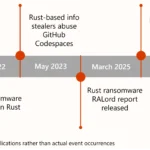
Unveiling RIFT: Enhancing Rust malware analysis through pattern matching
June 28, 2025
Outlook
Updated behavior for switching back from new Outlook to classic Outlook – GCC
Microsoft 365 Copilot
Microsoft 365 Copilot service plan diagnostic tool and service plans | Microsoft Learn – GCC
Discover the Future of AI in Government
Are you ready to explore the transformative power of artificial intelligence in the public sector? Join us as we delve into the key themes discussed in the recent seminar, “Microsoft AI for Government,” led by Jason Payne, Chief Technology Officer for Microsoft Federal.
What’s New in Microsoft 365 Copilot for Government | Microsoft Community Hub
The AI-powered capabilities of Microsoft 365 Copilot are expanding across government environments. Whether you’re in GCC, GCC High, or DoD, here’s what you need to know about upcoming availability, what’s changing, and how to prepare.
What’s New in Microsoft Teams | April 2025
Brand impersonation phishing protection first launched for commercial users in January, and now is available for the GCC, GCC-H, and DoD audiences. VDI users can join optimized meetings with people in other Microsoft 365 cloud environments (e.g., a user in GCC-H joining a meeting in commercial, GCC, or DOD) through three options: authenticated access via cross-cloud meeting connection, authenticated access using a guest account, or anonymous access. These scenarios require Slimcore-based optimization.
Where to Start with Microsoft Teams Apps in Gov Clouds
Customers in our Office 365 government clouds, GCC, GCCH, and DoD, are continuing to evolve how they do business in the hybrid workplace. As Microsoft Teams is the primary tool for communication and collaboration, customers are looking to improve productivity by integrating their business processes directly into Microsoft Teams via third-party party (3P) applications or line-of-business (LOB)/homegrown application integrations.
Microsoft 365 Government Adoption Resources
Empowering US public sector organizations to transition to Microsoft 365
Microsoft 365 Roadmap
This link is filtered to show GCC, GCC High and DOD:
Stay on top of Microsoft 365 changes
Here are a few ways that you can stay on top of the Office 365 updates in your organization.
Microsoft Tech Community for Public Sector
Your community for discussion surrounding the public sector, local and state governments.
Microsoft 365 for US Government Service Descriptions
- Microsoft 365 Copilot (GCC)
- Microsoft Copilot Studio (GCC)
- Office 365 Platform (GCC, GCCH, DoD)
- Office 365 U.S. Government GCC endpoints
- Office 365 U.S. Government GCC High endpoints
- Office 365 U.S. Government DoD endpoints
- Microsoft Purview (GCC, GCCH, DoD)
- Enterprise Mobility & Security (GCC, GCCH, DoD)
- Microsoft Defender for Endpoint (GCC, GCCH, DoD)
- Microsoft Defender for Cloud Apps Security (GCC, GCCH, DoD)
- Microsoft Defender for Identity (GCC, GCCH, DoD)
- Azure Information Protection Premium
- Exchange Online (GCC, GCCH, DoD)
- SharePoint (GCC, GCCH, DoD)
- OneDrive (GCC, GCCH, DoD)
- Teams (GCC, GCCH, DoD)
- Office 365 Government (GCC, GCCH, DoD)
- Power Apps (GCC, GCCH, DoD)
- Power Automate US Government (GCC, GCCH, DoD)
- Power BI (GCC, GCCH, DoD)
- Planner (GCC, GCCH, DoD)
- Outlook Mobile (GCC, GCCH, DoD)
- Dynamics 365 US Government
- Microsoft Copilot Studio (GCC)
- Windows 365 Government
|
Public Sector Center of Expertise We bring together thought leadership and research relating to digital transformation and innovation in the public sector. We highlight the stories of public servants around the globe, while fostering a community of decision makers. Join us as we discover and share the learnings and achievements of public sector communities. |
|
Please note: This section is for informational purposes only. It is presented as is and as available with no warranty and no supportability given expressly or implied. Questions, comments, concerns and all other feedback must be presented in the comment section below the post, thank you!
SharePoint Online
MC1087628 — Microsoft Lists: Mobile app for iOS will retire (GCC High, DoD)
We will retire the iOS mobile app for Microsoft Lists. We recommend users switch to the Microsoft Lists mobile browser experience, which offers more functionality and continues to be updated with latest improvements.
When this will happen:
- Late June 2025: An information banner will display in the app to inform users about the upcoming retirement of the app and recommend they switch to the mobile web experience.
- Mid-September 2025: New users will not be able to install the mobile app.
- Mid-November 2025: The app will no longer be visible for new users to download from the Apple App Store. Existing app users will get an error when opening the app.
How this will affect your organization:
Users will no longer be able to install the app or use the installed app after the retirement.
Existing user data and information will not be affected by this retirement and will continue to be available through either through Microsoft Lists for Windows desktop or the mobile browser. To access Lists in a mobile browser, users can go to their SharePoint root site, which is typically https://[organization-name].sharepoint.com (for example, https://contoso.sharepoint.com) and then tap the Microsoft Suite navigation icon in the top left corner. If Lists is not in the list of apps, the user can select More apps from the bottom right corner and then tap Lists.
Left: Lists in a mobile browser. Right: Accessing Lists on a mobile browser through SharePoint:
What you need to do to prepare:
This change will happen automatically by the specified dates with no admin action required. Please notify your users about this change and recommend the suggested alternative.
Learn more: Get started with the Microsoft Lists mobile app – Microsoft Support (will be updated before retirement)
MC1072889 — SharePoint Alerts retirement
Microsoft is retiring the SharePoint Alerts feature to streamline and modernize user notifications. With Power Automate, organizations can benefit from an enhanced, versatile solution that goes beyond traditional alerts, offering seamless integration across Microsoft 365 services and more.
Key Points
- Major: Retirement
- Timeline:
o Starting from July 2025, the creation of new SharePoint Alerts will be gradually turned off for newly onboarding tenants.
o Starting from September 2025, the creation of new SharePoint Alerts will be gradually turned off for all tenants.
o Starting from October 2025, the SharePoint Alert expiration feature will be gradually activated. Once activated, any SharePoint Alert will have a validity of 30 days starting from its first run, then it will expire. Users can self-service re-enable expired SharePoint Alerts and extend their expiration for another 30 days. Re-enabling and extending SharePoint Alerts can be done by using the “Manage my alerts” list/library menu item, opening the SharePoint Alert to update, extending its expiration date and clicking OK. For more details refer to this support article.
o Starting July 2026, Microsoft will remove the ability to use SharePoint Alerts, existing SharePoint Alerts cannot be extended anymore and will not work anymore.
- Action: Review and assess impact
How this will affect your organization
If your organization still uses SharePoint Alerts, they will no longer function from July 2026 onwards. We recommend customers to port their SharePoint Alerts to the Power Automate platform or alternatively create a SharePoint Rule.
What you need to do to prepare
It’s recommended to update your user training content and prepare your help desk to support your organization with this retirement. SharePoint Alerts users will be notified of this feature retirement via banners in both the relevant SharePoint Online page and Alert emails and users can self-service extend the alerts they deem required.
For admins:
- Optionally use the Microsoft 365 Assessment tool to scan your tenants for SharePoint Alerts.
- Review the documentation on using Power Automate with SharePoint Online.
- Review the documentation on using SharePoint Rules.
- Note: There will not be an option to extend SharePoint Alerts beyond July 2026.
Learn more:
- Detailed support article with additional resources.
MC1072408 — (Updated) Microsoft SharePoint: Storage insights will be included in Microsoft 365 admin center usage reports
Microsoft 365 Roadmap ID 482200
Updated May 29, 2025: We have updated the timeline below. Thank you for your patience.
Coming soon for the Microsoft SharePoint usage report in the Microsoft 365 admin center: A new Storage tab will provide a high-level view of your overall SharePoint quota consumption and recommended actions for storage management.
Note: This report is available to non-Education tenants. Education tenants should refer to their pooled storage report. Learn more about viewing the pooled storage report: Pooled storage management – M365 Education | Microsoft Learn
When this will happen:
General Availability (Worldwide, GCC, GCC High, DoD): We will begin rolling out mid-May 2025 and expect to complete by mid-June 2025 (previously late May).
How this will affect your organization:
The SharePoint storage report provides an overview of your tenant’s storage profile across multiple geographies. It will help you understand your tenant’s storage growth trend and make informed decisions on when to buy more storage or clean up usage. The report will include suggestions for optimizing storage, such as setting file history limits, archiving inactive sites, and creating site lifecycle management policies. Also, banner notifications will appear when your tenant is approaching or over the storage quota.
To start using the SharePoint storage report:
- In the Microsoft 365 admin center, go to Reports > Usage page
- From the homepage dashboard, under Reports, select SharePoint.
- Select the Storage tab.
The new Storage tab on the SharePoint storage report in the Microsoft 365 admin center:
What you need to do to prepare:
This rollout will happen automatically by the specified dates with no admin action required before the rollout. Review your current configuration to assess the impact on your organization. You may want to notify your users about this change and update any relevant documentation.
Learn more: Microsoft 365 Reports in the admin center – SharePoint storage – Microsoft 365 admin | Microsoft Learn
MC1069560 — Modern SharePoint: New Template gallery and 50+ out-of-the-box page templates
Microsoft 365 Roadmap ID 490565
Coming soon to Microsoft SharePoint: We will roll out Modern SharePoint page templates, a new feature designed to streamline content creation and elevate the visual consistency across your organization’s SharePoint pages or news posts. This rollout will introduce a centralized Template gallery that enables users to effortlessly discover, preview, and apply both Microsoft-provided and customer created site-specific templates. With over 50 new out-of-the-box (OOB) templates, this feature empowers users to build high-quality, aesthetically pleasing on-brand pages with ease.
When this will happen:
Targeted Release: We will begin rolling out at mid-June 2025 and expect to complete by late June 2025.
General Availability (Worldwide, GCC, GCC High, DoD): We will begin rolling out early July 2025 and expect to complete by late July 2025.
How this will affect your organization:
With the introduction of the Template gallery, SharePoint users will have a dedicated experience to:
- Access both Saved on this site (templates created by customer on this site) and From Microsoft (OOB templates provided by Microsoft) in one centralized location: the new Template gallery.
- Browse and preview templates with ease before applying them to new pages.
- Leverage 50+ new OOB templates that are aesthetically pleasing, professionally designed, and easy to use—ideal for common scenarios such as status updates, event announcements, team introductions, and more.
This will drive improved content quality, enhanced branding consistency, and faster page creation for your organization, ultimately driving higher user engagement.
This change will be on by default.
What you need to do to prepare:
This rollout will happen automatically by the specified dates with no admin action required before the rollout. You may want to notify your users about this change and update any relevant documentation.
No action is required to enable this feature. However, we recommend the following to maximize its value:
- Inform your SharePoint site authors of the new Template gallery experience.
- Encourage content authors to explore the new OOB templates to reduce time spent on page creation while maintaining visual consistency.
Before rollout, we will update this post with new documentation.
Thank you for being a valued Microsoft 365 customer and for your continued partnership in making SharePoint better for everyone.
MC1066155 — Microsoft SharePoint Online: [Important update] Enabling a new Public Content Delivery Network (CDN) domain
Microsoft 365 Roadmap ID 489230
Coming soon: We will migrate the hosting of Microsoft SharePoint Online assets to a new content delivery network (CDN) service, Microsoft Azure Front Door (AFD).
When this will happen:
General Availability (Worldwide): We will begin rolling out early June 2025 and expect to complete by late July 2025.
How this will affect your organization:
As part of this migration, we will introduce a new public CDN domain, public-cdn.sharepointonline.com. To ensure your SharePoint Online (SPO) sites and pages are fully prepared, please review these guidelines:
- Add the new domain to your network allow list: If you enable domain-based allow lists in your network configurations, please ensure that the new domain public-cdn.sharepointonline.com is also included.
- Avoid hardcoding CDN URLs: To ensure seamless integration and for future proofing, please refrain from hardcoding the CDN URLs in your applications and scripts.
- Do not block the old domain: The old CDN domain publiccdn.sharepointonline.com is still in use. Please continue to allow access to the existing CDN domain until further notification from us.
What you need to do to prepare:
Review your current configuration to assess the impact on your organization. This rollout will happen automatically by the specified dates with no other admin action required before the rollout.
We appreciate your cooperation and understanding as we work to enhance the performance and reliability of SharePoint Online. If you have questions or need further assistance, please do not hesitate to reach out to our support team.
Thank you for your attention to this important update.
Learn more about CDN for SPO: Use Office 365 Content Delivery Network (CDN) with SharePoint Online – Microsoft 365 Enterprise | Microsoft Learn
MC1055557 — (Updated) SharePoint Online: Content Security Policy Control in Tenant Administration
Updated May 21, 2025: We have updated the content Thank you for your patience.
SharePoint Online Tenant Administrators can now allow script sources for modern pages in SharePoint sites. This feature is particularly useful in scenarios where modern pages have custom code that loads scripts (e.g., TypeScript code) from external sources like a content delivery network (CDN). SharePoint will now report to administrators where sources that have not been allowed are loaded from, providing a way for administrators to identify those sources and take action. Tenant Administrators can also enforce browsers to only load scripts from allowed sources. This behavior can be enabled using SharePoint Online Management Shell.
When this will happen:
Targeted Release: We will begin rolling out on late March 2025 and expect to complete by early April 2025.
General Availability (Worldwide): We will begin rolling out on late April 2025 and expect to complete by late April 2025.
General Availability (GCC, GCC High, DoD): We will begin rolling out on late April 2025 and expect to complete by early June 2025 (previously mid-May).
How this will affect your organization:
Tenant Administrators will have the option to control and govern where custom code loads scripts and, if needed, enforce browsers to only load scripts from trusted sources. A new “Trusted script sources” page will give administrators control over which source can be trusted to load scripts.
What you need to do to prepare:
This rollout will happen automatically with no admin action required.
MC1055555 — (Updated) Microsoft SharePoint Online: We will remove retired DISCO and WSDL web pages
Updated May 22, 2025: We have updated the content. Thank you for your patience.
ASP.NET DISCO and WSDL pages were the web service APIs for customers who wanted to create a proxy for their web services. The retirement of ASP.NET web services was announced in 2013 and should not be used. We recommend using Microsoft Graph for remote operations where possible.
We will remove these pages from Microsoft SharePoint Online starting mid-August 2025 and ending in mid-September 2025.
Please refer to the following information regarding the DISCO and WSDL endpoints
- These endpoints were originally designed for use with development tools from the early 2000s and were never a preferred or widely adopted method for generating proxy classes in SharePoint development.
- These endpoints are not tenant-specific and are not associated with any individual tenant’s configuration or ownership.
- Usage across the SharePoint Online service is extremely rare. In fact, most of these endpoints show zero usage.
- These endpoints were primarily used in legacy development scenarios and are not required for modern SharePoint development practices.
- If your organization has an internal development team, we recommend consulting with them to confirm whether these endpoints are in use. However, it is extremely unlikely that they are being used in any current development workflows.
Learn more: Removal of deprecated DISCO & WSDL aspx pages from SharePoint Online – Microsoft 365 Developer Blog
MC1024394 — (Updated) Microsoft SharePoint: New card animation feature for Pages, News, and Microsoft Viva Amplify
Microsoft 365 Roadmap ID 481510
Updated May 20, 2025: We have updated the content. Thank you for your patience.
When this will happen:
Coming soon for Microsoft SharePoint: Cards can be animated for some web parts (Editorial cards, Quick Links, and People) in SharePoint Pages, News, and Microsoft Viva Amplify.
We previously incorrectly indicated that Images web part was supported for this feature.
Targeted Release: We will begin rolling early April 2025 (previously out late-April) and expect to complete by early May 2025.
General Availability (Worldwide, GCC, GCC High, DoD): We will begin rolling out mid-April 2025 (previously early May) and expect to complete by early May 2025 (previously late May).
How this will affect your organization:
This feature will be enabled by default for new cards created after the feature is released. Users can disable card animation in the web part property pane. To add animation to existing web parts, users can enable the setting in the web part property pane. To preview the card animation, view the published page or use Preview mode.
Pages and web parts created before this rollout are not impacted by this change.
What you need to do to prepare:
This rollout will happen automatically by the specified date with no admin action required before the rollout. You may want to notify your users about this change and update any relevant documentation.
Before rollout, we will update this post with new documentation.
MC974358 — (Updated) Microsoft SharePoint admin center: New “App insights” feature will be in Public Preview
Microsoft 365 Roadmap ID 417481
Updated May 20, 2025: We have updated the timeline below. Thank you for your patience.
Coming soon for Microsoft SharePoint Advanced Management (SAM): A new App insights feature will be available in the Microsoft SharePoint admin center for Public Preview. You can continue to manage this feature with Microsoft PowerShell cmdlets if desired.
When this will happen:
Public Preview: We will begin rolling out mid-January 2025 and expect to complete by late January 2025.
General Availability (Worldwide): We will begin rolling out early July 2025 (previously mid-May) and expect to complete by late July 2025 (previously late May).
How this will affect your organization:
After this rollout, if you are part of SAM, you will be able to get insights in the SharePoint admin center for applications accessing SharePoint content.
This feature will be available by default to SAM licenses.
What you need to do to prepare:
This rollout will happen automatically by the specified date with no admin action required before the rollout. Review your current configuration to determine the impact for your organization. You may want to notify your users about this change and update any relevant documentation.
Learn more: Generate App insights reports – SharePoint in Microsoft 365 | Microsoft Learn
MC792601 — SharePoint Framework domain isolated web parts retirement
Updated June 2, 2025: This update serves as a reminder that SharePoint Framework domain isolated web parts will retire and stop working in 10 months from now (April 2, 2026).
After careful consideration and extensive review of usage data and feedback Microsoft has decided to retire the domain isolated web parts feature in the SharePoint Framework (SPFx).
When will this happen:
- Starting April 2, 2025, domain isolated web parts will be turned off for any newly created tenants.
- Starting April 2, 2026, Microsoft will remove the ability to use domain isolated web parts for existing tenants.
How this will affect your organization:
If your organization still uses domain isolated web parts, after the change has rolled out these will render an error message and stop functioning. We recommend customers to update the impacted web parts as regular web parts and redeploy them.
What you need to do to prepare:
To understand whether you have installed domain isolated web parts and granted permissions you can verify if the SharePoint admin center API access page contains permissions listed under the Isolated grouping. If you see permissions listed under Isolated then you can use the instructions described on the domain isolated web part retirement page to discover the solutions, their domain isolated web parts and where those web parts are used. This resource will also contain the needed steps to update the web parts to not use domain isolation.
Note: There will not be an option to extend domain isolated web parts beyond April 2, 2026.
Learn more:
MC693865 — (Updated) SharePoint Add-In retirement in Microsoft 365
Updated June 2, 2025: This update serves as a reminder that SharePoint Add-Ins will retire and stop working in 10 months from now (April 2, 2026).
Since the release of SharePoint Add-Ins in 2013, Microsoft has evolved SharePoint extensibility using SharePoint Framework (SPFx) enabling you to write applications that can be used in Microsoft SharePoint, Viva Connections and Microsoft Teams. With our continued investment in SharePoint Framework, Microsoft is retiring SharePoint Add-Ins.
Key Points:
- Major: Retirement
- Timeline:
o Starting July 1st, 2024, SharePoint Add-Ins cannot be installed from the public marketplace, also referred to as store by existing tenants. Installation from a private app catalog stays possible.
o Starting November 1st, 2024, new tenants will not be able use SharePoint Add-Ins, regardless of their origin (public marketplace, private tenant catalog).
o Starting April 2nd, 2026, Microsoft will remove the ability use SharePoint Add-Ins for existing tenants.
- Action: Review and assess impact
How this will affect your organization:
If your organization still uses SharePoint Add-Ins, they will no longer function after April 2nd, 2026. We recommend customers to port their customizations to SharePoint Framework (SPFx) and ask their solution vendors for updated solutions.
What you need to do to prepare
You will want to notify your Add-In users and developers. Update your user training and prepare your help desk.
For admins
- Use the Microsoft 365 Assessment tool to scan your tenants for SharePoint Add-In usage.
- Disable SharePoint Add-Ins on your tenant using SharePoint Online Management Shell
- Review the guidance for migrating from SharePoint Add-Ins to SharePoint Framework.
- There will not be an option to extend SharePoint Add-Ins beyond April 2nd 2026.
New: How to disable SharePoint Add-Ins on your tenant
Admins can disable SharePoint Add-Ins with the Set-SPOTenant SharePoint Management Shell PowerShell command.
Connect-SPOService -Url https://-admin.sharepoint.com
Set-SPOTenant -IsSharePointAddInsDisabled $true
After SharePoint Add-Ins are disabled, users will not be able to add SharePoint Add-Ins to their sites, and admins cannot add new SharePoint Add-Ins to the tenant and site collection app catalogs. SharePoint Add-Ins already added to sites will stay available and can still be used by the site’s users.
New: SharePoint Add-Ins will not be available from the public marketplace
After July 1, 2024, users browsing the public marketplace (AppSource) will see SharePoint Add-In, but if they select Get it now, a message will explain that SharePoint Add-Ins are retired and cannot be added. If you still require a specific SharePoint Add-In, contact the Add-In creator to understand the possible options.
Learn more
- Support update for the retirement of SharePoint Add-Ins in Microsoft 365.
MC693863 — (Updated) Azure ACS retirement in Microsoft 365
Updated June 2, 2025: This update serves as a reminder that Azure ACS in Microsoft 365 will retire and stop working in 10 months from now (April 2, 2026).
Since the first use of Azure Access Control Services (ACS) by SharePoint in 2013, Microsoft has evolved the authorization and authentication options for SharePoint Online via Microsoft Entra ID (a.k.a. Azure AD). Using Microsoft Entra ID as auth platform for your SharePoint Online customizations will provide your applications the most secure, compliant and future proof model. With our continued investment in Microsoft Entra ID, Microsoft is retiring the use of Azure ACS as auth platform for SharePoint Online.
Key Points:
- Major: Retirement
- Timeline:
o Starting November 1st, 2024, new tenants will not be able use Azure ACS.
o Starting April 2, 2026, Microsoft will remove the ability use SharePoint ACS for existing tenants.
- Action: Review and assess impact
How this will affect your organization
If your organization still uses Azure ACS to grant custom developed or third party applications access to SharePoint Online, they will no longer have access after April 2nd, 2026. We recommend customers to update their customizations to use Microsoft Entra ID and ask their solution vendors to do the same.
What you need to do to prepare
You will want to notify your Azure ACS users and developers. Update your user training and prepare your help desk.
For admins
- Use the Microsoft 365 Assessment tool to scan your tenants for Azure ACS usage.
- Review the guidance for migrating from Azure ACS to Microsoft Entra ID.
- There will not be an option to extend Azure ACS usage for SharePoint Online beyond April 2nd 2026.
Learn more
- Support update for the retirement of Azure ACS for SharePoint Online in Microsoft 365.
MC542767 — (Updated) SharePoint 2013 workflow retirement
Updated June 2, 2025: This update serves as a reminder that SharePoint 2013 workflow will retire and stop working in 10 months from now (April 2, 2026).
Since the release of SharePoint workflows, Microsoft has evolved workflow orchestration to not only encompass SharePoint, but all the productivity services you use with Microsoft 365 and beyond. With the continued investment in Power Automate as the universal solution to workflow, Microsoft is retiring SharePoint 2013 workflows.
When this will happen:
- Starting April 2nd, 2024, SharePoint 2013 workflows will be turned off for any newly created tenants.
- Starting April 2nd, 2026, Microsoft will remove the ability to run, or create and execute SharePoint 2013 workflows for existing tenants.
How this will affect your organization
If your organization still uses SharePoint 2013 workflows, they will no longer function after April 2nd, 2026. We recommend customers to move to Power Automate or other supported solutions.
What you need to do to prepare
You will want to notify your users, workflow developers and site owners. Update your user training and prepare your help desk.
For admins
- Use the Microsoft 365 Assessment tool to scan your tenants for legacy workflow usage.
- Review Guidance: Migrate from classic workflows to Power Automate flows in SharePoint
- Review the Power Automate resources as a solution to legacy workflows.
Note: There will not be an option to extend SharePoint 2013 workflow beyond April 2nd 2026.
Learn more:
- Detailed support article with additional resources.
OneDrive for Business
MC1079736 — Microsoft SharePoint and Microsoft OneDrive: Apply watermark to PDFs
Microsoft 365 Roadmap ID 485796
Microsoft OneDrive and Microsoft SharePoint for web will soon let users add text or images as watermarks to PDF documents. Users can place the watermark in front of their content and choose the desired location and angle for the watermark.
When this will happen:
General Availability (Worldwide, GCC, GCC High, DoD): We will begin rolling out mid-June 2025 and expect to complete by early July 2025.
How this will affect your organization:
To add text as a watermark:
- Open a PDF stored in OneDrive or SharePoint and then select Edit at the top right of the screen.
- Select Watermark from the top menu, enter your text, customize the formatting and color, and place the watermark in the desired position. Choose from nine positions: top left, top center, top right, middle left, middle center, middle right, bottom left, bottom center, and bottom right. Text formatting options include bold, italic, color, size, transparency, and rotation.
- Preview changes on the right side of the screen, and then select Apply to save changes.
To add an image as a watermark:
- From the Watermark dialog box, select Picture to insert an image as a watermark. Adjust scale, transparency, and rotation if desired. Set the image in the desired position. Choose from nine positions: top left, top center, top right, middle left, middle center, middle right, bottom left, bottom center, and bottom right.
- Preview changes on the right side of the screen, and then select Apply to save.
To edit an existing watermark:
- Select Watermark from the top menu, and then select the watermark to edit.
- Follow the same steps for adding text or images to modify text or images in the watermark.
To add another watermark, select Add new under the Watermark toolbar.
To remove a watermark:
- Select Watermark from the top menu, and then select the watermark to remove.
- Select the Remove button at the bottom of the screen.
FAQs
Can I modify watermarks using other PDF tools?
- Watermarks added in OneDrive or SharePoint will be visible in other PDF tools but cannot be edited or removed with third-party tools.
Does applying a watermark change my original PDF?
- Yes, applying a watermark will change your PDF document. The watermark is superimposed on the PDF content. Users can easily remove any watermark applied in OneDrive or SharePoint.
What you need to do to prepare:
Note: Some users may see this feature before other users in your organization.
This rollout will happen automatically by the specified dates with no admin action required before the rollout. You may want to notify your users about this change and update any relevant documentation.
Before rollout, we will update this post with new documentation.
MC1078765 — Microsoft OneDrive: New “View and upload” permission for Anyone links to folders
Microsoft 365 Roadmap ID 485801
Coming soon: If desired, admins will be able to configure View and upload as a permission option for Anyone links to folders in Microsoft OneDrive. After this rollout, tenants will be able to restrict Anyone links for folders to view only while still enabling the Request files functionality.
When this will happen:
Targeted Release: We will begin rolling out early June 2025 and expect to complete by late June 2025.
General Availability (Worldwide, GCC, GCC High, DoD): We will begin rolling out late June 2025 and expect to complete by early August 2025.
How this will affect your organization:
This feature offers admins more granular control over content access, ensures compliance with internal data policies, helps enable external sharing, and helps administrators maintain a higher level of data governance. This feature is off by default and will not impact existing settings. After this rollout, admins can enable the new View and upload option with Microsoft PowerShell: Set-SPOTenant (Microsoft.Online.SharePoint.PowerShell) | Microsoft Learn or in the Microsoft SharePoint admin center by going to Policies > Sharing:
Before this rollout: When an admin sets Anyone links for folders to View, edit, and upload in PowerShell or the SharePoint admin center, the user can set folders to Can edit or Can view and can use the Request files feature for the folder. To comply with internal data policies or to have greater information control, an admin may choose to restrict the Anyone links for folders to View. With this setting, users are limited to Can view folder links, but the Request files feature is not available.
After this rollout:
Admins can set Anyone links for folders to View and upload. With this setting, users can only set folders to Anyone can view links (Can view or Can’t download) and continue to access the Request files feature.
What you need to do to prepare:
This rollout will happen automatically by the specified dates with no admin action required before the rollout. Review your current configuration to assess the impact on your organization. You may want to notify your users about this change and update any relevant documentation.
Learn more
- The Advanced settings for Anyone links section in Manage sharing settings for SharePoint and OneDrive in Microsoft 365 – SharePoint in Microsoft 365 | Microsoft Learn
- Set-SPOTenant (Microsoft.Online.SharePoint.PowerShell) | Microsoft Learn
MC1077863 — Microsoft OneDrive and Microsoft SharePoint: Use the table of contents in a PDF to navigate
Microsoft 365 Roadmap ID 486859
Microsoft OneDrive for the web and Microsoft SharePoint Online will be able to display a table of contents if a PDF already has one. Users can select an item in the table of contents to jump directly to the location of that item in the PDF.
When this will happen:
General Availability (Worldwide, GCC, GCC High, DoD): We will begin rolling out mid-June 2025 and expect to complete by early July 2025.
How this will affect your organization:
- Open a PDF in OneDrive for the web or in SharePoint. If your PDF contains a table of contents, it will show up on the left side of your screen:
- Select any line item to jump directly to the page
- To close the table of contents, select the X in the top right of the panel. Select the View the table of contents icon in the top left of the panel to open it again:
This feature will be on by default.
What you need to do to prepare:
Note: Some users may see this feature before other users within your organization.
This rollout will happen automatically by the specified dates with no admin action required before the rollout. You may want to notify your users about this change and update any relevant documentation.
MC1061109 — (Updated) Microsoft SharePoint and Microsoft OneDrive: New PDF compression feature
Microsoft 365 Roadmap ID 487440
Updated May 30, 2025: We have updated the timeline below. Thank you for your patience.
Coming soon: Users will be able to use the new Compress feature to reduce the file sizes of PDFs stored on Microsoft OneDrive for the web or Microsoft SharePoint. Users can choose from three different compression levels.
When this will happen:
Targeted Release: We will begin rolling out early July 2025 (previously late April) and expect to complete by late July 2025 (previously early May).
General Availability (Worldwide, GCC, GCC High, DoD): We will begin rolling out late July 2025 (previously late May) and expect to complete by early August 2025 (previously early June).
How this will affect your organization:
To compress PDF files for a smaller size:
- Open a PDF in OneDrive for the web (in SharePoint, go to the document library and choose Preview):
- Select the Compress button at the top of the screen.
- Select a compression level and then select Save a copy to save the compressed file.
A progress notification will appear at the bottom of the screen. After the compression is complete, select Open from the notification to view the compressed file.
FAQ
What is the quality and subsampling for each compression level?
We offer three levels of image compression. All use lossy compression and chroma subsampling to reduce file sizes while maintaining visual quality. The options are:
- Light compression: Apply 4:2:0 color subsampling and reduce 25% of image pixels.
- Medium compression: Apply 4:2:0 color subsampling and reduce 50% of image pixels.
- Heavy compression: Apply 4:2:0 color subsampling and reduce 75% of image pixels.
Users can compress one PDF at a time. The original file must be smaller than 300 MB.
This feature is on by default.
What you need to do to prepare:
Note: Some users may see this feature before other users in your organization.
This rollout will happen automatically by the specified dates with no admin action required before the rollout. You may want to notify your users about this change and update any relevant documentation.
Before rollout, we will update this post with new documentation.
MC1017119 — (Updated) SharePoint: OneDrive and SharePoint – Protect PDF with password
Microsoft 365 Roadmap ID 482193
Updated May 29, 2025: We have updated the content. Thank you for your patience.
SharePoint and OneDrive users can now secure their PDF files by adding protection that restricts unauthorized access through OneDrive Web. This feature allows you to set an open password, which is required to access the PDF, or an owner password, which sets permissions for actions such as printing or editing the document. This ensures your files remain secure and only accessible to authorized individuals
When this will happen:
Targeted Release: We will begin rolling out early July 2025 (previously mid-May) and expect to complete by mid-July 2025 (previously late May).
General Availability (Worldwide, GCC, GCC High, DoD): We will begin rolling out mid-July 2025 (previously late May) and expect to complete by late July 2025 (previously early June).
How this will affect your organization:
- Before this rollout: Users cannot setup passwords to protect their PDF files.
- After this rollout: Users can set a User Password to protect the PDF from being opened by non-authorized users or set Owner Password to grant certain operations like printing, copying, or modifying the content.
To set up an open password:
- Open a PDF you have saved in OneDrive or SharePoint document library,
- Click the lock icon located at the top left of the screen
3.Under Security, enter matching passwords.
- Click Save as to password protect this document,
- Choose the location where you want to save the file and click Save here.
- A notification will appear at the bottom of the screen, indicating that a new file has been successfully saved.
To set up an owner password:
- Open a PDF you have saved in OneDrive or SharePoint document library,
- Click the lock icon located at the top left of the screen,
- Under Protection, check the Grant permissions box.
- Under Grant permission, check the box for the permissions you want to allow on this document.
- Type matching owner passwords and then click Save as to set permissions for this document,
- Choose the location where you want to save the file and click Save here,
- A notification will appear at the bottom of the screen, indicating that a new file has been successfully saved.
This rollout will happen automatically by the specified date with no admin action required before the rollout. You may want to notify your users about this change and update any relevant documentation.
FAQ
Will password protection overwrite my current PDF?
No, we currently only allow the “Save as” option, so the original PDF will remain intact.
Can I see the same permission set on the same PDF document using other apps?
Yes, users are able to view the same permission settings, and the same restrictions are applied when they view the PDF within OneDrive and SharePoint.
What you need to do to prepare:
Note: Some users may see this feature before other users within your organization.
Microsoft Planner
MC1072394 — Microsoft Planner being added Planner premium subscriptions.
To support the move to Planner for the web and Planner in Teams (MC1068905), Planner is being added to subscriptions that include access to Project for the web and Project in Teams.
On or after June 11th, 2025, the Planner service plans
- Microsoft Planner (PROJECTWORKMANAGEMENT) for all environments (except GCC)
- Office 365 Planner for Government (PROJECTWORKMANAGEMENT_GOV) for GCC
will be added to the following subscriptions:
- Planner Plan 1 (including GCC and GCCH counterparts)
- Planner and Project Plan 3 (including faculty, student, GCC and GCCH counterparts)
- Planner and Project Plan 5 (including faculty, student, GCC and GCCH counterparts)
Subscriptions that include Dynamics Project Operations and Dynamics Project Operations Attach like Dynamics 365 Plan 1 Enterprise Edition
The Planner service plans directly support the infrastructure required to run Microsoft Planner and Planner premium. After June 30th, Planner premium email notification will require Planner to be enabled in your organization and email notifications settings can be managed only through Planner web.
How this affects your organization:
If your organization already has a subscription that includes Planner and it is enabled, there will be no impact to you.
On or after June 11th, 2025, the service plans will be “on” by default for the subscriptions referenced above and Microsoft Planner will be available in your organization. On or after June 30th, Planner premium email notifications will require Planner to be enabled for your organization to continue to work. Email notification settings can be managed only through Planner web.
Wha you can do to prepare:
Review the documentation on the Microsoft Planner service if your organization doesn’t use Microsoft Planner today Microsoft Planner for admins – Microsoft Planner | Microsoft Learn.
MC1072390 — Planner – New service plan to M365 users
A new service plan is being added to the Microsoft 365 and Office 365 suites which enables additional capabilities to interact with premium plans in Planner. Microsoft 365 and Office 365 users can now edit shared premium plans, enabling them to collaborate more seamlessly with premium licensed users. These users can access any capabilities where Microsoft Planner basic and premium plans overlap. For example, the user could edit task name, assign tasks to others, and change the priority and start date of a task. Any non-overlapping fields, such as dependencies or custom fields, would still require a premium license to edit.
The new service plan will be added to the following licenses:
- Microsoft 365 F3 and Office 365 F3
- Office 365 E1
- Microsoft 365 for business
- Microsoft E3 and Office 365 E3
- Microsoft E5 and Office 365 E5
This change is applicable only for premium plans created in Planner web, Planner in teams and Project for the web in default environment. For premium plans created in non-default environments, there is no change in the capabilities.
Refer to this link for more details – Office 365 User access to Project for the web and Roadmap
When this will happen:
This update will be applicable from mid-June 2025.
How this will affect your organization:
With this update, Microsoft 365 users in your organization can now edit premium plans shared with them.
What you need to do to prepare:
You may consider updating your training and documentation as appropriate.
MC1068905 — Microsoft Project for the web and Project in Teams will retire and redirect to Planner for the web and Planner in Teams
The new Microsoft Planner for the web (https://planner.cloud.microsoft) brings together the simplicity of Microsoft To Do, the collaboration of Planner, and the advanced capabilities of Microsoft Project into one platform. Planner for the web offers a comprehensive and scalable solution, whether users are managing individual tasks or overseeing professional-grade projects. All users with an existing Project for the web license will have access to Planner. (A Microsoft Teams license is also required to use Planner in Teams.)
Starting early August 2025, we will retire Project for the web and will redirect its users to Planner for the web and Planner for Teams, for a smooth transition.
Premium plans from Project for the web automatically will be available in Planner, ensuring users experience a seamless migration without losing any data.
We will add these capabilities to Planner before the redirect goes into effect:
- Users will be able view and manage non-default environment plans in Planner.
- We will rename Project Power app to Planner power app (and the button to open the plan in Project will be replaced with a button to open the plan in Planner).
- Project settings in the Microsoft 365 admin center will move to the Planner page in the admin center.
- Tenants with only Project licenses will be able to access basic plan functionality in Planner.
- We will roll out the new Planner to GCC High.
User experience in Project and Roadmap for the web and Teams
- When launching Project for the web or Roadmap for the web, users will see a page directing them to open Planner for the web, they will not be able to dismiss this screen or use Project or Roadmap for the web.
- Existing Project tabs in Teams will no longer open the associated project, and instead will show users a page to inform them to re-pin their tab using the Planner tab for Teams
- Existing Roadmap tabs in Teams will no longer open the associated roadmap, and instead will show a page directing users to the Planner app in Teams
- Users will no longer have access to view or create Roadmaps in Project for the web, but their Roadmap data will remain in Dataverse
- We will remove the Project tab and Roadmap tab apps from the Teams app store.
When this will happen:
- For Worldwide: We will begin rolling out early August 2025 and expect to complete by mid-August 2025.
- For GCC: We will begin rolling out mid-August 2025 and expect to complete by late August 2025.
- For GCC High: We will begin rolling out late August 2025 and expect to complete by mid-September 2025.
How this will affect your organization:
Due to low usage and our efforts to simplify the user experience, these Project for the web features are not available in Planner:
- Users will need to migrate their existing Roadmaps to Portfolios because Planner does not support opening roadmaps. Learn more about migrating Roadmaps to Portfolios: Manage multiple plans with portfolios in Microsoft Planner – Microsoft Support
- Portfolios in Planner do not support adding rows for Microsoft Azure DevOps or Microsoft Project Online
- Import MPP is not available in Planner. Learn more about how to use the Project Power App to import projects from Microsoft Project for Windows desktop: Move your project from Project desktop to Project Power Apps – Microsoft Support
- Users are not able to pin Portfolios as a Teams tab
What you need to do to prepare:
- This retirement will happen automatically by the specified dates with no admin action required before or after the rollout. Review your current configuration to assess the impact on your organization.
- You may want to notify your users and update any internal documentation to reflect these changes.
- Migrate existing Roadmap data to Portfolios in Planner before the redirect rollout date.
- Inform your users to proactively re-pin your Projects in Teams tabs using the Planner in Teams tabs
- Start using Planner in your organization today to minimize disruption when the redirect is rolled out
- Supporting adoption resources: The new Microsoft Planner
MC1068901 — The New Microsoft Planner for the web will be generally available (DoD)
Microsoft 365 Roadmap ID 490569
Coming soon: The new Microsoft Planner for the web brings together the simplicity of Microsoft To Do and the collaboration of Planner, into a simple, scalable solution, whether users are managing individual tasks or collaborative projects. In this rollout, we will update the existing web version of Planner to the new Planner for the web.
A Microsoft 365 license is required to use the new Planner. Planner Premium will not be available.
When this will happen:
General Availability (DoD): We will begin rolling out late July 2025 and expect to complete by late August 2025.
How this will affect your organization:
The new Planner for the web:
As part of our efforts to simplify Planner, these existing features are not available in the new Planner due to low usage:
- Charts for pinned plans in Planner Hub
- While you were away notifications
- Activity log of a task’s creation, assignments, and completion date in the task comments
- Links to group members, Microsoft Outlook conversations, and Microsoft OneNote notebooks (you can still access these links in Outlook)
- Menu option to Leave plan
- Suggested attachments
- Charts view and Schedule view on the Assigned to me page
What you need to do to prepare:
- The new Planner is on by default for users with the required Microsoft 365 license. This rollout will happen automatically by the specified date with no admin action required before the rollout. You may want to notify your users about this change.
- Please review our public documentation and update any internal documentation.
Learn more
We will update Planner help documentation before rollout.
- Supporting adoption resources: The new Microsoft Planner
- Get ready for the new Microsoft Planner for the web
Microsoft Viva
MC973514 — (Updated) SharePoint Pages Flexible Sections
Microsoft 365 Roadmap ID 395213
Updated May 7, 2025: We have updated the timeline below. Thank you for your patience.
When this will happen:
Flexible sections are a new section type that allow authors to build pages without a strict column structure. Web parts can be dynamically resized and moved within flexible sections to create a fully customized section. Flexible sections unlock an endless number of design possibilities for sections.
With the introduction of flexible sections, we have reimagined section templates that are located in the content pane toolbox. The new section templates will be powered by both flexible and column-based sections with example content. All sample content from these templates is placed onto the canvas when a section template is applied.
Updated February 6, 2025: We have updated the rollout timeline below. Thank you for your patience.
The new flexible section type and section templates will be available in SharePoint and Viva Amplify.
Targeted Release: We will begin rolling out early February 2025 (previously late-January) and expect to complete by late March 2025 (previously mid-March).
General Availability (Production, GCC, GCC High, DOD): We will begin rolling out late March 2025 (previously mid-March) and expect to complete by late May 2025 (previously late April).
How this will affect your organization:
Users will see a new option when adding a section to a page, called “Flexible”. Within a flexible section, users can drag and drop web parts anywhere on the grid. Web parts will snap to the closest grid line when moved.
Users can also resize web parts. Card-based web parts, such as Quick Links, People, or Hero, only have four different width options (full width, 1/3 canvas width, ½ canvas width, and 2/3 canvas width). These web parts can only be resized to one of the four options.
Non-card-based web parts, such as Text, Image, and File & Media can be resized to any width. Web parts will snap to the closest gird line when being resized.
Users can resize flexible sections manually, change the arrangement of overlapping web parts, multi-select web parts, and group web parts.
Users can select or drag and drop a new section template from the content pane toolbox. After the template is added to the canvas, users can make adjustments to the web parts and section until ready to publish.
What you need to do to prepare:
You might want to notify users, update your user training, and prepare your help desk.
MC859867 — (Updated) Microsoft Viva Engage: Engage classic Highlights web part in SharePoint is retiring
Updated: May 9, 2025: Last reminder for the deprecation – As previously communicated in our last Message Center post update, the classic version of the Highlights web part is being retired on June 1st, 2025. Kindly perform any required migrations before this deadline if your SharePoint sites use the deprecated web part. Additionally, based on customer feedback, we’ve now provided a script that helps admins identify the SharePoint sites in your tenant that have the deprecated Highlights web part. You can access the script in the same guide previously shared in this MC post – Migrate classic feeds in SharePoint to the Viva Engage Conversations web part | Microsoft Learn.
Please note that after June 1st, users will no longer be able to access Viva Engage content through the classic Highlights web part. Please follow the instructions in this Message Center post to complete any required migrations at the earliest. We appreciate your cooperation in ensuring a smooth transition for your users.
We will be retiring the Microsoft Viva Engage classic version of Highlights web part in SharePoint (referred to as the classic SharePoint web part in this message) on March 31, 2025 (previously January 31). Instead, we recommend migrating to the modern Viva Engage Conversations web part in SharePoint, where we will continue to invest our development resources. Note: The other two Viva Engage web parts (Highlights web part and Conversations web part) in SharePoint will not be impacted as part of this retirement. We recommend that tenants using classic SharePoint web part upgrade to the modern Conversations web part to enable a safer and more engaging user experience.
How this will affect your organization:
You are receiving this message because our reporting indicates one or more users in your organization are using the classic SharePoint web part. Starting March 31, 2025 (previously January 31), users in your Viva Engage network will no longer be able to successfully access Viva Engage content through this integration. Please use this guide to migrate to the modern version before March 31, 2025 (previously January 31): Migrate classic feeds in SharePoint to the Viva Engage Conversations web part | Microsoft Learn
What you need to do to prepare:
We recommend that you migrate to the modern Conversations web part, notify your users about this change and update documentation as appropriate.
Microsoft Teams
MC1087565 — Microsoft Teams: LEAP will transition to Microsoft Unified
On July 1, 2025, the Microsoft 365 Live Event Assistance Program (LEAP) will transition from a complimentary preview offer to a paid service provided by Microsoft Unified that will be known as Teams Events Hosting Assistance.
We are also pleased to inform you that we will be expanding our services to include Microsoft Teams Events Advanced Production Services, which will provide production and broadcasting services for town halls, webinars, and events.
To learn more and benefit from these services, please contact your account management team. We are committed to ensuring that your transition is smooth and successful.
MC1085581 — Microsoft Teams admin center: New Teams Reader role
We’re excited to announce the rollout of a new built-in role-based access control (RBAC) role in the Microsoft Teams admin center called Teams Reader. This role is designed to provide read-only access across all* pages in the Teams admin center, enabling secure visibility without the risk of unintended changes.
When this will happen:
General Availability (Worldwide, GCC): We will begin rolling out early June 2025 and expect to complete by late June 2025.
General Availability (GCC High, DoD): We will begin rolling out early July 2025 and expect to complete by late July 2025.
How this will affect your organization:
The new Teams Reader role is ideal for scenarios where visibility into Teams admin settings is required without granting edit permissions.
The new role can read everything* that the Teams admin can manage but not update anything.
*Role limitations
- No access to view Teams management (will be added soon; we will update this post when available)
- No access to Meetings & Calls details of users (will be added soon; we will update this post when available)
- No access to Notifications & Rules management (will be added soon; we will update this post when available)
- No access to Frontline worker deployment management
- No access to the Collaboration activity dashboard
Global admins can perform assign/unassign operations for the new RBAC role from the Microsoft Entra admin center or Microsoft 365 admin center. This new role will be available to be assigned to Administrative units as well from the Entra admin center or the Microsoft 365 admin center.
What you need to do to prepare:
This rollout will happen automatically by the specified dates with no admin action required before the rollout. Review your current configuration to assess the impact on your organization. Notify your Global admins about the availability of this new role. Update internal documentation and training materials to reflect the new role and its capabilities.
Learn more: Use Microsoft Teams administrator roles to manage Teams – Microsoft Teams | Microsoft Learn (will be updated before rollout)
MC1084033 — Microsoft Teams Townhall in DoD (Premium)
Microsoft 365 Roadmap ID 489812
Ability to host Teams townhall coming soon.
When this will happen:
General Availability (DoD): We will begin rolling out late June 2025 and expect to complete early September 2025.
How this will affect your organization:
Once available, set up and host large scale events across a DoD organization with the familiar Teams app you use for meetings using town hall. Town hall capabilities include a new meeting template, capacity for up to 20k attendees, green room, the ability to manage what attendees see, RTMP-in, live translated captions, and more.
What you need to do to prepare:
You may consider updating your training and documentation as appropriate.
MC1084032 — Microsoft Teams: Users can add multiple emoji reactions to each chat or channel message
Microsoft 365 Roadmap ID 491468
In Microsoft Teams, users will soon be able to add multiple emoji reactions to a single message. Before this rollout, each user can only add one emoji to each chat or channel post. After this rollout, users can select and add multiple emojis—including custom emojis—to the same message.
This message applies to Teams for Windows desktop, Teams for Mac desktop, Teams for the web, and Teams for iOS/Android.
When this will happen:
Targeted Release: We will begin rolling out early June 2025 and expect to complete by mid-June 2025.
General Availability (Worldwide): We will begin rolling out mid-June 2025 and expect to complete by late June 2025.
General Availability (GCC, GCC High): We will begin rolling out early July 2025 and expect to complete by mid-July 2025.
General Availability (DoD): We will begin rolling out early August 2025 and expect to complete by mid-August 2025.
How this will affect your organization:
After this rollout, a user who adds an emoji to a message will find a new More reactions button where the user can select and add additional emojis:
Reactions are displayed in order of popularity, while ensuring that each user’s own reactions are always visible. To maintain clarity and prevent clutter, emojis are limited to 20 reactions per user per message:
When there are too many reactions to show, users can hover over the number (+6 in this image) to see all reactions:
What you need to do to prepare:
This feature will be enabled by default and the rollout will happen automatically by the specified dates with no admin action required before the rollout. We recommend these steps:
- Inform users of the updated behavior to avoid confusion when they notice multiple reactions per message.
- If your organization uses custom emojis, note that custom emojis are supported as part of this feature.
- No changes to current admin settings or messaging policies are required.
Learn more: Send an emoji, GIF, or sticker in Microsoft Teams – Microsoft Support (will be updated before rollout)
MC1080690 — Microsoft Teams: New bilateral chat policy for restricting external group chats to a maximum of two organizations
Microsoft 365 Roadmap ID 490566
Bilateral chat policy is a new type of policy for restricting external group chats in Microsoft Teams to maximum of two organizations. This policy will be available for admins to set up and apply to users and groups where external access policies are already set up. After the policy is enabled, automatically enforced compliance controls will prohibit users from creating or adding users from more than two organizations to external group chats.
This message applies to Teams for Windows desktop, Teams for Mac desktop, Teams on the web, and Teams for iOS/Android.
When this will happen:
General Availability (Worldwide, GCC, GCC High, DoD): We will begin rolling out early June 2025 and expect to complete by late June 2025.
How this will affect your organization:
Admins will be able to set up bilateral chat policy in the Teams admin center or Microsoft PowerShell. Learn more: Set up a bilateral chat policy – Microsoft Teams | Microsoft Learn
After external access and the bilateral chat policy is set up, users with the policy can be in external group chats only with a maximum of two organizations. The user is also removed from existing external group chats with more than two organizations.
This policy doesn’t apply to meetings, meeting chats, or channels.
This policy is available by default for admins to configure.
Adding user to an external group chat that violates bilateral chat policy:
Creating an external group chat that violates bilateral chat policy:
What you need to do to prepare:
This rollout will happen automatically by the specified dates with no admin action required before the rollout. Review your current configuration to assess the impact on your organization. You may want to notify your users about this change and update any relevant documentation.
To set up a bilateral chat policy, you must first set up and enable external access.
Learn more: Set up a bilateral chat policy – Microsoft Teams | Microsoft Learn
MC1077865 — Microsoft Teams: Introducing the Network Strength Indicator
Microsoft 365 Roadmap ID 414513
To improve meeting clarity and reduce confusion caused by connectivity issues, we’re adding a new Network Strength Indicator.
When this will happen:
Targeted Release: We will begin rolling out early July 2025 and expect to complete by late July 2025.
General Availability (Worldwide, GCC): We will begin rolling out early August 2025 and expect to complete by early September 2025.
How this will affect your organization:
This feature will display your current network quality using a simple 3-bar system: Good (3 bars), Poor (2 bars), and Bad (1 bar). When your connection is limited, we’ll suggest actions to help conserve bandwidth and maintain meeting performance. You’ll also be able to see when other participants are experiencing poor or bad network conditions, providing better context for disruptions in the meeting.
What you need to do to prepare:
You may consider updating your training and documentation as appropriate.
MC1075916 — Microsoft Teams: Set New Ringtones in Teams Mobile
Microsoft 365 Roadmap ID 491438
Microsoft Teams Mobile (iOS and Android) will soon allow users to customize and select different sounds for various types of calls, helping you better manage your alerts and distinguish between different incoming communications. For users with Microsoft Teams Phone, this also includes calls for forwarded and delegated calls. Users can find these settings under Teams Settings > Calling > Choose a ringtone. The ringtone is set on a per-device basis, meaning the ringtone a user selects will apply only to that specific device. This also includes support for a new tone, “Beep” which will play a beep sound every 5 seconds for the duration of the call ringing.
When this will happen:
General Availability (Worldwide, GCC, GCC High, DoD): We will begin rolling out early June 2025 and expect to complete by mid-June 2025.
How this will affect your organization:
Users can now set new ringtones for their calls within the call Settings.
What you need to do to prepare:
You may consider updating your training and documentation as appropriate.
MC1075913 — Call Waiting Beep Enabled on Desktop and Mobile
Microsoft 365 Roadmap ID 491472
Call Waiting Beep is a phone feature that provides a less intrusive tone when a user is in a call and a second call comes in to let the user know there is an incoming call when they are busy. A beep tone will play every 5 seconds for the duration of an incoming call ringing.
When this will happen:
General Availability (Worldwide, GCC, GCC High, DoD): We will begin rolling out early June 2025 and expect to complete by mid-June 2025.
How this will affect your organization:
To enable this experience on Desktop, users must turn on the Setting within the Teams Settings > Notifications and activity > Play sounds while I’m busy or in a meeting.
On Teams Mobile app client, Call Waiting Beep is the default experience. When a user is in a Teams Call and is receiving a second incoming call, they will receive this functionality. Call Waiting Beep will be supported on IOS and Android devices.
What you need to do to prepare:
You may consider updating your training and documentation as appropriate.
MC1070855 — Microsoft Teams: Call quality reports for Bring Your Own Device (BYOD) rooms in the Pro Management portal
Microsoft 365 Roadmap ID 486830
As with Microsoft Teams Rooms, admins can now access detailed call quality reports for BYOD rooms with associated peripherals in the Pro Management portal. These reports include call history and session details that help diagnose network, audio, and video issues. Reports in the Pro Management portal requires a Teams Shared Devices license for the room.
When this will happen:
General Availability (Worldwide, GCC): We will begin rolling out in early June 2025 and expect to complete in mid-June 2025
How this will affect your organization:
This report can be used to understand when call quality is poor in rooms, as well as analyze the cause of that poor quality. Diagnosing issues with call quality can lead to substantive increases in meeting room experience for your users as well as a reduction in tickets and/or complaints about meeting rooms.
What you need to do to prepare:
We recommend that you discuss this new capability with your room management teams and plan for how to use the new quality reports to best serve your users and improve their experience in Teams Rooms. This report can be used to understand when call quality is poor in rooms, as well as analyze the cause of that poor quality. We also recommend a regularly scheduled frequent check of room health to ensure your team is on top of any issues before they turn into tickets or complaints from users or executives. You can be both proactive and reactive to room issues in this way.
MC1070854 — Microsoft Teams: Unified attachment flow on Teams Mobile
Microsoft 365 Roadmap ID 488091
Introducing a new content picker for Teams Mobile Android. Attach any type of content, whether files or media, from the paperclip icon in the compose overflow menu. Our unified attach flow makes it easy and intuitive to attach content from any source location.
When this will happen:
General Availability (Worldwide): We will begin rolling out on Android early June 2025 and expect to complete by late June 2025.
General Availability (GCC, GCC High, DoD) We will begin rollout on Android late June 2025 and expect to complete by early July 2025
How this will affect your organization:
Users will see an improved content attach flow in the Teams Android app.
What you need to do to prepare:
This rollout will happen automatically with no admin action required. You may want to notify your users about this change and update any relevant documentation as appropriate.
MC1069562 — Microsoft Teams: Block a user from your organization (GCC High, DoD)
Microsoft 365 Roadmap ID 489455
The delete API (removeallaccessforuser API) does not stop a malicious user from resending a Microsoft Teams message to the same victim. To help prevent this, we will roll out a block user feature in the Microsoft Teams admin center that will allow the admin to block the malicious user from sending a new message. We will use a feature similar to the allow/block list in federation identity credentials to block the malicious user from the entire organization.
When this will happen:
General Availability (GCC High, DoD): We will begin rolling out late June 2025 and expect to complete by late June 2025.
How this will affect your organization:
After this rollout, admins can set up a list of users who are blocked from collaborating with their organization. If a user is added to the block list, the users in the organization will not be able to have 1:1 and group chats with the blocked users. If chats already exist before a user is added to the block list, the blocked user will be removed from the chat.
This feature will be off by default. If you wish to use this feature, go to the Microsoft Teams admin center > Users > External access to turn on this feature and add users to the block list.
Turning on block user:
Adding users to block list:
The finalized block list:
What you need to do to prepare:
This rollout will happen automatically by the specified dates with no admin action required before the rollout. Review your current configuration to assess the impact on your organization.
Learn more: The Block external users section of IT Admins – Manage external meetings and chat with people and organizations using Microsoft identities – Microsoft Teams | Microsoft Learn
MC1069556 — (Updated) Microsoft Planner: New Planner app for Microsoft Teams will be generally available (GCCH, DoD)
Microsoft 365 Roadmap ID 490568
Updated May 30, 2025: We have updated the timeline below. Thank you for your patience.
Coming soon: The new Microsoft Planner app for Microsoft Teams is a single, unified work management experience that brings together the simplicity of Microsoft To Do and the collaboration of Planner into a single, simple solution that offers individual task management and enterprise work management.
This message applies to Teams for Windows desktop, Teams for Mac desktop, and Teams for the web.
Planner Basic is available to all customers with a Microsoft 365 license. Premium features in Planner require a Planner Premium license. Planner Premium will be available in GCCH but not DoD.
When this will happen:
General Availability (GCC High): We will begin rolling out early July 2025 and expect to complete by late July 2025.
General Availability (DoD): We will begin rolling out late August 2025 and expect to complete by late September 2025.
How this will affect your organization:
This rollout includes transforming the existing Tasks by Planner app and the To Do app in Teams into the new Planner app, which will maintain all existing app functionality and add new options and features to help users be more productive.
How this will affect your organization:
- We will update the app name for the Tasks by Planner app and the To Do app in Teams to Planner.
- If your organization does not have a Microsoft 365 license, users must use the To Do app to create new lists. If your organization purchases at least one Microsoft 365 license, users can access the full functionality of Planner.
- For GCC High only, Planner in Teams will maintain all existing functionality of the Tasks app while adding support to access all plans created in Microsoft Project for the web and capabilities of Project for the web.
The new Planner app for Teams:
These capabilities will not be available as part of the initial rollout. We will announce the timeline for the availability of these features in a future Message Center post:
- Microsoft Copilot for Microsoft 365 in Planner
- Tasks in Premium Plans appearing in the Assigned to me view in My Tasks
This update is available by default.
What you need to do to prepare:
This rollout will happen automatically by the specified dates with no admin action required before the rollout. You may want to notify your users about this change.
Please review the public documentation and update any internal documentation to reflect the new Planner app.
Learn more
- The new Microsoft Planner: A unified experience bringing together to-dos, tasks, plans and projects | Microsoft Community Hub
- Manage the Planner app for your organization in Microsoft Teams
MC1069555 — (Updated) Microsoft Teams: Send messages to attendees in the meeting lobby with Lobby chat
Microsoft 365 Roadmap ID 480716
Updated May 30, 2025: We have updated the timeline below. Thank you for your patience.
Coming soon for Microsoft Teams: Meeting organizers will be able to send one-way messages to attendees in the meeting lobby using the Lobby chat. The Lobby chat is intended to optimize the lobby experience for all participants, ensuring that organizers are better equipped to run external meetings and external attendees are well informed about the meeting when it begins. This feature is on by default and admins can choose to disable it in the Teams admin center (TAC).
This message applies to Teams on Windows desktop, Teams on Mac desktop, and Teams for iOS/Android.
When this will happen:
Targeted Release: We will begin rolling out mid-June 2025 and expect to complete by late June 2025.
General Availability (Worldwide, GCC, GCC High, DoD): We will begin rolling out late June 2025 and expect to complete by mid-July 2025.
How this will affect your organization:
Admin controls: After this rollout, the policy for Lobby chat will be on by default in the TAC. Admins can enable or disable Lobby chat with a meeting policy in the TAC. Under Meeting policies > Global (Org-wide default) > Meeting engagement, admins will find a new toggle option for Organizers can chat with lobby participant. When the option is enabled, participants who can’t bypass the lobby due to meeting policy will be able to view messages sent by the organizer in a Lobby chat. To enable this policy, Meeting chat in the TAC must be set to On for everyone or On for everyone but anonymous users.
Meeting organizer experience: When someone joins the lobby, the meeting organizer will see a new Lobby tab in their Chat experience (meeting chat, one-on-one chat, or group chats). The meeting organizer will be able to send one-way messages to attendees in the lobby in the Lobby tab:
Lobby attendee experience: When the meeting organizer sends a message to the lobby, a new Lobby chat panel will open in the right panel of the pre-join screen and display the message. Lobby attendees cannot reply to these messages:
What you need to do to prepare:
This rollout will happen automatically by the specified dates with no admin action required before the rollout. You may want to notify your users about this change and update any relevant documentation.
For tenants where Meeting chat in the TAC is set to On for everyone or On for everyone but anonymous users, admins should assess the impact of the Lobby chat feature and update meeting policy settings as needed to suit their organization’s requirements.
MC1068906 — (Updated) Microsoft Teams: Microsoft 365 Copilot for phone without transcription
Microsoft 365 Roadmap ID 482745
Updated May 30, 2025: We have updated the timeline below. Thank you for your patience.
We are releasing a new feature that enables users to leverage Copilot’s capabilities during live call sessions without retaining transcripts or an audio recording afterward. This ensures that users can benefit from Copilot during sensitive conversations where a persistent record is not desired. Post-call Copilot functions, such as recap, will not be available after the call concludes.
When this will happen:
Targeted release: We will begin rolling out early July 2025 and expect to complete by mid-July 2025.
General Availability (Worldwide, GCC): We will begin rolling out mid-July 2025 and expect to complete by late July 2025.
How this will affect your organization:
Users who have transcription turned off will be now able to use Copilot.
What you need to do to prepare:
Admin settings will be made available as part of the Calling policy to allow admins to configure the setting for their users. More details to follow.
MC1066937 — New Queues app service plan (Teams Premium)
Microsoft 365 Roadmap ID 490056
Microsoft Teams: Your Office 365 subscription is being updated with a new service plan: Queues app for Microsoft Teams. Powered by Teams Phone, the Queues app enables team members to make and receive customer calls without having to leave Teams, with tailored experiences for users and leads that are designed for efficiency in call handling and resolution.
How this will affect your organization
Once we begin rolling out the new service plan (mid-June 2025), Queues app will be listed as a service plan under the Teams Premium license. This is to prepare for the GCCH and DOD release of the New Voice Applications Settings for Authorized Users for Microsoft Teams (early July 2025). The rollout plan outlining the availability of the New Voice Applications Settings for Authorized Users will be communicated via the Message Center and the roadmap.
What you need to do to prepare
You may consider updating your training and documentation as appropriate.
Admins: Manage voice applications policies in Microsoft Teams – Microsoft Teams | Microsoft Learn
MC1066157 — Microsoft Teams: Android Open Source Project (AOSP) – Device Management auto updates
Android devices with Microsoft Teams will be commencing auto updates for firmware in order to migrate to Microsoft Intune Android Open Source Project (AOSP) device management.
Unlike other firmware updates, these firmware updates cannot be paused.
When this will happen:
General Availability (Worldwide, GCC, GCC High): We will begin rolling out mid-May 2025 and expect to complete by late August 2025.
How this will affect your organization:
Devices will receive the firmware auto updates following the phases set in Teams admin center:
- Validation: 0-15 days
- General: 16-45 days (default)
- Final: 45-60 days
What you need to do to prepare:
Please verify that all prerequisites for AOSP device management migration are completed for your organization to ensure a smooth process. Your devices may sign out during migration if the prerequisites are not carried out properly.
Please see the blog for further details and the full schedule of auto updates for your devices: Moving Teams Android Devices to AOSP Device Management.
There will be no exceptions to delay the auto updates further.
MC1062452 — (Updated) Microsoft Teams: Join as attendees in Microsoft events from Teams Rooms on Windows
Microsoft 365 Roadmap ID 484125
Updated May 16, 2025: We have updated the timeline below. Thank you for your patience.
Microsoft Teams Rooms on Windows can now join Microsoft events (webinars, town halls, structured meetings) as attendees. You can attend directly from the invited Teams Room with the same features that attendees have for all events. This is available only in Teams Rooms Pro.
When this will happen:
General Availability (Worldwide): We will begin rolling out late May 2025 (previously mid-May) and expect to complete by late May 2025.
General Availability (GCC): We will begin rolling out late May 2025 and expect to complete by mid-June 2025.
General Availability (GCC High): We will begin rolling out late June 2025 and expect to complete by mid-July 2025.
General Availability (DoD): We plan begin rolling out late August 2025 and expect to complete by mid-September 2025.
How this will affect your organization:
Recently we announced official support with Teams Rooms on Windows devices as a presenter in Teams Townhall & Webinars ensuring an optimal experience for every event. Starting from app version 5.2.115.0, Teams Town halls and Webinars are exclusively available in rooms with a Teams Rooms Pro license.
Today, Teams Rooms on Windows with a Pro license can now join events as attendees, making it easier to schedule watch parties for your organization and enjoy an official supported experience. Please note that joining events from Teams Rooms with a non-Pro license will not be supported.
This feature will be enabled by default.
What you need to do to prepare:
This rollout will happen automatically with no admin action required. You may want to notify your users about this change and update any relevant documentation as appropriate.
MC1059675 — (Updated) Microsoft Teams: Pop out live captions and Real-Time Text (RTT) in Teams meetings
Microsoft 365 Roadmap ID 484113
Updated May 15, 2025: We have updated the timeline below. Thank you for your patience.
We’re introducing the ability to pop out live captions (including live translated captions) and Real-Time Text (RTT) in Microsoft Teams meetings and calls. This new functionality gives users more flexibility and control over how they view text-based communication during meetings, supporting both accessibility and multitasking needs.
When this will happen:
Targeted Release: We will begin rolling out mid-June 2025 (previously early May) and expect to complete by late June 2025 (previously mid-May).
General Availability (Worldwide, GCC): We will begin rolling out late June 2025 (previously early May) and expect to complete by mid-July 2025 (previously mid-May).
General Availability (GCCH): We will begin rolling out mid-July 2025 (previously early June) and expect to complete by late July 2025 (previously mid-June).
General Availability (DoD): We will begin rolling out early August 2025 (previously early July) and expect to complete by mid-August 2025 (previously mid-July).
How this will affect your organization:
After the rollout, users will see a pop-out icon on the live captions and RTT interface during meetings and calls. This feature will be on by default. When popped out, captions and RTT will open in separate windows that users can drag, resize, and position anywhere on their screen. This allows users to customize their meeting layout and view captions or RTT in a way that works best for their workflow or accessibility needs.
What you need to do to prepare:
This rollout will happen automatically by the specified date with no admin action required. Please notify your users about this change and update any relevant training materials or documentation to reflect the new pop-out experience for captions and RTT.
MC1059674 — (Updated) Microsoft Teams: Real-Time Text (RTT) in Teams meetings and calls
Microsoft 365 Roadmap ID 484119
We’re introducing Real-Time Text (RTT) support in Microsoft Teams meetings and calls, available on both desktop and mobile platforms. RTT is an accessible communication method that transmits text character by character as it is typed, enabling more immediate and responsive text-based conversations. This enhancement supports inclusivity by providing an alternative communication channel for users who are deaf or hard of hearing, neurodiverse, or have speech-related disabilities.
When this will happen:
Targeted Release: We will begin rolling out early May and expect to complete by mid-May.
General Availability (Worldwide, GCC): We will begin rolling out early May and expect to complete by mid-May.
General Availability (GCCH): We will begin rolling out early June and expect to complete by mid-June.
General Availability (DoD): We will begin rolling out early July and expect to complete by mid-July.
How this will affect your organization:
Once this feature is enabled by your organization, users will be able to turn on Real-Time Text (RTT) during Teams meetings and calls. To access it, go to the meeting toolbar, select More > Speech and language > Enable RTT.
When RTT is turned on, it will be enabled for everyone in the meeting. As you type, your message will instantly appear on the screen – letter by letter – so others can read it in real time. This creates a faster and more natural way to communicate through text, especially compared to standard chat.
RTT is designed to improve accessibility and also supports users who prefer typing instead of speaking. It can be used together with other features like captions or chat to create a more inclusive and flexible meeting experience.
Note: Once RTT is turned on in a meeting, it stays on for the rest of the meeting and cannot be turned off unless everyone leaves and rejoins.
What you need to do to prepare:
This rollout will happen automatically, and no admin action is required. The RTT policy is enabled by default at the tenant level.
We recommend informing your users about this new feature, especially those who may benefit from enhanced accessibility options. You may also want to update any internal documentation or training materials to include guidance on how to use RTT in Teams meetings and calls.
MC1059673 — Microsoft Teams: Expanded and enhanced peripheral auto-association support for Bring Your Own Device (BYOD) spaces
Microsoft 365 Roadmap ID 486693
Updated June 3, 2025: Included additional details for feature capabilities
Additional room and desk peripherals, including docking stations and webcams, are supported in BYOD spaces (including bookable desks), enabling users to seamlessly connect and utilize audio and video peripherals for a better experience. Admins get an expanded view and insightful reports for peripherals associated with Bring Your Own Device (BYOD) spaces in the Pro Management portal.
When this will happen:
Targeted Release: We will begin rolling out early June 2025 and expect to complete in mid-June 2025.
General Availability (Worldwide, GCC): We will begin rolling out mid-June 2025 and expect to complete by late June 2025.
How this will affect your organization:
Docking stations and webcams will now begin to appear in the Pro Management portal inventory device page, crowdsourced from the Teams desktop app. These peripherals can then be manually or automatically associated to BYOD rooms or bookable desks to automate and improve BYOD/Desk UX and provide admin insights into room UX quality.
BYOD auto association will begin to receive signals and auto-associate these new peripherals to BYOD rooms. This process automatically builds a full view of your inventory for you, including what peripherals are currently located in which BYOD rooms. Auto-association for desks is coming soon.
As a result, BYOD and Bookable Desks end user experiences will automatically activate for any user who plugs in a peripheral associated to a BYOD room or desk. These user experiences are designed to adapt the Teams desktop client to solve common user issues in rooms and desks, and includes but is not limited to the following features:
- (Rooms) Auto-select Room AV peripherals so that users don’t accidentally use their laptop speaker and mic in a meeting room.
- (Rooms) Shared display mode to protect confidential information and present clean output without meeting controls or presenter’s notes to the room display.
- (Rooms) Speaker Attribution so transcript (and Microsoft 365 Copilot) know who is speaking in your meeting.
- (Rooms) Disable voice isolation so others in the room can be heard.
- (Rooms) Room Node in participant roster.
- (Desks) Auto-book a desk upon peripheral plug in.
- (Desks) Automatically update user’s work location if user has consented
- (Desks) Notification if a seat is taken
- (Rooms & Desks) Usage Reports
What you need to do to prepare:
Inform your users about the experiences that will be automatically activated for them when they plug in to a peripheral that has been associated to a room or a desk. These changes are to make their meeting room and desk experiences better.
If you do not want end user experiences to automatically activate for a user, please refer to the admin documentation for BYOD rooms or desks. If you do not want peripherals to auto associate to rooms, automatically building your inventory for you, please disable this in settings for the Pro management portal.
MC1057717 — (Updated) Microsoft Teams Phones: Users can assign shared lines, call queues, and call transfer key to line keys
Microsoft 365 Roadmap ID 486829
Updated June 2, 2025: We have updated the timeline below. Thank you for your patience.
Coming soon for Microsoft Teams Phone devices: We are excited to announce the upcoming availability of shared line, collaborative delegation, call queues and call transfers on line keys on Teams certified phone devices.
Line keys on phone devices address the pain point of navigating through multiple menus to manager calls, offering enhanced call management where users can manage multiple calls effectively, increased productivity and improved user experience.
For shared line and collaborative delegation, this feature will enable you to assign shared lines/collaborative delegation lines to a line key and view the boss/delegates and members of the group (in case of collaborative delegation) along with their presence on Teams Phone devices. This feature allows delegates to pick up calls on behalf of the boss or members of the group (in case of collaborative delegation) by pressing the line key and join active calls. Also, users will be able to assign the transfer action to the line key, enabling them to transfer active calls to specific contacts by pressing that line key. Lastly, after assigning call queues to the line key users can view the status of call queue whether busy or available and receive calls by pressing line key.
When this will happen:
General Availability (Worldwide, GCC): We will begin rolling out late May 2025 (previously mid-May) and expect to complete by late June 2025 (previously late May).
General Availability (GCC High, DoD): We will begin rolling out late June 2025 (previously mid-June) and expect to complete by late July 2025 (previously late June).
How this will affect your organization:
This change will be on by default.
What you need to do to prepare:
This rollout will happen automatically by the specified dates with no admin action required before the rollout. Review your current configuration to assess the impact on your organization. You may want to notify your users about this change and update any relevant documentation.
To access the new features, ensure that your Teams phone devices are updated with the latest application. These features will only be available with the latest application update.
Learn more: Set up line keys on your Microsoft Teams phone – Microsoft Support
Before rollout, we will update this post with new documentation.
MC1056268 — (Updated) Microsoft Teams Premium: Ultra-low latency (ULL) attendee experience for town halls
Microsoft 365 Roadmap ID 486535
Updated May 29, 2025: We have updated the content. Thank you for your patience.
Before this rollout, Microsoft Teams town hall attendees typically watch the presentation with a 20-30 second delay. After this rollout, with ultra-low latency (ULL), attendees will be able to view and participate in a town hall at a much lower latency than before, ensuring they are in sync with content being shared by presenters and organizers.
This feature is available for town hall organizers with a Teams Premium license. This feature will only be available for tenants who use the Microsoft eCDN (Enterprise Content Delivery Network) or who do not have an eCDN provider.
This message applies to Teams for Windows desktop, Teams for Mac desktop, Teams for the web, and Teams for iOS and Android.
When this will happen:
Targeted Release: We will begin rolling out mid-July 2025 and expect to complete by late July 2025.
General Availability (Worldwide): We will begin rolling out early August 2025 and expect to complete by mid-August 2025.
General Availability (GCC): We will begin rolling out mid-August 2025 and expect to complete by late August 2025.
How this will affect your organization:
This change will be on by default for attendees in town halls scheduled by Teams Premium organizers.
What you need to do to prepare:
This rollout will happen automatically by the specified dates with no admin action required before or after the rollout. You may want to notify your users about this change and update any relevant documentation.
Before rollout, we will update this post with new documentation.
MC1052166 — (Updated) Microsoft Teams: Slide Control for PowerPoint presenters
Microsoft 365 Roadmap ID 484844
Updated May 13, 2025: We have updated the timeline below. Thank you for your patience.
A new Slide Control feature allows presenters in both meetings and events to share control of their Microsoft PowerPoint presentations. Users with control will be able to move the slides forward and backward for all users in the meeting, making it easy for each speaker to directly control their content.
When this will happen:
Targeted Release: We will begin rolling out early July 2025 and expect to complete by mid-July 2025.
General Availability (Worldwide): We will begin rolling out late July 2025 and expect to complete by early August 2025.
General Availability (GCC): We will begin rolling out late July 2025 and expect to complete by mid-August 2025.
General Availability (GCC High): We will begin rolling out mid-August 2025 and expect to complete by late August 2025.
General Availability (DoD): We will begin rolling out early September 2025 and expect to complete by mid-September 2025.
How this will affect your organization:
On release, Slide Control will be enabled for all internal users in the tenant and disabled for all external users.
What you need to do to prepare:
Before release, decide what feature scope you’d like to apply within your tenant, meaning which type of users are allowed to use the new Slide Control feature.
Note: Slide Control only allows for presenters to share control of their slides with the users they choose; users cannot request control themselves.
MC1052162 — Microsoft Teams: Now available – new policy setting for Speaker Attribution in BYOD scenarios – Enabled ON by default
Microsoft 365 Roadmap ID 488301
Updated April 29, 2025: We have updated the title, timeline, and content. Thank you for your patience.
Available now: The new SpeakerAttributionBYOD setting is now available in csTeamsAIPolicy for Microsoft Teams Premium users. This gives IT admins more control over speaker attribution when users join meetings from personal (BYOD) devices. Admins can now configure this setting using PowerShell. If no action is taken, it will be enabled by default starting in early June 2025.
NOTE: If you are a Microsoft Teams customer (not a Microsoft Teams Premium customer), we are sending this message to you because this new setting will take effect automatically for any user assigned a Microsoft Teams Premium or Microsoft 365 Copilot license—even if your organization previously didn’t have these licenses. Therefore, we recommend all organizations review this message, regardless of your organization’s current license status.
This setting allows organizations to manage how speaker attribution is used in meetings where users join via personal devices, helping enhance the in-meeting and post-meeting experience with features like speaker labels (Speaker 1, Speaker 2, etc.) and Microsoft 365 Copilot in shared spaces. To access Copilot features, a Microsoft 365 Copilot license is required.
This message applies to Teams for Windows desktop and Teams for Mac desktop.
When this will happen:
General Availability (Worldwide, GCC): We will begin rolling out mid-July 2025 and expect to complete by late July 2025.
How this will affect your organization:
Previously, speaker attribution was managed using the RoomAttributeUserOverrideparameter in CsTeamsMeetingPolicy. Going forward, SpeakerAttributionBYOD in csTeamsAIPolicy will determine whether attribution is used when users join from BYOD scenarios.
What you need to do to prepare:
The new setting is available now, and admins can begin configuring it using PowerShell based on their organization’s preferences.
If no action is taken, the setting will be enabled by default during the rollout in June 2025.
If you prefer to modify the setting before the rollout begins, you can do so at any time starting now.
Learn more
- Set-CsTeamsAIPolicy (MicrosoftTeamsPowerShell) | Microsoft Learn
- Get-CsTeamsAIPolicy (MicrosoftTeamsPowerShell) | Microsoft Learn
- Overview of voice and face enrollment – Microsoft Teams | Microsoft Learn
MC1045219 — (Updated) Microsoft Teams: Room Recommender
Microsoft 365 Roadmap ID 482191
Updated May 28, 2025: We have updated the timeline below. Thank you for your patience.
With this rollout, if no room is booked for the meeting, an AI-generated room suggestion will be sent in the meeting chat an hour before the meeting start time when two or more attendees are co-located in the same building, making in-person collaboration easier. The room suggestion will consider location of participants, room availability, and capacity to find the best space. You can reserve the suggested room with just one click and update the invite for everyone. The organizer must have a Teams premium license for this experience to occur, which is on Teams mobile on iOS. #MicrosoftPlaces
When this will happen:
General Availability (Worldwide): We will begin rolling out mid-July 2025 and expect to complete by late July 2025.
How this will affect your organization:
This will be a default on feature.
For a room suggestion to be generated, a meeting must have:
- Between two to seven attendees with at least two attendees that are co-located
- Teams meeting link
- Organizer has Teams premium
- No room is already booked for the meeting
- No external attendees
- Not an all-day event
Room suggestions will be generated in buildings where at least two attendees, who haven’t declined the meeting, share the same work location. For instance, if a meeting has four attendees, with two in Building X and two in Building Y, suggestions for both buildings will be sent. Distribution lists are not considered.
If a meeting is moved, canceled, or the suggested room becomes unavailable, the card will update dynamically upon clicking ‘Reserve’.
What you need to do to prepare:
This rollout will happen automatically by the specified date with no admin action required before the rollout. You may also want to notify your team about this change and update any relevant documentation. We recommend making sure that your rooms are properly added to Places directory with a building associated.
MC1045217 — (Updated) Microsoft Teams Phone: Copilot-generated summaries for call transfers on Android devices
Microsoft 365 Roadmap ID 475855
Updated June 2, 2025: We have updated the timeline below. Thank you for your patience.
Coming soon for Microsoft Teams Phone on Android devices: Copilot-generated summaries for call transfer. This feature is designed to streamline call transfers by providing agents receiving transferred calls with a Copilot summary of the call. This summary includes key details such as caller information, call reason, prior actions, and next steps. It supports Consult and Blind transfers to help ensure effective communication and improve efficiency.
A Microsoft 365 Copilot license is required to use this feature. Learn more: License options for Microsoft 365 Copilot | Microsoft Learn
When is this rolling out
General Availability (Worldwide, GCC): We will begin rolling out late May 2025 (previously mid-May) and expect to complete by late June 2025 (previously late May).
How this will affect your organization:
Copilot-generated summaries for call transfer are visible to the person to whom the call is being transferred:
These new features will be available by default.
What do I need to prepare
Please ensure that your Teams phone devices are updated with the latest application to get access to the new features described in this message. These features will be available only with the latest application update.
Prerequisite to use these new features: Admins must enable Transcription in Calling policies for both transferor and transferee.
This rollout will happen automatically by the specified dates with no admin action required before the rollout. Review your current configuration to assess the impact on your organization. You may want to notify your users about this change and update any relevant documentation.
MC1045213 — (Updated) Microsoft Teams: New Chat and channels experience (GCC High, DoD)
Microsoft 365 Roadmap ID 485706
Updated May 21, 2025: We have updated the timeline below. Thank you for your patience.
The new, streamlined chat and channels experience makes it easier to stay on top of what matters most and organize your digital workspace. Catch up on chat, channels and teams in one place, create custom sections to organize conversations by topics, use filters to triage messages and more. For more details and screenshots, refer to Microsoft Teams announces out a new chat and channels experience | Microsoft 365 Blog
This message applies to Teams on Windows desktops, Teams on Mac desktops, Teams on the web, and Teams on iOS and Android devices.
This message excludes Education tenants. We will send a future post with an update on the plan for Education tenants.
When this will happen:
General Availability (GCC High): We will begin rolling out mid-July 2025 (was mid-June) and expect to complete by late July 2025. (was early July)
General Availability (DoD): We will begin rolling out late July 2025 (was late June) and expect to complete by early August 2025. (was mid-July).
How this will affect your organization:
The new experience brings chat, teams, and channels into one place, in Chat, so users can easily navigate between all conversations without switching between contexts. Users start in the combined Chat view but can opt to keep chat separate from teams and channels like before.
In the Chat view, users will see these sections (in order):
- Favorites containing any previously pinned chats and channels
- Chats sorted by most recent
- Teams and channels, organized in same order as in the Teams view
Also, users can create custom sections to organize projects and topics that can include individual, group, and meeting chats, as well as channels.
New filters for Unread, Chat, Channels, Meetings and more help users focus on relevant conversation in their list. Filters persist until turned off.
The new @mention view gathers all personal @mentions into one interactive list. Users can quickly access messages with @mentions across chats, channels, and meetings.
A quick navigation bar for teams and channels is available in Teams for Windows, Mac, and Web, at the bottom of the combined Chat view. Clicking on the bar will scroll the view to the teams and channels section for quick navigation. The bar displays in bold when there are unread messages in channels, or with indicators like “@” for unread @mentions in channels.
Use /goto: Quickly navigate to your frequently used conversation across your chat and channels with a new keyboard shortcut Ctrl+G (Cmd+G on Mac).
Customizing the experience
Users can tailor their chat and channels experience in Teams Settings. Users can choose to keep chat, teams, and channels combined in Chat (default) or switch to separate Chat and Teams views. In the combined Chat view on Windows, Mac, and Web, message previews are off by default to simplify the list. Users can turn on message previews in Settings.
When using the separate Chat and Teams views, users can still use the new filters and the @mentions view to triage and organize topics with custom sections.
Starting the new experience
A self-service guided onboarding flow in Teams will help users discover the new experience and configure it to their preferences. Users who prefer to keep chat and channels separate can easily do so during the onboarding process or later, without IT assistance.
The Get started button will take users to the new combined chat, teams, and channels experience in Chat, and highlight the location of settings. Users will have the option to defer the new experience up to three times over the course of approximately three days, providing flexibility while also moving an organization to the new experience overall. About a week after the new experience is available for a user, they will be presented with a final Get started screen and transition to the new experience.
This feature is on by default. The new experience has no admin policy. Each user can make choices to optimize for how they work best.
What you need to do to prepare:
This rollout will happen automatically by the specified date with no admin action required before the rollout. Review your current configuration to determine the impact for your organization.
To help prepare organizations for the new features, product guides for admins and users are available on the adoption web page.
MC1041960 — (Updated) Microsoft Teams: Standard and Basic licensed Teams rooms on Windows in the Teams admin center portal
Microsoft 365 Roadmap ID 482539
Updated May 15, 2025: We have updated the timeline below. Thank you for your patience.
We will be transitioning all Teams Rooms on Windows devices, irrespective of their licenses, to the Teams Rooms Pro management portal to meet users’ needs for a one-stop destination to configure, monitor, and manage Teams rooms devices. This change delivers a unified device management and admin portal experience.
Users currently using the Teams admin center (TAC) will have device management functionalities within the Teams Rooms Pro Management portal. Teams Rooms on Windows devices will not be available in Teams admin center after June 1, 2025.
When this will happen:
General Availability (Worldwide, GCC, GCC High): We will begin rolling out late May 2025 (previously May 1) and expect to complete in late June 2025 (previously early May).
How this will affect your organization:
All Teams Rooms on Windows devices with Standard or Basic licenses will be visible in the Teams Rooms Pro management portal at https://portal.rooms.microsoft.com. Organizations that have never used the Teams Rooms Pro management portal will need to add additional URLs found in Enroll a Teams Room in the Pro management portal. Those with Teams or Teams Device administrator roles will be able to access the Teams Rooms Pro management portal and see their devices after May 1, 2025. Users with Basic and Standard Teams Rooms licenses will have device management functionalities within the Teams Rooms Pro Management portal. They will not, however, have access to the full suite of device management and space analytics features available with a Teams Rooms Pro license.
What you need to do to prepare:
For those that have used only Teams admin center and are unfamiliar with the capabilities of Teams Rooms Pro Management, we encourage you to view the short videos on Teams Rooms Pro Management – YouTube and product documentation Microsoft Teams Rooms Pro management.
MC1041451 — (Updated) Microsoft Teams for iOS/Android: New location sharing settings for emergency calls and more
Updated June 3, 2025: We have updated the timeline below. Thank you for your patience.
This message applies to Microsoft Teams for iOS/Android.
Microsoft is updating its policies regarding the sharing of user location data to enhance privacy, improve data security, and ensure compliance with evolving regulatory standards. To enhance transparency and user control, Teams will introduce a new location consent experience that gives users the choice of when and how Teams can use their location data [specifically, the SSID (service set identifier) and the BSSID (basic service set identifier)].
When this will happen:
General Availability (Worldwide, GCC): We will begin rolling out early June 2025 (previously mid-May) and expect to complete by late May (previously early May).
General Availability (GCC High, DoD): We will begin rolling out late May 2025 (previously early May) and expect to complete by mid-June 2025 (previously early June).
How this will affect your organization:
All new and existing Teams for Work users in your organization will be prompted to specify if they want to keep location detection on for emergency calls only or if they consent to allowing location access used for IT Admin Insights, for troubleshooting (with a tool such as the Call Quality Dashboard) or for Network and Location matching through BSSID for emergency calling location.
NOTE: The new Teams location consent flow does not apply to fully managed devices where users are restricted from user-granted location access. You can expect current policies for managed devices to continue working as expected, and users will not receive the new location consent prompts.
The new Teams location consent changes will impact these Teams features:
- Emergency calling
- Location-based routing
- Network and Location matching through BSSID
- Call Quality Dashboard
This change will be available by default.
All new Teams for Work users on iOS and Android will first be prompted to allow location permission at the operating system level.
Existing Teams for Work users who previously accepted or denied location permission at the operating system level will not see this prompt a second time.
If a user allows location access, dynamic emergency calling policies will work as configured, and users enabled for Location Based Routing will be able to make and receive PSTN calls.
If a user disallows location access, several Teams Call Quality Dashboard metrics will be impacted, and Network and Location matching through BSSID from dynamic emergency calling policies will not work. Users can still manually add their physical address for emergency calls in the Teams Calls app if an admin has enabled ExternalLocationLookupMode for their users.
Immediately after users consent to allow location access at the operating system level (and for users who previously consented to location access), both new and existing Teams for Work users will be prompted to allow location access at the Teams app level.
At the Teams level, users must choose between Allow all, which grants Teams full location access (that can be used for emergency calls, IT Admin Insights, or troubleshooting), or Allow emergency only, which restricts location usage to emergency calling. NOTE: Only users who are configured for a dynamic emergency calling policy through ExternalLocationLookUpMode will see this version of the dialog. Users without ExternalLocationLookUpMode enabled will see a slightly different version of this consent prompt that excludes emergency calling. Users can modify their location detection preferences at the operating system level or app level at any time in Teams Settings > Privacy > Location. On fully managed devices, these settings will be on by default and can only be disabled at the operating system level.
What you need to do to prepare:
We recommend that you educate your users on these selections and what works best for your tenant.
- If you regularly use the Call Quality Dashboard or leverage Network and Location matching through BSSID, you may want to recommend that users allow location access for those options, or user location data will no longer flow to these services.
- For emergency calling, you can communicate these changes by setting the emergency service disclaimer with a custom message that will display in the Calls app in Teams. Ensuring that users have location turned on is crucial for proper functioning of emergency calls and their safety. Learn more about sending a custom message: Manage emergency calling policies in Microsoft Teams – Microsoft Teams | Microsoft Learn
Learn more about the changes to location services and privacy policies:
- Windows location service and privacy – Microsoft Support
- Enable location sharing – Microsoft Support (will be updated before rollout)
- Changes to API behavior for Wi-Fi access and location – Win32 apps | Microsoft Learn
- User location consent experience in Microsoft Teams – Microsoft Teams | Microsoft Learn
For more detailed information and how this will affect each user in your organization, please refer to the public documentation that will be updated here shortly. Before rollout, we will update this post with links to new documentation.
This rollout will happen automatically by the specified dates with no admin action required before the rollout. Review your current configuration to determine the impact for your organization. You may want to notify your users about this change and update any relevant documentation.
MC1028320 — (Updated) Microsoft Teams: Teams Rooms Pro Management portal will be generally available (GCC High)
Microsoft 365 Roadmap ID 482187
Updated May 16, 2025: We have updated the timeline below. Thank you for your patience.
March 27, 2025: We have updated the URL below to show as intended. Thank you for your feedback.
NOTE: This message applies to customers with Microsoft Teams Rooms Pro licenses. If you don’t have this license, you can ignore this message.
After this rollout, admins will have access to the Teams Rooms Pro Management service and portal at https://devices.gov.teams.microsoft.us,where you can use remote device management and analytics features while maintaining high security and privacy standards.
When this will happen:
General Availability (GCC High): We will begin rolling out late May 2025 (previously early May) and expect to complete by late June 2025 (previously mid-May).
How this will affect your organization:
This portal will be available by default for admins to configure.
What you need to do to prepare:
This rollout will happen automatically by the specified dates with no admin action required before the rollout. Review your current configuration to determine the impact for your organization. You may want to notify your admins about this change and update any relevant documentation.
Learn more: Microsoft Teams Rooms Pro management – Microsoft Teams | Microsoft Learn (will be updated before rollout begins)
MC1020218 — (Updated) Microsoft Viva Connections: New News feature in Microsoft Teams
Microsoft 365 Roadmap ID 472018
Updated May 20, 2025: The rollout of the feature on Viva Connections in Teams mobile will now be completed by end June 2025. The feature is generally available on Viva Connections in Teams desktop and Teams web platforms.
We are evolving the Feed experience in Microsoft Viva Connections for Microsoft Teams. Instead of the Feed, people in your organization will soon see a Microsoft SharePoint News experience in Viva Connections, for a fresh new look that simplifies the user experience. Learn more:
- Introducing enterprise news reader in Viva connections | Microsoft Community Hub
- Watch video (14:12 min)
This message applies to Viva Connections in Teams for Windows desktop, Teams for iOS/Android, and Teams for the web, with this exception: This rollout will also include a Microsoft 365 Copilot-powered summary experience initially available only in Teams for Windows desktop. Microsoft 365 Copilot licensed users will have an additional option to generate a Copilot summary of the top 10 (or fewer) items in a user’s News feed. A Microsoft 365 Copilot license is required to use this summarization feature in the news feed.
When this will happen:
Targeted Release: We will begin rolling out early March 2025 and expect to complete by mid-March 2025.
General Availability (Worldwide, GCC, GCC High, DoD): We will begin rolling out late March 2025 and expect to complete by late June 2025 (previously late May).
Due to the nature of rollout technology across various platforms, some users may see the new experience sooner than others or in one platform first before the others.
How this will affect your organization:
Users will see recommended SharePoint News based on the sites they follow, frequently access, posts by people they work with, and other trending sites. As always, users will only see news they have appropriate permissions for, and if a news item is audience-targeted, the News feed will honor that and filter out news items. Boosted news and news from your organization’s news sites will always be prioritized at the top of the News feed.
Users can like news items in their feed and save them for later. They will have an immersive news experience in Viva Connections, without leaving Teams to read new content for individual sites they follow.
This change will be on by default.
What you need to do to prepare:
This rollout will happen automatically by the specified date with no admin action required before the rollout. You may want to notify your users about this change and update any relevant documentation.
MC1019312 — (Updated) Microsoft Teams: Meeting participants can request collaborative annotation sessions
Microsoft 365 Roadmap ID 89975
Updated May 23, 2025: We have updated the timeline below. Thank you for your patience.
Coming soon for Microsoft Teams: Meeting participants will be able to request an annotation session while someone else is sharing their screen.
This message applies to Teams for Windows desktop and Teams for Mac desktop. (Users can view and annotate in Teams on the web but cannot initiate annotations.)
When this will happen:
Targeted Release: We will begin rolling out early July 2025 and expect to complete by mid-July 2025.
General Availability (WW, GCC, GCC High, and DoD): We will begin rolling out mid-July 2025 and expect to complete by late July 2025.
How this will affect your organization:
After the rollout, meeting participants who are not sharing their screens will have the ability to request an annotation session.
Anonymous users in the meeting will not be able to send a request.
This change will be available by default.
What you need to do to prepare:
This rollout will happen automatically by the specified dates with no admin action required before the rollout. You may want to notify your users about this change and update any relevant documentation as appropriate.
Learn more: Use annotation while sharing your screen in Microsoft Teams – Microsoft Support (we will update this before rollout)
Watch: How to use Collaborative Annotations in a Microsoft Teams meeting (2022)
MC1013461 — (Updated) Microsoft Teams: Customize the location of notifications in Teams for the web
Microsoft 365 Roadmap ID 480720
Updated May 12, 2025: We have updated the timeline below. Thank you for your patience.
Microsoft Teams will soon allow users to personalize the placement of notifications on their screens. Users will be able to choose from four options (bottom right, top right, bottom left, or top left) to make notifications more convenient and less disruptive, enhancing both focus and productivity. This message applies to Teams for the web.
When this will happen:
Targeted Release: We will begin rolling out early April 2025 and expect to complete by mid-April 2025.
General Availability (Worldwide, GCC, GCC High, DoD): We will begin rolling out mid-April 2025 and expect to complete by late May 2025 (previously late April).
How this will affect your organization:
Before this rollout, Teams notifications were limited to the bottom right corner.
After this rollout, users can customize notification placement in Teams settings in Settings > Notifications and activity > Display. Select the option for notification location that best suits your needs and preferences: Bottom right, Top right, Bottom left, or Top left.
This feature will be available by default for users to configure.
What you need to do to prepare:
This rollout will happen automatically by the specified date with no admin action required before or after the rollout. You may want to notify your users about this change and update any relevant documentation.
Learn more: Customize the location of notifications in Teams (the location of the notifications will be the same as explained in this blog for Teams for Windows desktop)
MC1011152 — (Updated) Microsoft Teams: Updates to the Teams system tray icon and menu
Updated May 7, 2025: We have updated the timeline below. Thank you for your patience.
We are improving the Microsoft Teams app icon and menu in the Microsoft Windows system tray (taskbar notification area) for ease of use and to reduce the number of steps to perform routine tasks.
This message applies to Teams for Windows desktop.
When this will happen:
Targeted Release: We will begin rolling out early March 2025 and expect to complete by mid-March 2025.
General Availability (Worldwide, GCC, GCC High, DoD): We will begin rolling out mid-March 2025 and expect to complete by late May 2025 (previously late April).
How this will affect your organization
After this rollout, these changes will affect all users:
- Updates to how your account presence is displayed. Instead of seeing My status in the system tray menu, users will now see their current presence status and can quickly change their status.
- We removed the Open option from the system tray menu. Users can launch the Teams app by selecting their account name in the system tray.
Changes that will impact users who are signed into both personal and work accounts:
Before this rollout, if a user is signed into both personal and work Teams accounts, the system tray will display two Teams icons and corresponding menus. After this rollout, users will have one Teams icon in the system tray for personal and work accounts
What you need to do to prepare
No action is required, as users will automatically receive these changes by default.
This rollout will happen automatically by the specified date with no admin action required before or after the rollout. You may want to notify your users about this change and update any relevant documentation.
MC1009932 — (Updated) Microsoft Teams: Add CVI (Cloud Video Interop) coordinates to town hall and webinar invitations
Microsoft 365 Roadmap ID 476487
Updated May 16, 2025: We have updated the timeline below. Thank you for your patience.
Coming soon to Microsoft Teams: Meeting organizers and schedulers will be able to add CVI (Cloud Video Interop) coordinates to Teams town hall and webinar meeting invitations. With CVI coordinates in invitations, non-Teams users—such as external customers or partners—can easily join town hall and webinar meetings using a third-party teleconferencing device. This message applies to Teams on Windows desktop, Teams on Mac desktop, and Teams on the web.
CVI is a Microsoft Qualified third-party solution that enables third-party SIP and H.323 video room devices (VTCs) to join Microsoft Teams meetings. As an admin, you can set CVI for your org. Learn more: Manage and set up Cloud Video Interop for Microsoft Teams – Microsoft Teams | Microsoft Learn
When this will happen:
Targeted Release: We will begin rolling out mid-May 2025 (previously early May) and expect to complete by mid-May 2025.
General Availability (Worldwide): We will begin rolling out mid-May 2025 and expect to complete by late May 2025.
General Availability (GCC): We will begin rolling out early June 2025 and expect to complete by late June 2025.
General Availability (GCC High): We will begin rolling out early June and expect to complete by late June 2025.
How this will affect your organization:
This change will be available by default.
What you need to do to prepare:
This rollout will happen automatically by the specified date with no admin action required before or after the rollout. Review your current configuration to determine the impact for your organization. You may want to notify your users about this change and update any relevant documentation.
Learn more: Plan for Teams town halls – Microsoft Teams | Microsoft Learn (will be updated before rollout)
MC1009930 — (Updated) Microsoft Teams: Distinguish invites among Attendee, Presenter, and Co-organizer emails
Microsoft 365 Roadmap ID 476488
Updated May 28, 2025: We have updated the timeline below. Thank you for your patience.
Microsoft Teams Events invite emails will be separated based on the role of the participant. Event organizers will get an email explaining the specific roles of participants in the event. Similarly, each presenter will get a separate calendar invite, allowing the organizers of town halls to maintain separate invites for attendees.
When this will happen:
Targeted Release: We will begin rolling out early October 2025 and expect to complete by mid-October 2025.
General Availability (Worldwide): We will begin rolling out early November 2025 and expect to complete by late November 2025.
General Availability (GCC, GCC High): We will begin rolling out early December 2025 and expect to complete by early January 2026.
How this will affect your organization:
This feature update allows the organizers of town halls to maintain separate invites for attendees.
What you need to do to prepare:
This rollout will happen automatically with no admin action required. You may want to notify your users about this change and update any relevant documentation as appropriate.
MC1009929 — (Updated) Microsoft Teams: Join town halls using dial-in options and join codes
Microsoft 365 Roadmap ID 476489
Updated May 16, 2025: We have updated the timeline below. Thank you for your patience.
April 11, 2025: There was an error previously published that we have corrected. Previously we mentioned that the Microsoft Teams town halls dial-in options would be available to attendees and presenters, and that it would appear as separate email invited. This is not correct.
Presenters and Organizers can now, with this update, join a Teams town hall using the dial-in options and code displayed on the Event Scheduling page after publishing. This code should only be used for Organizers and Presenters, not attendees.
Presenters and attendees can now join Microsoft Teams town halls using dial-in options and join codes.
When this will happen:
Targeted Release: We will begin rolling out mid-May 2025 (previously early May) and expect to complete by late May 2025 (previously mid-May).
General Availability (Worldwide): We will begin rolling out late May 2025 (previously mid-May) and expect to complete by late May 2025.
General Availability (GCC, GCC High): We will begin rolling out early June 2025 and expect to complete by late June 2025.
How this will affect your organization:
With the release of this feature, Teams town hall presenters and organizers may join a Town hall using the dial-in option. Teams town hall does not support dial-in Attendees at this time.
This update is available by default.
What you need to do to prepare:
This rollout will happen automatically with no admin action required. You may want to notify your users about this change and update any relevant documentation as appropriate.
MC999443 — (Updated) Microsoft Teams: Queues app to add Monitor, Whisper, Barge, and Takeover
Microsoft 365 Roadmap ID 473884
Updated May 15, 2025: We have updated the timeline below. Thank you for your patience.
When this will happen:
For Microsoft Teams, in the Queues app, authorized users will be able to enter into a monitoring session for private coaching. They can listen to customer calls, whisper to the agents for private messages, and barge into or takeover the call.
Targeted Release: We will begin rolling out early April 2025 (previously mid-March) for and expect to complete by mid-April 2025 (previously early April).
General Availability (Worldwide, GCC): We will begin rolling out late April 2025 and expect to complete by late May 2025 (previously early May).
How this will affect your organization:
In the Teams Queues app, authorized users will now have access to selected capabilities for private coaching.
- Monitor
- Whisper
- Barge
- Takeover
What you need to do to prepare:
This rollout will happen automatically with no admin action required. You may want to notify your users about this change and update any relevant documentation as appropriate.
MC996588 — (Updated) Microsoft Teams: Adding and editing external contacts on Teams phone devices
Microsoft 365 Roadmap ID 476485
Updated June 2, 2025: We have updated the timeline below. Thank you for your patience.
A new feature allows users to add and edit external contacts using the lightweight People app on Microsoft Teams phone devices. With this capability, you will be able to manage and interact with contacts outside of your organization on Teams phone devices.
When this will happen:
General Availability (Worldwide, GCC, GCC High): We will begin rolling out late May 2025 (previously mid-May) and expect to complete by late June 2025 (previously late May).
General Availability (DoD): We will begin rolling out mid-August 2025 and expect to complete by late August 2025.
How this will affect your organization:
Users will now be able to add and edit external contacts from Teams phone devices.
To add an external contact:
- Click Create new contact from the People app.
- Add in the details of the external contact, and then click Save.
What you need to do to prepare:
Please ensure that your Teams phone devices are updated with the latest People app to get access to this new feature. This feature will only be available with the latest application update.
MC989975 — (Updated) Microsoft Teams: Occupancy status on Teams panels
Microsoft 365 Roadmap ID 474441
Updated May 19, 2025: We have updated the content. Thank you for your patience.
Before this rollout, Microsoft Teams panels indicate a room availability based only on reservation data. After this rollout, Teams panels can smartly utilize signals from Teams Rooms devices and occupancy sensors paired with Teams panels to indicate when a room is in use, so users are not surprised to find an available room is actually occupied. This feature will be supported for accounts with a license for Microsoft Teams Rooms Pro or Microsoft Teams Shared Devices.
When this will happen:
General Availability (Worldwide): We will begin rolling out late April 2025 (previously early April) and expect to complete by late May 2025 (previously late April).
General Availability (GCC): We will begin rolling out early September 2025 and expect to complete by mid-September 2025.
How this will affect your organization:
After this rollout, this feature will be set to on by default, so the current experience will change. The room is in use when the room is not currently reserved and a user is in a call or casting with a Teams Rooms device, or the room is detected as occupied through a paired occupancy sensor.
When the room is in use, the panel’s LED will adjust to the color selected by the admin for the busy state. In addition, the panel’s home screen will reflect that the room is occupied. Note: The room can still be reserved on the device itself, through Microsoft Outlook, or through Microsoft Teams.
If the device is paired with a Microsoft Teams Rooms on Android, after a user reserves the occupied room from the device, a message will appear on the room display to let the user inside of the room know that the room has been reserved and to exit. This notification will be off by default, and the admin will need to enable it after pairing the device.
An admin can choose to turn off these features in Teams admin settings > Device settings > Occupied state. The two settings are Allow occupied state and Allow booking notifications. If Allow occupied state is turned off, the booking notifications also will be turned off.
What you need to do to prepare:
This rollout will happen by the specified date with no admin action required. You may want to update any relevant documentation as appropriate and plan to update your devices to the latest Teams app when it becomes available.
Before rollout, we will update this post with revised documentation.
MC989974 — (Updated) Microsoft Teams: New microphone volume indicator for users
Microsoft 365 Roadmap ID 468274
Updated June 2, 2025: We have updated the timeline below. Thank you for your patience.
Coming soon for Microsoft Teams: A new Mic volume indicator on the user bar in Teams meetings. This feature will provide users with real-time visual feedback on their audio levels in the meeting, eliminating the need to ask, “Can you hear me?” This feature is designed to minimize interruptions as well as enhance user confidence and meeting effectiveness.
This feature applies to Teams on Windows desktop and Mac desktop.
When this will happen:
Targeted Release: We will begin rolling out in early April 2025 (previously March) and expect to complete by mid-April 2025 (previously March).
General Availability (Worldwide, GCC): We will begin rolling out in mid-April 2025 (previously late March) and expect to complete by late April 2025.
General Availability (GCC High): We will begin rolling out in late April 2025 (previously mid-May) and expect to complete by early May 2025 (previously mid-June).
General Availability (DoD): We will begin rolling out in early May 2025 (previously late June) and expect to complete by mid-June 2025 (previously mid-May).
How this will affect your organization:
This feature will be available to users by default and has no admin policy.
Users can select the Mic icon and review the Microphone section of the menu to find out more about their audio levels in the meeting.
What you need to do to prepare:
This rollout will happen automatically by the specified date with no admin action required before the rollout. You may want to notify your users about this change and update any relevant documentation.
Learn more: Muting and unmuting your mic in Microsoft Teams – Microsoft Support
MC974361 — (Updated) Microsoft Teams: Edit your display name in meetings
Microsoft 365 Roadmap ID 122934
Updated June 2, 2025: We have updated the timeline below. Thank you for your patience.
In Microsoft Teams, while in a live meeting, participants will soon be able to edit their display name for the duration of the meeting. This name change is for the meeting duration only and does not affect a participant’s original name on their People card.
This feature is available for participants using the Teams desktop and web apps for both Windows and Mac.
When this will happen:
Targeted Release: We will begin rolling out early March 2025 (previously February) and expect to complete by mid-March 2025 (previously mid-February).
General Availability (Worldwide, GCC): We will begin rolling out early April 2025 (previously mid-March) and expect to complete by mid-April 2025 (previously early April).
General Availability (GCC High, DoD): We will begin rolling out late April 2025 (previously early April) and expect to complete by mid-June 2025 (previously mid-May).
How this will affect your organization:
The feature is off by default for all tenants. Admins can turn it on for their organization in the Teams admin center for all or selected tenant members. These members can then enable the feature in their private scheduled meetings.
If turned on for the tenant, a meeting organizer can turn the feature on for their meeting in Meeting options > Let people edit their display name. The feature is OFF by default in Meeting options and has to be enabled by meeting organizer.
If turned on for a meeting, participants can join the meeting and then select People at the top of the screen to edit their own display names in the Participants panel.
Example: Daniela Mandera can change her name in a meeting to Daniela M. (Before rollout, we will update this post with revised user documentation for changing the name.)
Participants who have edited their names will have an (edited) label next to their name in the meeting screens.
*Original People card names will display in some meeting features such as calendar invites, the list of people invited to meetings, group chat rosters, and so on.
Permanent meeting artifacts (such as the attendance report and transcriptions) will not reflect name changes.
What you need to do to prepare:
You can turn this feature on for your tenant users to allow the capability in the meetings they organize. You might want to notify your users about this new feature and update your training and documentation as appropriate.
MC973502 — (Updated) Microsoft Teams: New “Tag mentions” filter for the Activity feed
Microsoft 365 Roadmap ID 470598
Updated May 12, 2025: We have updated the timeline below. Thank you for your patience.
Coming soon to Microsoft Teams: Users will have a new Tag mentions filter in the Activity feed to see their tag mentions in their chat and channel messages. The existing @Mentions filter allows users to catch up quickly on personal mentions.
When this will happen:
Targeted Release: We will begin rolling out early February 2025 and expect to complete by early February 2025.
General Availability (Worldwide, GCC, GCC High, DoD): We will begin rolling out mid-February 2025 and expect to complete by late May 2025 (previously late April).
How this will affect your organization:
This change will be available by default. There are no tenant level settings. Defaults will not change.
What you need to do to prepare:
This rollout will happen automatically by the specified date with no admin action required before or rafter the rollout. You may want to notify your users about this change and update any relevant documentation.
User documentation: Explore the Activity feed in Microsoft Teams – Microsoft Support (will be updated before rollout)
MC966633 — (Updated) Microsoft Teams: Meeting recap can be shared as a link
Microsoft 365 Roadmap ID 471430
Updated May 9, 2025: We have updated the timeline below. Thank you for your patience.
Coming soon to Microsoft Teams: Meeting participants will be able to share a link to the Meeting recap from the meeting thumbnail in chat and the Recap tab, making it easier to reference and share Meeting recap insights with others. Meeting participants can share the meeting recap link with anyone in their organization. Users who don’t have access to the recording or transcript must request access before they can access the Meeting recap.
This message applies to Teams for Windows desktop and Teams for Mac desktop.
When this will happen:
Targeted Release: We will begin rolling out early February 2025 and expect to complete by early February 2025.
General Availability (Worldwide, GCC): We will begin rolling out mid-February 2025 and expect to complete by late February 2025.
General Availability (GCC High): We will begin rolling out late March 2025 and expect to complete late May 2025 (previously late April).
How this will affect your organization:
This change will be available by default.
What you need to do to prepare:
This rollout will happen automatically by the specified date with no admin action required before or after the rollout. You may want to notify your users about this change and update any relevant documentation.
Learn more: Meeting recap in Microsoft Teams – Microsoft Support (will be updated before rollout)
MC956699 — (Updated) Microsoft Teams: Forward messages with app cards
Microsoft 365 Roadmap ID 469506
Updated May 8, 2025: We have updated the rollout timeline below. Thank you for your patience.
We are introducing the ability to forward app cards. With the addition of app card forwarding, users now have a new way to share app cards across chats. To forward a message containing an app card, simply navigate to the More Actions menu of any message containing an app card and select forward. From here, the forward message dialog will populate, which provides users with a preview of the message being forwarded, including the app card.
Please note: Forwarding of bot cards is excluded from this release.
When this will happen:
Targeted Release: We will begin rolling out mid-February 2025 (previously early February) and expect to complete by late February 2025 (previously mid-February).
General Availability (Worldwide, GCC, GCC High, DoD): We will begin rolling out late February 2025 (previously late January) and expect to complete by late May 2025 (previously late April).
How this will affect your organization:
Users will now have less restrictions when forwarding content. Previously, users were unable to forward messages that contained app cards. With this improvement, this restriction does not exist.
What you need to do to prepare:
Users must have the latest Microsoft Teams build to receive these updates. You may want to notify your users about this change and update any relevant documentation as appropriate.
MC950898 — (Updated) Microsoft Teams: Forwarding loop components
Microsoft 365 Roadmap ID 469507
Updated May 28, 2025: After further review, we will not be rolling this out to DoD during the timeline outlined below. We will communicate via Message center when we are ready to proceed. Organizations in DoD can safely disregard this message. Thank you for your patience.
There is now the ability to forward loop components in Microsoft Teams. With the addition of loop component forwarding, users have a new way to share loop components across chats and channels. To forward a message containing a loop component, simply navigate to the more actions menu of any message containing a loop component and select forward. From there, the forward this message dialog will populate, which provides users with a preview of the message being forwarded, including the loop component. In this view, users will be able to give permissions to recipients of the loop component to ensure all recipients have access to the content.
When this will happen:
Targeted Release: We will begin rolling out in early January 2025 and expect to complete by mid-January 2025.
General Availability (Worldwide, GCC, GCC High): We will begin rolling out in late January 2025 and expect to complete by early April 2025 (previously early February).
How this will affect your organization:
Users will now have less restrictions when forwarding content. Previously, users were unable to forward messages that contained a loop component. With this improvement, no such restriction exists.
This update is available by default.
For additional information, see Forward a message in a Teams chat – Microsoft Support.
What you need to do to prepare:
This rollout will happen automatically with no admin action required. You may want to notify your users about this change and update any relevant documentation as appropriate.
MC942831 — (Updated) Microsoft Teams Phones: Remotely manage contacts in Teams admin center
Microsoft 365 Roadmap ID 81379
Updated May 30, 2025: We have updated the timeline below. Thank you for your patience.
Coming soon to the Microsoft Teams admin center: Admins will be able to remotely manage contacts to ensure crucial contacts are available for users on their Teams Phone devices. This feature is only available for common area phones.
When this will happen:
General Availability (Worldwide, GCC): We will begin rolling out this feature in mid-July 2025 and expect to complete by late July 2025.
General Availability (GCC High): We will begin rolling out this feature in late August 2025 and expect to complete by early September 2025.
General Availability (DoD): We will begin rolling out this feature in late September 2025 and expect to complete by early October 2025.
How this will affect your organization:
IT admins can access the Manage contacts feature from Teams admin center > Teams Devices > Phones > Common area phones. Select the applicable devices and then select Manage contacts.
In the right panel, use the Search box to search for and select contacts to add to selected devices. You can upload a CSV file for contacts not found through Search. Newly added contacts will be synchronized to the Calls app and People app on the Teams phones devices under the group name Company contacts within 24 hours.
For any device, admins can review or delete the added contacts from the Manage contacts right panel.
Track the progress and status of contact operations with the Activity log in the Teams phone inventory.
This new feature will be available by default.
What you need to do to prepare:
This rollout will happen automatically by the specified date with no admin action required before the rollout. If you have questions or need further assistance regarding this feature, please reach out to our support team.
Before rollout, we will update this post with revised documentation.
MC942829 — (Updated) Microsoft Teams admin center: Activity log for Teams Phone device management
Microsoft 365 Roadmap ID 420326
Updated May 30, 2025: We have updated the timeline below. Thank you for your patience.
We’re excited to announce the rollout of a new feature in the Teams admin center: Activity log for Teams Phone device management. This feature empowers Teams administrators to actively monitor and track device operations, providing greater control over remote operations on Teams devices.
Updated December 3, 2024: We have updated the rollout timeline below. Thank you for your patience.
Currently, the Activity log supports only the remote management of contacts on Teams Phones; however, we’re working to expand this feature to other device types and additional operation categories.
When this will happen:
General Availability (Worldwide, GCC, GCC High, DoD): We will begin rolling out this feature in mid-July 2025 and expect to complete by late September 2025.
How this will affect your organization:
Admins can access the new Activity log by navigating to the Teams admin center > Teams Devices > Phones > Activity log
Because only remote management of contacts for Teams Phones is currently supported, admins will be able to track operations such as Add contacts or Delete contacts and details like created time, impacted users, operation status, and more. By selecting an operation name, admins can view status updates at a granular level for each device involved in that operation.
The Activity log will be available by default.
What you need to do to prepare:
This rollout will happen automatically by the specified date with no admin action required before the rollout. If you have questions or need further assistance regarding this feature, please reach out to our support team.
Before rollout, we will update this post with revised documentation.
MC908115 — (Updated) Microsoft Teams: Meeting organizers can turn off copying of captions, transcript and recap
Microsoft 365 Roadmap ID 416072
Updated May 12, 2025: We have updated the timeline below. Thank you for your patience.
Coming soon: Meeting organizers with eligible licenses will have a Meeting option control called Turn off copying and forwarding of meeting chat, live captions, and transcript. When this control is enabled, meeting participants won’t be able to copy the meeting chat, live captions, live transcript, or any insights generated from intelligent meeting recap. This message applies to tenants with Teams Premium licenses on Teams for Windows desktop, Mac desktop, Teams on the web, and Teams for Android/iOS.
Please note that the updated meeting option doesn’t apply to sales insights in Recap and the scenarios outside Teams (e.g., transcript on Stream) with this release.
When this will happen:
Targeted Release: We will begin rolling out early January 2025 (previously early December) and expect to complete by mid-January 2025 (previously mid-December).
General Availability (Worldwide, GCC): We will begin rolling out mid-January 2025 (previously mid-December) and expect to complete by early mid-February 2025 (previously early January).
General Availability (GCC High, DOD): We will begin rolling out mid-March 2025 (previously early February) and expect to complete by late May 2025 (previously late April). Note: Only applicable for live captions and transcript.
How this will affect your organization:
Before this rollout: Meeting organizers have a control in Meeting options for Turn off copying or forwarding of meeting chat.
After this rollout: The Turn off copying or forwarding of meeting chat control in Meeting options will become the Turn off copying and forwarding of meeting chat, live captions, and transcripts control, which allows meeting organizers to prevent meeting participants from copying meeting chat, live captions, transcripts, and AI-generated insights in the meeting recap. Forwarding and sharing messages to Outlook will also be disabled.
This updated control is available by default for meeting organizers to enable.
What you need to do to prepare:
No admin action is needed to prepare for this change. You may want to notify your users about this change and update any relevant documentation.
Before rollout, we will update this post with revised documentation.
MC898391 — (Updated) Microsoft Teams: Performance improvements for meetings in Edge web browser for guests
Microsoft 365 Roadmap ID 401117
Updated May 9, 2025: We have updated the timeline below. Thank you for your patience.
Anonymous users (guests) who join Microsoft Teams meetings in the Microsoft Edge for Business web browser will soon experience performance improvements. They will be able to join meetings faster.
When this will happen:
Targeted Release: We will begin rolling out early November 2024 and expect to complete by mid-November 2024.
General Availability (Worldwide): We will begin rolling out mid-November 2024 and expect to complete by late-November 2024.
General Availability (GCC, GCC High, and DoD): We will begin rolling out early January 2025 and expect to complete by late May 2025 (previously late April).
How this will affect your organization:
Before this rollout, anonymous users (guests) may experience longer wait times when attempting to join a Teams meeting.
After this rollout, anonymous users (guests) will be able to join meetings faster, even on low-end devices.
What you need to do to prepare:
This rollout will happen automatically with no admin action required.
MC894581 — (Updated) Microsoft Teams: Performance improvements for meetings in Chrome web browser for guests
Microsoft 365 Roadmap ID 401116
Updated May 9, 2025: We have updated the timeline below. Thank you for your patience.
Anonymous users (guests) who join Microsoft Teams meetings in the Chrome web browser will soon experience performance improvements.
When this will happen:
Targeted Release: We will begin rolling out early November and expect to complete by mid-November 2024.
General Availability (Worldwide): We will begin rolling out mid-November 2024 and expect to complete by late-November 2024.
General Availability (GCC, GCC High and DoD): We will begin rolling out early January 2025 and expect to complete by late May 2025 (previously late April).
How this will affect your organization:
Before this rollout, anonymous users (guests) may experience longer wait times when attempting to join a Teams meeting.
After this rollout, anonymous users (guests) will be able to join meetings faster, even on low-end devices.
What you need to do to prepare:
You may want to update your internal documentation to inform your users about this improvement. However, because the improvement is for external users and does not change the look of Teams, you can skip this step./p>
MC884018 — (Updated) Microsoft Teams: Set sensitivity labels for town halls and webinar
Microsoft 365 Roadmap ID 409226
Updated May 12, 2025: We have updated the timeline below. Thank you for your patience.
Coming soon for Microsoft Team Premium customers: Event organizers will be able to set sensitivity labels for town halls and webinars. Sensitivity labels allow organizations to protect and regulate access to sensitive content created through collaboration in Teams. Sensitivity labels are available only for Teams Premium users on Mac and Windows desktops.
When this will happen:
Targeted release: We will begin rolling out in mid-October October 2024 (previously early October) and expect to complete by late October 2024 (previously mid-October).
General Availability (Worldwide, GCC): We will begin rolling out in mid-October 2024 and expect to complete by late May 2025 (previously late April).
How this will affect your organization:
Before this release: Sensitivity labels were not available for town halls and webinars.
After this rollout, events created or updated by an organizer with a Teams Premium license can apply a sensitivity label to their event. Organizers will be notified if their configured settings are not valid for the selected sensitivity. Specific options under Event access may be enabled or disabled based on the sensitivity label set for the event
For upcoming events that have already been scheduled prior to rollout, the sensitivity of the event will be set to None. If an event organizer chooses to modify the sensitivity for a scheduled event after the rollout, this action may affect event settings that were previously configured.
What you need to do to prepare:
This rollout will happen automatically by the specified date with no admin action required before the rollout. You may want to notify your users about this change and update any relevant documentation.
Before rollout, we will update this post with revised documentation.
MC718553 — (Updated) Microsoft Teams: Change background while recording on phone
Microsoft 365 Roadmap ID 380852
Updated May 9, 2025: We have updated the rollout timeline below. Thank you for your patience.
Users can now record themselves anywhere and share it with coworkers in the Microsoft Teams chat or channel without worrying about the background. Users can now change their background to any image they want or make the background blurry while recording using their Microsoft Teams camera on iOS devices.
When this will happen:
General Availability (Worldwide, GCC, GCC High and DoD): We will begin rolling out early May 2024 (previously late March) and expect to complete by late May 2025 (previously late April).
How this will affect your organization:
Users will get an option to change their background to any image they want or make the background blurry while recording using their Microsoft Teams camera on an iOS device. To use this feature:
- Press and hold the camera icon next to the Compose box and then tap the blur icon to the right of the shutter button.
- You can then choose either an image to replace the background or choose to mildly or heavily blur your background.
What you need to do to prepare:
No action is needed to prepare for this change. You may want to notify your users about this change and update any relevant documentation as appropriate.
MC709270 — (Updated) Mute with Windows Taskbar available in the new Microsoft Teams on Windows
Microsoft 365 Roadmap ID 191528
Updated May 19, 2025: After further review, we were not able to rollout to DoD. Thank you for your patience.
The Muting Teams with Windows Taskbar is now available. This feature, available in the new Teams experience on Windows, enables you to mute and unmute your audio by clicking the mic icon in Windows taskbar.
To control your call mic from the taskbar, do the following:
Select the mic icon on your taskbar or press Windows logo key + Alt + K to mute or unmute your microphone while using a calling app.
-OR- Click the volume icon in the hardware indicator for volume in Windows taskbar.
When this will happen:
Targeted release: We will begin rolling out early June 2024 (previously mid-May) and expect to complete by mid-June 2024 (previously late May).
Worldwide, GCC, & GCC High: We will begin rolling out mid-June 2024 (previously early June) and expect to complete by complete by late May 2025 (previously late April).
How this will affect your organization:
This enables a feature previously available in older version of Teams on Windows.
What you need to do to prepare:
To prepare, distribute updates on this rollout with your organization if applicable for your users.
MC705760 — (Updated) Teams: Latest meeting experiences with performance improvements on web for Safari and Firefox (for guests)
Microsoft 365 Roadmap ID 329253
Updated June 2, 2025: We have updated the timeline below. Thank you for your patience.
The latest Teams meeting experiences will be available for Teams on the web in Safari and Firefox browsers – including performance improvements, refreshed pre-join, updated meeting stage, and the updated meeting toolbar. (for anonymous join only)
When this will happen:
Worldwide: We will begin rolling out early September 2024 (previously mid-August) and expect to complete by early October 2024 (previously late August).
GCC, GCC High and DoD: We will begin rolling out mid-October 2024 (previously mid-September) and expect to complete by mid-June 2025 (previously mid-April).
How this will affect your organization:
We make constant steps to improve Teams performance irrespective of the platform – this time we are making the experience of Teams meetings on web (in Safari and Firefox browsers) better for anonymous users (guests). That’s crucial because it improves external collaboration. For example, if participants from your tenant would like to have meetings with non-Teams users (who are often joining as guests) it’ll become simpler as guests joining meeting from Safari/Firefox web browsers won’t have to wait significant amount of time for the meeting experience to load.
You may also notice that currently meeting UI in Chrome and Safari/Firefox is different, but with this update it won’t be a case anymore and you’ll enjoy all the benefits of modern UI (such as meeting toolbar on top of the screen, etc).
What you need to do to prepare:
You may want to update your internal documentation to inform your users about this improvement.
MC704035 — (Updated) Microsoft Teams: Integrate Chat notification with Meeting RSVP status
Microsoft 365 Roadmap ID 161739
Updated May 28, 2025: We have updated the timeline below. Thank you for your patience.
Microsoft Teams users will soon be able to control how they get notified in meeting chats through RSVP to their meetings. When they decline a meeting, they will not receive notifications or see the chats in chat list; when they accept a meeting, they will receive notification for all new messages. This release of Microsoft Teams Meeting ID will be rolling out across Microsoft Teams Desktop, Mobile and Web and will provide an additional way for users to control their chat list by selecting which meetings they want to receive message updates from.
When this will happen:
Targeted Release: will begin rolling out early April 2025 (previously mid-March) and expect to complete by mid-April 2025 (previously late March).
General Availability (Worldwide): will begin rolling out late April 2025 and expect to complete by early May.
General Availability (GCC): will begin rolling out late April 2025 and expect to complete by mid-May 2025.
General Availability (GCC High): will begin rolling out mid-May 2025 and expect to complete by late May 2025.
General Availability (DoD): will begin rolling out early June 2025 and expect to complete by mid-June 2025.
How this will affect your organization:
You will not receive notifications or see chats from meetings you declined. You will be able to set how you want to be notified for meetings you RSVP with Accept or Tentative from Microsoft Teams settings.
What you need to do to prepare:
You might want to notify your users about this new capability to control meeting chat notifications by RSVP to meetings.
MC695487 — (Updated) Contact Unification across Outlook and Teams
Updated May 7, 2025: We have updated the timeline below. Thank you for your patience.
Today, users can see Outlook contacts created with their Entra ID (AAD) account in Teams, but contacts created in Teams are not available in Outlook. To provide a consistent experience we are making changes to allow Teams contacts, created with a user’s Entra ID (AAD) account, to be visible in Outlook as well.
Upcoming changes to contacts in Teams and Outlook:
Currently, Teams and Outlook maintain separate contact lists for enterprise users. Based on your feedback, we plan to introduce a unified contact experience, ensuring a consistent contacts experience across Outlook and Teams. In future, changes to contacts in users’ organization (Entra ID) account in Teams will reflect in Outlook and vice versa.
What’s Happened so far:
- We have completed one round of migration of all Teams contacts to Outlook in January 2024.
- As a result, users may see more contacts in Outlook, namely those created in Teams and potentially Skype for Business contacts (if enabled).
- Existing Outlook contacts may also be enriched with additional details from corresponding Teams contacts.
- Teams users can see Outlook contacts but cannot edit them inside Teams.
What’s Coming:
Users will gradually upgrade to the new unified experience from December 2024. The new experience will be enabled for each user across all endpoints (Desktop, Mobile, Devices etc.) simultaneously. Once the new experience is enabled for a user, they will see same set of contacts in Outlook and Teams. Any change in Outlook will reflect in Teams and vice versa.
All Teams contact changes (creations and edits) made since January will be included in the unified store. During creations, a small set of users may see duplicate contacts in the unified store. To help users navigate the transition, category label ‘Teams Conflict’ will be applied to duplicate contacts. This label will help users see any conflicts (duplicates or inconsistencies) that need their attention.
When this will happen:
This activity is expected to be completed for all active users by June 2025 tentatively (previously April). Once this activity is complete, users will work with a single contact list across Teams and Outlook.
How this will affect your organization
Once this change is complete, users will be able to see created contacts across both Outlook and Teams and vice versa.
What you need to do to prepare
Action Required: Update your organisation documentation and training materials to reflect the upcoming changes for the new unified contact experience.
You may consider updating your training and documentation as appropriate. If users wish to retain a snapshot of their existing contacts in Outlook, please encourage users to back-up their existing contacts using the export capability in Outlook.
MC688109 — (Updated) Co-organizer experience updates in Teams Webinars and Townhalls
Microsoft 365 Roadmap ID 168524
Updated May 28, 2025: We have updated the timeline below. Thank you for your patience.
Scheduling, setting up, and managing an event is not a simple task. Which is why we allow co-organizer to be added to the event so they can work alongside or on behalf of the organizer. So far co-organizers were able to set up event theming, manage registration, meeting options, view reports and more but were not able to edit event details like title, date/time, description, event group; nor publish or cancel event. Now they can! Co-organizer can edit event details, publish, and cancel the event like the organizer can. So once the co-organizer is added they will have full parity of experience as organizer and control/manage/edit event.
When this will happen:
Targeted release: We will begin rolling out mid-January 2025 (previously early January) and expect to complete by mid-January 2025 (previously mid-December).
General Availability (Worldwide, GCC): We will begin rolling out mid-November 2025 (previously mid-January 2025) and expect to complete by late November 2025. (previously late December 2025).
How this will affect your organization:
When co-organizer opens the event scheduling page, they should have the ability to edit the details page, publish, and cancel the event.
What you need to do to prepare:
Nothing required to prepare.
Microsoft Purview
MC1087105 — Microsoft Purview | Endpoint Data Loss Prevention: Advanced label-based protection for all files on devices
Microsoft 365 Roadmap ID 487859
Coming soon for Microsoft Purview | Endpoint Data Loss Prevention (DLP): This rollout will allow DLP customers use Microsoft Purview Information Protection to apply sensitivity labels to protect non-Office/PDF files, without impacting user productivity.
This feature is supported only on Windows devices.
When this will happen:
General Availability (GCC, GCC High, DoD): We will begin rolling out late June 2025 and expect to complete by late July 2025.
How this will affect your organization:
There is no change to your organization current’s use of labels on non-Office files and PDF files. This feature will be available by default but requires enablement by admins in the Purview portal at Data Loss Prevention settings > Endpoint DLP settings > Advanced label-based protection for all files on devices:
What you need to do to prepare:
This rollout will happen automatically by the specified date with no admin action required before the rollout. Review your current configuration to determine the impact for your organization. You may want to notify your users and admins about this change and update any relevant documentation.
Learn more about label protection on devices: Advanced label-based protection for all files on devices
Before rollout, we will update this post with new documentation.
MC1087100 — Microsoft Purview | Endpoint Data Loss Prevention: Pause and Resume support for printer scenarios (GCC, GCCH, DoD)
Microsoft 365 Roadmap ID 486369
Coming soon for Microsoft Purview | Endpoint Data Loss Prevention (DLP): Pause and Resume support for printer scenarios for customers trying to override a DLP soft warning policy tip when submitting a print job. Before this rollout, the user must reinitiate the print job for the intended result. After this rollout, the override will be stored temporarily, and the print job will execute. This rollout is a fix for the Block with override action described in Create and deploy a data loss prevention policy | Microsoft Learn.
When this will happen:
General Availability (GCC, GCC High, DoD): We will begin rolling out late May 2025 and expect to complete by early June 2025.
How this will affect your organization:
This feature should reduce clicks for users and lessen frequency of alerts.
After this rollout, when a print job is blocked by a policy, a user will see this pop-up notice. After the user enters the Business justification, the justification will be stored, and the content will print:
This change will be available by default.
What you need to do to prepare:
Identify Endpoint DLP policies to test after rollout to ensure the new experience is in place.
This rollout will happen automatically by the specified dates with no admin action required before the rollout. You may want to notify your users about this change and update any relevant documentation.
MC1085582 — Microsoft Purview | Data Loss Prevention: True file types detected in Microsoft Exchange Online DLP (preview)
Microsoft 365 Roadmap ID 493291
Coming soon for Microsoft Purview | Data Loss Prevention for Microsoft Exchange Online:
Before this rollout, Exchange Online relies only on the file extension (such as .docx and .pdf) to identify the type of an attachment but this approach can be bypassed if a file is renamed with a misleading extension. To address this, we’re enhancing our detection logic to go beyond just the visible file extension. After this rollout, even if a file’s extension is altered, Exchange will evaluate the actual content of the file to determine its true type. This ensures that policies based on file type (such as File extension is…) will remain effective and secure, even when attachments are renamed or disguised. This improvement provides you with a more robust and reliable way to enforce compliance and security rules around file sharing.
When this will happen:
Public Preview: We will begin rolling out mid-July 2025 and expect to complete by late August 2025.
General Availability (Worldwide): We will begin rolling out late August 2025 and expect to complete by late September 2025.
General Availability (GCC, GCC High): We will begin rolling out late August 2025 and expect to complete by mid-October 2025.
How this will affect your organization:
After this rollout, you can configure rules in the Purview portal based on the true file type using the File Extension is predicate in Data Loss Prevention for Exchange Online, and then you will start to see seeing the relevant details for rule matches in all the experiences, such as Alerts and Activity explorer.
To set up this feature for Exchange, go to Data Loss Prevention > Policy Settings > Create rule and use the File extension is condition:
How the configured rule appears in other Purview experiences. For example, in Incident reports:
How the configured rule appears in Alerts:
How the configured rule appears in Activity explorer:
This feature will be available by default for admins to configure.
What you need to do to prepare:
This rollout will happen automatically by the specified dates with no admin action required before the rollout. Review your current configuration to assess the impact on your organization. You may want to notify your users about this change and update any relevant documentation.
If you are already using the File Extension is predicate in Data Loss Prevention for Exchange Online, be prepared to see increase in number of detections for these predicates because we will validate these predicates for both visible and the true file extensions after this rollout.
Learn more: New-DlpComplianceRule (ExchangePowerShell) | Microsoft Learn
MC1077858 — Teams Meeting Audit Events in GCC
Microsoft 365 Roadmap ID 491010
We’re expanding auditing capabilities in Microsoft Teams for GCC customers. Teams Audit Events for Meetings—including MeetingDetail and MeetingParticipantDetail—will soon be available in Microsoft Purview. This enhancement provides administrators with deeper visibility into meeting activity, supporting compliance, investigations, and operational oversight.
When this will happen:
General Availability (GCC): Rollout will begin in early June 2025 and is expected to complete by late June 2025.
How this will affect your organization:
With this update, Teams meeting activities in GCC tenants will be audit logged in the Microsoft Purview portal.
- MeetingDetail logs include meeting start/end times, subject, and organizer information.
- MeetingParticipantDetail logs include participant join/leave times, roles, and status changes.
These logs enhance your ability to monitor meeting usage and investigate user activity.
What you need to do to prepare:
No action is required if Audit logging is already enabled in your tenant.
Admins can access and analyze these logs in the Microsoft Purview portal using search, filter, and export capabilities.
MC1075907 — Microsoft Purview | Insider Risk Management: Updated user scoping features in policies
Microsoft 365 Roadmap ID 412942
Microsoft Purview | Insider Risk Management will roll out enhancements to user scoping features in policies,
When this will happen:
General Availability (Worldwide): We will begin rolling out late June 2025 and expect to complete by early July 2025.
General Availability (GCC, GCC High, DoD): We will begin rolling out early October 2025 and expect to complete by early November 2025.
How this will affect your organization:
After this rollout, Insider Risk Management admins with appropriate permissions can select combinations of users, groups, and adaptive scopes to include or exclude from Insider Risk Management policies in the Microsoft Purview portal at New insider risk policy > Users and groups > Exclusions (optional):
This change will be available by default.
What you need to do to prepare:
This rollout will happen automatically by the specified dates with no admin action required before the rollout. Review your current configuration to assess the impact on your organization. You may want to notify your users about this change and update any relevant documentation.
Microsoft Purview Insider Risk Management correlates various signals to identify potential malicious or inadvertent insider risks, such as IP theft, data leakage, and security violations. Insider Risk Management enables customers to create policies based on their own internal policies, governance, and organizational requirements. Built with privacy by design, users are pseudonymized by default, and role-based access controls and audit logs are in place to help ensure user-level privacy.
Learn more about creating policies in Microsoft Purview Insider Risk Management
MC1070851 — Microsoft Purview | Data Loss Prevention: Scoping policies for devices and device groups in Endpoint (GCC, GCCH, DoD)
Microsoft 365 Roadmap ID 491011
In Microsoft Purview, before this rollout, you can create an Endpoint Data Loss Prevention (DLP) policy and assign it to specific users or user groups.
After this rollout, you will be able to create and assign policy based on both users and machines. You can use this feature to achieve different policies for same user on different devices.
When this will happen:
General Availability (GCC, GCC High, DoD): We will begin rolling out mid-June 2025 and expect to complete by late June 2025.
How this will affect your organization:
This feature will not impact your organization unless you use the feature in your policy. The feature will be available by default for admins to configure.
What you need to do to prepare:
This rollout will happen automatically by the specified date with no admin action required before the rollout. Review your current configuration to determine the impact for your organization. You may want to notify your admins about this change and update any relevant documentation.
To use this feature, you must have one of these builds installed:
- Windows 10: December 10, 2024—KB5048652 (OS Builds 19044.5247 and 19045.5247) – Microsoft Support
- Windows 11 22H2: November 21, 2024—KB5046732 (OS Builds 22621.4541 and 22631.4541) Preview – Microsoft Support
- Windows 11 24H2: December 10, 2024—KB5048667 (OS Build 26100.2605) – Microsoft Support
These prerequisites may be updated when we release this feature. Please follow our public document for the latest prerequisite information.
Learn more
- Configure endpoint DLP settings | Microsoft Learn
- The section called Prepare your Windows devices in Onboard Windows devices into Microsoft 365 overview | Microsoft Learn (will be updated before rollout)
MC1068263 — Microsoft Purview compliance portal: Endpoint Data Loss Prevention: New “Full URL” field in activity explorer
Microsoft 365 Roadmap ID 471445
Coming soon to Microsoft Purview | Endpoint Data Loss Prevention (DLP): We will show the full path of a target domain instead of just the domain name in activity explorer.
When this will happen:
General Availability (GCC, GCC High, DoD): We will begin rolling out early May 2025 and expect to complete by late May 2025.
How this will affect your organization:
After this rollout, in cloud egress events (File copied to cloud), you will soon be able to find out exactly where the data is moving with the new Full URL field in Activity Explorer.
This change will be on by default.
What you need to do to prepare:
Enable the Full URL toggle in Endpoint Data Loss Prevention Settings.
- Go to Endpoint Data Loss Prevention Settings > Browser and domain restrictions to sensitive data > File copied to cloud > Turn on Full URL.
- Look for the rule matches in activity explorer for a new or existing DLP policy that monitors cloud egress.
- Find the Full URL in the event details pane.
This rollout will happen automatically by the specified dates with no admin action required before the rollout. Review your current configuration to assess the impact on your organization. You may want to notify your admins about this change and update any relevant documentation.
MC1068262 — Microsoft Purview compliance portal: Endpoint Data Loss Prevention: Full file evidence for restricted apps
Microsoft 365 Roadmap ID 479757
Coming soon for Microsoft Purview: Endpoint Data Loss Prevention: The existing full file evidence feature supports activities like Cloud egress, paste to supported browser, copy to USB, Network share, RDP, and Bluetooth app. With this rollout, we will expand full file evidence feature to restricted or unallowed apps.
When this will happen:
General Availability (GCC, GCC High, DoD): We will begin rolling out early May 2025 and expect to complete by late May 2025.
How this will affect your organization:
After the rollout, the Purview admin can follow these steps to enable full file evidence collection for restricted or unallowed apps:
Step 1: Enable evidence collection for new or existing restricted apps or app groups in Endpoint DLP Settings.
Step 2: Enable evidence collection for unallowed apps in new or existing policies:
- Configure rule condition.
- Select the restricted app group under File activities for apps in restricted app groups with the right enforcement mode OR select Access by restricted apps with right enforcement mode.
- Under Collect original file as evidence for all selected file activities on Endpoint, enable Access by restricted apps.
This change will be available by default for admins to configure.
What you need to do to prepare:
This rollout will happen automatically by the specified dates with no admin action required before the rollout. Review your current configuration to assess the impact on your organization. You may want to notify your admins about this change and update any relevant documentation.
Learn more: The section called Configure your DLP Policy in Get started with collecting files that match data loss prevention policies from devices | Microsoft Learn
MC1066147 — Microsoft Purview | Insider Risk Management: Downgrade or remove sensitivity label (GCC, GCC High, DoD)
Microsoft 365 Roadmap ID 473431
Coming soon for Microsoft Purview | Insider Risk Management: We will enhance these existing Microsoft Office 365 indicators:
- Downgrading sensitivity labels applied to SharePoint files
- Removing sensitivity labels from SharePoint files
When this will happen:
General Availability (GCC, GCC High, DoD): We will begin rolling out early May 2025 and expect to complete by late May 2025.
How this will affect your organization:
Before this rollout, IRM only captures sensitivity label changes on the Microsoft SharePoint web app.
After this rollout, IRM will capture sensitivity label changes (downgrade or remove) when performed on Microsoft OneDrive, Microsoft Azure Information Protection, or endpoints (SharePoint files opened in an Office app or any sensitivity label change on the local files on a user’s device). Also, we will rename the indicators:
- Downgrading sensitivity labels applied to SharePoint files will become Downgrading sensitivity labels applied to files
- Removing sensitivity labels from SharePoint files will become Removing sensitivity labels from files
In Activity explorer, events that occurred before this rollout for these indicators will continue to show Labels of sensitive files on SharePoint downgraded or Label of sensitive files removed on SharePoint. Events that occur after the rollout will be shown as Labels of sensitive files downgraded or Labels of sensitive files removed.
No action is needed to enable these features. This feature will be on by default.
The renamed indicators in the IRM policy wizard:
Example of a new event for Downgrading sensitivity labels applied to files as shown in Activity explorer:
What you need to do to prepare:
This rollout will happen automatically by the specified date with no admin action required before the rollout. Review your current configuration to determine the impact for your organization. You may want to notify your admins about this change and update any relevant documentation.
Microsoft Purview Insider Risk Management correlates various signals to identify potential malicious or inadvertent insider risks, such as IP theft, data leakage and security violations. Insider Risk Management enables customers to create policies based on their own internal policies, governance and organizational requirements. Built with privacy by design, users are pseudonymized by default, and role-based access controls and audit logs are in place to help ensure user-level privacy.
MC1058262 — (Updated) Microsoft Purview | Insider Risk Management: Enhancements to global exclusions in IRM settings
Microsoft 365 Roadmap ID 486826 and Roadmap ID 483485
Updated May 8, 2025: We have updated the timeline below. Thank you for your patience.
Coming soon for Microsoft Purview | Insider Risk Management (IRM): Enhancements to IRM exclusions to reduce alert noise.
When this will happen:
Public Preview: We began rolling out mid-April 2025 and expect to complete by late April 2025.
General Availability (Worldwide, GCC, GCC High, DoD): We will begin rolling out early June 2025 (previously late April) and expect to complete by late June 2025 (previously early May).
How this will affect your organization:
Customer can use this feature to tune down the noise
- Keyword logic update for email: An email will be excluded from scoring only when all the attachments match the keyword exclusions or email subject matches the keyword exclusions. This will be helpful to reduce the email signature noise that commonly contains keyword “image.”
- Keyword exclusions on both target and source file paths: For signals like File copied to removable media, keyword exclusions apply on both target and source file paths.
- File path exclusions for removable media: We will start supporting file path exclusions for removable media.
- Exclusion support for browser: Domain exclusions will be supported for browsing indicators.
These enhancements will be available by default for admins to configure.
What you need to do to prepare:
To get the most out of this feature, admins need to update the exclusion settings at IRM Settings > Global exclusions.
This rollout will happen automatically by the specified dates with no admin action required before the rollout. Review your current configuration to assess the impact on your organization.
Microsoft Purview | Insider Risk Management correlates various signals to identify potential malicious or inadvertent insider risks, such as IP theft, data leakage, and security violations. Insider Risk Management enables customers to create policies based on their own internal policies, governance, and organizational requirements. Built with privacy by design, users are pseudonymized by default, and role-based access controls and audit logs are in place to help ensure user-level privacy.
MC1046161 — Microsoft Purview | Data Loss Prevention: New inline protection controls for AI apps in Microsoft Edge for Business
Microsoft 365 Roadmap ID 486368
Updated May 15, 2025: We have updated the timeline below. Thank you for your patience.
Coming soon for Microsoft Purview | Data Loss Prevention (DLP): We will introduce new inline protection capabilities for Microsoft Edge for Business that prevent data leakage for the various ways that users interact with sensitive data in the browser, including typing text directly into a web application or sending a prompt to a generative AI app. Inline protection is built natively into Edge for Business, meaning it can be enabled even without deploying Endpoint DLP, and the inline protection complements existing Endpoint DLP protections for uploading or pasting sensitive content to the browser. This capability will be available starting with several top consumer generative AI apps (ChatGPT, Google Gemini, and DeepSeek), and will expand to support a growing list of unmanaged apps over time.
Learn more in our blog: Building layered protection: New Microsoft Purview data security controls for the browser & network | Microsoft Community Hub
When this will happen:
Public Preview: We will begin rolling out late May 2025 (previously early April) and expect to complete by early June 2025 (previously late April).
We will update this message when the plan for General Availability is finalized.
How this will affect your organization:
After this rollout, admins can block prompts typed by users containing sensitive data, starting with ChatGPT, Google Gemini, and DeepSeek. Inline protection can also leverage Adaptive Protection policy conditions for activities in generative AI apps. This rollout enables data security admins to tailor the level of enforcement to the risk level of the user interacting with the data, minimizing disruption to day-to-day AI usage.
This change will be available by default for Admins to configure in Purview. Features aren’t activated by default.
What you need to do to prepare:
This rollout will happen automatically by the specified dates with no admin action required before the rollout. Review your current configuration to assess the impact on your organization. We recommended informing Security admins and Edge admins at your organization about this change to DLP features. You may want to update any relevant documentation.
MC1036579 — (Update) Microsoft Purview | Data Loss Prevention: A new Diagnostics experience in the new portal
Microsoft 365 Roadmap ID 469504
Updated May 14, 2025: We have updated the timeline below. Thank you for your patience.
Coming soon for Microsoft Purview | Data Loss Prevention: Admins will be able to view and manage Diagnostics in the new Purview portal. Before this rollout, diagnostics are only available through Microsoft PowerShell cmdlets.
When this will happen:
General Availability (GCC, GCC High, DoD): We will begin rolling out early May 2025 (previously mid-April) and expect to complete by mid-June 2025 (previously late May).
How this will affect your organization:
Admins can find the new experience at:
- Purview portal > Information Protection > Diagnostics
- Purview portal > Data Loss Prevention > Diagnostics
The PowerShell cmdlets will continue to be available after this rollout.
This new experience will be on by default.
What you need to do to prepare:
This rollout will happen automatically by the specified dates with no admin action required before the rollout. Review your current configuration to determine the impact for your organization. You may want to notify your users about this change and update any relevant documentation.
Before rollout, we will update this post with new documentation.
MC1034582 — Microsoft Purview compliance portal: Endpoint Data Loss Prevention: “Paste to browser” prevention on macOS devices
Microsoft 365 Roadmap ID 483491
Updated June 3, 2025: We have updated the timeline below. Thank you for your patience.
Microsoft Purview | Endpoint Data Loss Prevention (DLP) will soon add support for restricting users from pasting sensitive content into web browsers on macOS devices using Microsoft Edge, Safari, Chrome, and Firefox.
When this will happen:
General Availability (GCC, GCC High, DoD): We will begin rolling out late June 2025 (previously mid-May) and expect to complete by mid-July 2025 (previously early June).
How this will affect your organization:
After this rollout, if you have already configured DLP policies to prevent users in your organization from pasting sensitive content into a supported web browser on a Windows device, the policies will automatically apply to a supported web browser on macOS devices also.
This change will be available by default.
What you need to do to prepare:
This rollout will happen automatically by the specified dates with no admin action required before the rollout. Review your current configuration to determine the impact for your organization. You may want to notify your users about this change and update any relevant documentation.
Learn more: Learn about Endpoint data loss prevention | Microsoft Learn
MC1034577 — (Updated) Microsoft Purview compliance portal: Endpoint Data Loss Prevention: Full file evidence parity for macOS
Microsoft 365 Roadmap ID 483492
Updated May 8, 2025: We have updated the timeline below. Thank you for your patience.
Microsoft Purview | Endpoint Data Loss Prevention (DLP) will soon add support for copying an item that matches a DLP policy from onboarded macOS devices to a Microsoft Azure storage account. This rollout creates full file evidence parity for macOS.
When this will happen:
General Availability (GCC, GCC High, DoD): We will begin rolling out late May 2025 (previously late April) and expect to complete by late June 2025 (previously late May).
How this will affect your organization:
After this rollout, if you have already configured DLP policies for users in your organization to collect file evidence in Azure storage to protect Windows devices, the policies will automatically apply to macOS devices also.
This change will be available by default.
What you need to do to prepare:
This rollout will happen automatically by the specified dates with no admin action required before the rollout. Review your current configuration to determine the impact for your organization. You may want to notify your users about this change and update any relevant documentation.
Learn more: Learn about collecting files that match DLP policies from devices | Microsoft Learn
MC1026220 — (Updated) Microsoft Purview | Endpoint Data Loss Prevention: Support for Just-in-time protection on MacOS devices
Microsoft 365 Roadmap ID 483354
Updated May 7, 2025: We have updated the timeline below. Thank you for your patience.
Coming soon for Microsoft Purview | Endpoint Data Loss Prevention (DLP): You will be able to use just-in-time (JIT) protection to block all egress activities on monitored files while waiting for policy evaluation to successfully complete.
This message applies to macOS devices. For any organizations that have already configured DLP settings with JIT to protect Windows device, the policies will automatically apply to macOS devices also.
When JIT protection is enabled, and while policy evaluation is processing, Endpoint DLP blocks all egress activities for each user whose account is in the selected scope. Endpoint DLP audits the egress activities for all user accounts that have been excluded (via the Exclude setting) or are otherwise not in scope.
When this will happen:
General Availability (GCC, GCC High, DoD): We will begin rolling out late March 2025 and expect to complete by late May 2025 (previously late April).
How this will affect your organization:
This feature will be available by default for admins to configure. If your organization has already enabled JIT on your Windows device, your macOS devices will start getting the same protection.
What you need to do to prepare:
No change is required to your existing DLP settings.
This rollout will happen automatically by the specified dates with no admin action required before the rollout. Review your current configuration to determine the impact for your organization. You may want to notify your users on macOS devices about this change and update any relevant documentation.
Learn more: Using Endpoint DLP Just-in-time protection | Microsoft Learn
MC1024388 — (Updated) Microsoft Purview compliance portal: Modern eDiscovery enhancements
Microsoft 365 Roadmap ID 482558
Updated May 7, 2025: We have updated the timeline below. Thank you for your patience.
We are excited to announce several enhancements to the recently launched modernized eDiscovery experience. These updates include:
- Case Level Data Source View: Users can now access the case level data source view, which allows them to add data sources to the current case. These sources can be utilized in any searches or holds within the case.
- Enhanced Search and Hold Capabilities: Users will have the ability to duplicate a search, create a search from an existing hold, or create a hold from an existing search within the current case.
- Retry Failed Locations: The search statistics view now includes the option to retry failed locations, providing a more comprehensive search estimate.
- Detailed Process Reports: We are adding information related to compliance boundaries, case/export/search names, and decryption settings into the relevant process report CSVs.
When this will happen:
General Availability (Worldwide, GCC, GCC High, DoD): We will begin rolling out mid-March 2025 and expect to complete by late May 2025 (previously late April).
How this will affect your organization:
eDiscovery users will start to see the relevant enhancements in the product, so internal documentation updates may be needed.
What you need to do to prepare:
Evaluate how this feature will impact your organization’s eDiscovery process and, if needed, modify your internal documents accordingly.
For more information, see Learn about eDiscovery solutions | Microsoft Learn.
Defender XDR
MC1080684 — Microsoft Defender for Office 365: Introducing the new Take action wizard for Threat Explorer (GCC, GCC High, DoD)
Microsoft 365 Roadmap ID 488094
Coming soon for Microsoft Defender for Office 365: We will introduce a new Take action wizard to help security operations team members perform multiple response actions at once from Threat Explorer. Many security analyst teams use Explorer, Summary panel and Email entity to execute bulk email remediation actions. This new experience will enable more effective, smooth, and efficient remediation of threats.
When this will happen:
General Availability (GCC): We will begin rolling out late May 2025 and expect to complete by early July 2025.
General Availability (GCC High): We will begin rolling out early June 2025 and expect to complete by mid-July 2025.
General Availability (DoD): We will begin rolling out mid-June 2025 and expect to complete late July 2025.
How this will affect your organization:
After the rollout of the new Take action wizard, you can perform multiple actions such as purging emails, inline submissions, triggering investigations, and Tenant Allow/Block List actions on up to 100 messages. Also, you will be able to initiate tenant-level actions to block URLs or file directly from Threat Explorer.
You can also use the new wizard to perform bulk email remediation for more than 100 messages, but only one action can be executed at a time, such as triggering an email purge. Also, actions like tenant level block and submissions are not permitted for selections over 100.
NOTE: Some actions will not be available in the wizard based on the current location of the message. If there is a conflict, the new experience provides more options, including the ability to turn choices on/off as desired to take proper action.
Enhancements to the Email entity page and the Email summary panel:
Step 1: Sign into the Microsoft 365 Defender portal.
Step 2: Go to Threat Explorer > Email & Collaborations and select the emails that require action.
Step 3: Select the Take action wizard. (Before this rollout, the next step was to choose from the Message actions menu. We removed this menu.)
Step 4: This will open a new panel. Some actions will be grayed out depending on the latest delivery location of the message.
Step 5: Tenant Allow/Block List actions are under Submissions, so when you select I’ve confirmed as threat, you will see a new Tenant Allow/Block List panel where you can choose multiple entities to block.
Step 6: Choose the target entities.
Step 7: Review the actions you have chosen and then submit.
Step 8: You can access email purge remediation actions in the action center.
What you need to do to prepare:
A Search and Purge role is required to initiate email purge actions from the Email entity page. To initiate Tenant Allow/Block List actions from Explorer and summary panel and Email entity, please assign the necessary Exchange Online permission role as explained in Allow or block files using the Tenant Allow/Block List – Microsoft Defender for Office 365 | Microsoft Learn
Learn more about the Search and Purge role: Microsoft Defender for Office 365 permissions in the Microsoft Defender portal – Microsoft Defender for Office 365 | Microsoft Learn
This rollout will happen automatically by the specified dates with no admin action required before the rollout. Review your current configuration to assess the impact on your organization. You may want to notify your admins or users about this change and update any relevant documentation.
Microsoft 365 Copilot
MC1085134 — Microsoft Copilot Pages: New file extension for Copilot pages
Microsoft 365 Roadmap ID 494834
Coming soon: A new .page file extension for Microsoft Copilot Pages. This new file extension will continue to support admin toggles, sensitivity labels, data loss prevention, multi-geo storage, Microsoft Purview eDiscovery, version history, export, audit logs, and data subject requests. The functionality and support for the .page file extension will be identical to the existing .loop file extension. The only difference is the file extension name and file icon.
A Microsoft 365 Copilot license or a Microsoft 365 license is required to access this feature.
When this will happen:
General Availability (Worldwide, GCC): We will begin rolling out late June 2025 and expect to complete by late July 2025.
How this will affect your organization:
After this rollout, users searching for Copilot pages will see these files with the new .page extension and the new file icon.
For a comprehensive list of features supported, refer to: Summary table of admin management, governance, lifecycle, and compliance capabilities based on experience
The new file icon for .page:
This change will be on by default.
What you need to do to prepare:
This rollout will happen automatically by the specified date with no admin action required before the rollout. You may want to notify your users about this change.
Related Post: MC1056992 / Pages created in Microsoft 365 Copilot Chat will open in Microsoft 365 Copilot app (published April 2025)
Learn more about admin controls for Pages: Copilot pages for IT Admins – Sep 2024 update | Microsoft Community Hub
MC1084034 — Intelligent Recap Access for Multi-tenant Organization
Microsoft 365 Roadmap ID 488298
Copilot users in a business-to-business multi-tenant organization set up can now view the intelligent meeting recap after the meeting from the resource tenant where the meeting was hosted.
When this will happen:
Public Preview: We will begin rolling out early-July 2025 and expect to complete by mid-July 2025.
General Availability: We will begin rolling out mid-July 2025 and expect to complete by late-July 2025.
How this will affect your organization:
The new capability empowers users in multi-tenant setup to access meeting recap post meeting.
What you need to do to prepare:
No action required for either admin or users. Any Copilot users configured as a business-to-business user in a multi-tenant organization will have the capability after the launch.
For additional information on B2B muti-tenant: Overview: B2B collaboration with external guests for your workforce
MC1074972 — (Updated) Microsoft SharePoint: New web part for FAQs powered by Microsoft 365 Copilot
Microsoft 365 Roadmap ID 482198
Updated May 20, 2025: We have updated the content. Thank you for your patience.
Coming soon for Microsoft SharePoint: A new web part for FAQs, to help content owners keep their content fresh and relevant. Powered by Microsoft 365 Copilot, this new web part automatically curates FAQ content by working with agents and connected grounding data. With a human-in-the-loop approach, it ensures information stays accurate, relevant, and trustworthy, making it easier for all page visitors to find the answers they need.
Copilot license requirements:
- Reading: All readers can view FAQ web part content without a Copilot license.
- Creating & Editing: A Copilot license is necessary for creating and editing content using Copilot features.
This feature requires a SharePoint license and a Microsoft 365 Copilot license.
When this will happen:
Targeted Release: We will begin rolling out early June 2025 and expect to complete by mid-June 2025.
General Availability (Worldwide, GCC): We will begin rolling out late June 2025 and expect to complete by early July 2025.
How this will affect your organization:
After this rollout, authors can add the web part for FAQs directly to pages or news posts during editing:
By selecting one or more grounding source files, AI will automatically generate FAQ content, reducing the time and effort needed for manual creation of FAQs. The web part currently supports FAQ types such as Event, Product, and Policy, with the option for authors to provide additional descriptions to guide more targeted content generation.
FAQs created using the web part can be indexed for search and shared via email, making it easier to distribute consistent, up-to-date information to your organization.
This change will be available by default.
What you need to do to prepare:
This rollout will happen automatically with no admin action required. You may want to notify your users about this change and update any relevant documentation as appropriate.
Before rollout, we will update this post with new documentation.
MC1073094 — Microsoft Outlook: Summarize email attachments with Copilot
Microsoft 365 Roadmap ID 475249
Soon, users will be able to summarize PDF, Microsoft Word (.docx), and Microsoft PowerPoint (.pptx) email attachments with Copilot in Outlook. The new feature will be available in Microsoft Outlook for the web, the new Microsoft Outlook for Windows desktop, Microsoft Outlook for Android/iOS, and the new Microsoft Outlook for Mac desktop.
A Microsoft 365 Copilot license is required to access this feature.
When this will happen:
General Availability (Worldwide): We will begin rolling out mid-May 2025 and expect to complete by late July 2025.
General Availability (GCC): We will begin rolling out mid-June 2025 and expect to complete by late August 2025.
How this will affect your organization:
After this rollout, users will be able to pick a classic attachment from the email thread and summarize it with Copilot by selecting Summarize in the attachment’s three-dot context menu or in the attachment’s Preview, or by selecting Summarize a file in the Summary by Copilot card. The Copilot summary will display below the existing email summary inside the Summary by Copilot card:
We do not support encrypted files or files protected by Microsoft Information Protection (MIP).
This feature will be available by default for users with a Copilot license, but this feature will respect the Copilot control toggle setting in Outlook. Users who have turned off this toggle will not see this feature.
What you need to do to prepare:
This rollout will happen automatically by the specified dates with no admin action required before the rollout. Review your current configuration to assess the impact on your organization. You may want to notify your users about this change and update any relevant documentation.
Learn more: Summarize an email thread with Copilot in Outlook – Microsoft Support (will be updated before rollout)
#newoutlookforwindows
MC1070847 — Sharing with Copilot summary – Now supporting PowerPoint, Excel, PDFs, Images, .txt, and protected files
Microsoft 365 Roadmap ID 490156
We’re excited to announce two major enhancements to sharing files with Copilot Summary:
- Broader file types and endpoint support: Sharing with Copilot summary now supports more file types, including PowerPoint web, Excel web, PDF, images, and text (.txt) files, across OneDrive web, SharePoint Document Library, and M365 File Previewer.
- Support for protected files: Files labeled as protected or confidential can now be summarized. This is especially valuable for customers that apply a default sensitive label to all documents, enabling them to use this feature while keeping data protected at all times.
These enhancements represent a significant step forward in broadening access to capabilities and making sharing more collaborative and impactful in daily collaboration.
When this will happen:
General Availability (Worldwide, GCC): We will begin rolling out mid-May 2025 and expect to complete by mid-June 2025.
How this affects your organization:
When sharing Word, Excel, PowerPoint, PDF, image (.png, .jpeg), or text (.txt) files via the web, users will have the option to generate a file summary by clicking the Copilot button inside the share dialog. The generated summary will be automatically included in the share notification email sent to the intended recipients.
What you can do to prepare:
You may consider updating your training and documentation as appropriate.
MC1068906 — (Updated) Microsoft Teams: Microsoft 365 Copilot for phone without transcription
Microsoft 365 Roadmap ID 482745
Updated May 30, 2025: We have updated the timeline below. Thank you for your patience.
We are releasing a new feature that enables users to leverage Copilot’s capabilities during live call sessions without retaining transcripts or an audio recording afterward. This ensures that users can benefit from Copilot during sensitive conversations where a persistent record is not desired. Post-call Copilot functions, such as recap, will not be available after the call concludes.
When this will happen:
Targeted release: We will begin rolling out early July 2025 and expect to complete by mid-July 2025.
General Availability (Worldwide, GCC): We will begin rolling out mid-July 2025 and expect to complete by late July 2025.
How this will affect your organization:
Users who have transcription turned off will be now able to use Copilot.
What you need to do to prepare:
Admin settings will be made available as part of the Calling policy to allow admins to configure the setting for their users. More details to follow.
MC1068268 — Account Switcher for Copilot Tab on iOS and Android
Microsoft 365 Roadmap ID 490213
You can now switch between accounts on the Copilot chat tab on iOS and Android. Simply swipe left to open the left-navigation and select from the list of supported accounts.
When this will happen:
General Availability (Worldwide, GCC): We will begin rolling out in early June 2025 and expect to complete by late June 2025.
How this will affect your organization:
Currently, users are only able to access the Copilot Chat tab with their default account or privacy, even if they have other accounts that support Copilot. With account-switching on iOS and Android, users will be able to access Copilot Chat from other accounts that support Copilot, enabling them to access their chat history and graph data associated with those accounts.
iOS:
Android:
What you need to do to prepare:
This rollout will happen automatically with no admin action required. You may want to notify your users about this change and update any relevant documentation as appropriate.
MC1056264 — (Updated) Microsoft PowerPoint: Reference a TXT file when creating a presentation with Microsoft 365 Copilot
Microsoft 365 Roadmap ID 488795, Roadmap ID 488796, and Roadmap ID 488794
Updated May 14, 2025: We have updated the timeline below. Thank you for your patience.
April 18, 2025: After further review we have decided not to proceed with GCC at this time. We also have updated the rollout timeline below. We apologize for any inconvenience
When creating a presentation in Copilot for Microsoft PowerPoint, users will be able to reference TXT files in addition to Microsoft Word files.
A Microsoft 365 Copilot license is required to use this feature.
This message applies to PowerPoint for Windows desktop, PowerPoint for Mac desktop, and PowerPoint on the web.
When this will happen:
General Availability (Worldwide): We will begin rolling out mid-May 2025 (previously early May) and expect to complete by late May 2025 (previously mid-May).
How this will affect your organization:
After this rollout, users can see TXT files when searching for files that Copilot can use to create a presentation. Select the Copilot icon from the PowerPoint ribbon, choose Create a presentation from [file], and search for TXT files by file name or paste the URL of your TXT file from Microsoft OneDrive or Microsoft SharePoint.
This feature will be available by default.
What you need to do to prepare:
This rollout will happen automatically by the specified dates with no admin action required before the rollout. Review your current configuration to assess the impact on your organization. You may want to notify your users about this change and update any relevant documentation.
Learn more: Create a new presentation with Copilot in PowerPoint – Microsoft Support (will be updated before rollout)
MC1036580 — (Updated) Microsoft 365 Copilot Chat for GCC customers
Microsoft 365 Roadmap ID 464984
Updated May 12, 2025: We are currently preparing for availability and would like to share more details regarding timing. We now expect Copilot Chat to begin rolling out in early June 2025 and expect to complete the rollout by the end of June. Thank you for your patience and we will continue to share any further updates as we can.
Microsoft 365 Copilot Chat (“Copilot Chat”) will be available by default at no additional cost for Entra account users with an eligible Microsoft 365 subscription:
- Microsoft 365 F1, F3, G3, or G5
- Office 365 F1, F3, G3, or G5
Copilot Chat will be available by default from the web. It will also be available and pinned by default in the Microsoft 365 Copilot app (web, desktop), Teams (web, desktop), and Outlook (web, desktop). If Copilot Chat availability for any of these entry points changes, we will inform you.
Web grounding in Copilot Chat will be off by default unless you have explicitly allowed for web grounding using the “Allow web search in Copilot” policy.
Note: This only applies to GCC cloud. Copilot Chat availability for GCC High and DoD will be communicated later.
When this will happen:
General Availability (GCC): We will begin rolling out early June 2025 (previously mid-May).
How this will affect your organization:
Users will be able to access Copilot Chat from the web, and in the Microsoft 365 Copilot app, Outlook, and Teams.
Copilot Chat offers:
- Secure, enterprise-ready AI chat powered by models like GPT-4o.
o Note: Web grounding will be off by default unless you have explicitly allowed for web grounding using the “Allow web search in Copilot” policy. When web grounding is off, users will be alerted via a notification in the UI and Copilot will only use the LLM to provide a response.
- IT controls for data governance, including enterprise data protection.
Note: Agents will not be available initially. Agent availability will be communicated later.
What you need to do to prepare:
Once Copilot Chat rolls out and is available in your tenant, you will be able to manage user access across entry points. To block access to Copilot Chat, refer to the documentation: Removing access to Copilot Chat.
To block access from the web, and in the Microsoft 365 Copilot app and Outlook, refer to Step 2.
To block access in Teams, refer to Step 3.
Note: As Copilot Chat will be pinned by default in the Microsoft 365 Copilot app, Outlook, and Teams once available, you do not need to implement Step 1. Additionally, Copilot Chat will not be available initially through the Microsoft Edge sidebar, so you do not need to implement Step 4.
Web grounding in Copilot Chat is off by default unless you have explicitly allowed for web grounding using the “Allow web search in Copilot” policy. To manage web grounding in Copilot Chat, please refer to our documentation here.
To help your organization get the most out of the Microsoft 365 Copilot Chat, we have updated the Copilot Success Kit and added the new Copilot Chat and Agent Starter Kit. This includes:
- Copilot Chat user training guide to help your users get started with Copilot Chat and understand how to access it.
- Copilot Chat and agent IT set up and controls guide to plan, deploy, manage, and measure Microsoft 365 Copilot Chat in your organization.
- User engagement templates in a variety of formats—including email, Viva Engage, and Teams—that you can leverage to communicate updates and new features to your users.
Note: You can customize these assets to remove content about agents since agents are not available initially.
Please also refer to documentation for Copilot Chat here: Overview of Microsoft 365 Copilot Chat
MC1020218 — (Updated) Microsoft Viva Connections: New News feature in Microsoft Teams
Microsoft 365 Roadmap ID 472018
Updated May 20, 2025: The rollout of the feature on Viva Connections in Teams mobile will now be completed by end June 2025. The feature is generally available on Viva Connections in Teams desktop and Teams web platforms.
We are evolving the Feed experience in Microsoft Viva Connections for Microsoft Teams. Instead of the Feed, people in your organization will soon see a Microsoft SharePoint News experience in Viva Connections, for a fresh new look that simplifies the user experience. Learn more:
- Introducing enterprise news reader in Viva connections | Microsoft Community Hub
- Watch video (14:12 min)
This message applies to Viva Connections in Teams for Windows desktop, Teams for iOS/Android, and Teams for the web, with this exception: This rollout will also include a Microsoft 365 Copilot-powered summary experience initially available only in Teams for Windows desktop. Microsoft 365 Copilot licensed users will have an additional option to generate a Copilot summary of the top 10 (or fewer) items in a user’s News feed. A Microsoft 365 Copilot license is required to use this summarization feature in the news feed.
When this will happen:
Targeted Release: We will begin rolling out early March 2025 and expect to complete by mid-March 2025.
General Availability (Worldwide, GCC, GCC High, DoD): We will begin rolling out late March 2025 and expect to complete by late June 2025 (previously late May).
Due to the nature of rollout technology across various platforms, some users may see the new experience sooner than others or in one platform first before the others.
How this will affect your organization:
Users will see recommended SharePoint News based on the sites they follow, frequently access, posts by people they work with, and other trending sites. As always, users will only see news they have appropriate permissions for, and if a news item is audience-targeted, the News feed will honor that and filter out news items. Boosted news and news from your organization’s news sites will always be prioritized at the top of the News feed.
Users can like news items in their feed and save them for later. They will have an immersive news experience in Viva Connections, without leaving Teams to read new content for individual sites they follow.
This change will be on by default.
What you need to do to prepare:
This rollout will happen automatically by the specified date with no admin action required before the rollout. You may want to notify your users about this change and update any relevant documentation.
MC1003344 — (Updated) Microsoft Copilot: File summary in Microsoft Teams chat
Microsoft 365 Roadmap ID 418564
Updated May 13, 2025: We have updated the timeline below. Thank you for your patience.
Users will be able to summarize files with Summarize for me using Microsoft Copilot within one-on-one or group Microsoft Teams chats. This feature will work on common file types like Word and PDF initially, and other file formats will be added over time. This summarization respects the file’s security policies, ensuring that only users with access to the file receive a summary, which will carry the same sensitivity label as the original file. A Microsoft 365 Copilot license is required to use this feature.
When this will happen:
Targeted Release: We will begin rolling out early July 2025 and expect to complete by mid-July 2025.
General Availability (Worldwide): We will begin rolling out late July 2025 and expect to complete by early August 2025.
General Availability (GCC): We will begin rolling out late July 2025 and expect to complete by early August 2025.
How this will affect your organization:
Users will be able to summarize files with Summarize for me in Copilot within Teams chats.
This feature will be available by default.
What you need to do to prepare:
This rollout will happen automatically with no admin action required. You may want to notify your users about this change and update any relevant documentation as appropriate.
Outlook
MC1085132 — Microsoft Outlook for Android: Users can apply categories to emails
Microsoft 365 Roadmap ID 493945
Coming soon for Microsoft Outlook for Android: Users will be able to assign categories to emails and remove categories they have previously assigned to their emails. They will also be able to view categories in the message list and reading pane.
When this will happen:
General Availability (Worldwide, GCC, GCC High, DoD): We will begin rolling out mid-June 2025 and expect to complete by mid-July 2025.
With this feature, users will be able to add or remove categories on emails using conversation actions in the reading pane, using multiselect through long press in the message list, and as a new swipe action. Users will also be able to filter the message list by category. Finally, users will be able to see assigned categories on their emails in both the message list (left) and the reading pane (right):
This new feature will be available by default for users to apply.
What you need to do to prepare:
This change will happen automatically by the specified date. No admin action is required. Please notify your users about this change and update your documentation to prepare your help desk.
MC1084640 — Microsoft Outlook for iOS/Android: New formatting options for composing emails
Microsoft 365 Roadmap ID 411581
In response to feedback from you, our customers, we will add support for even more formatting options when composing in the Microsoft Outlook apps for iOS or Android. Users will be able to choose font size, set a default font, as well as clearing and painting formatting. As admins, you will have new options for configuring default formatting settings for the users in your organization.
When this will happen:
General Availability (Worldwide, GCC, GCC High): We will begin rolling out early June 2025 and expect to complete by early July 2025.
How this will affect your organization:
Users will have an option to update font size (left and center) and will be able to access to format painter and format eraser (right) from the formatting toolbar while composing:
Users will be able to set a default font and size in the app settings using this sequence (left to right):
The new options will be available by default.
Organizational admins can manage default settings for users in your organization with an app configuration setting from your mobile application management solution such as Microsoft Intune. Learn more: Deploying Outlook for iOS and Android app configuration settings in Exchange Online | Microsoft Learn
What you need to do to prepare:
This rollout will happen automatically by the specified dates with no admin action required before the rollout. You may want to notify your users about this change and update any relevant documentation.
MC1079737 — New Microsoft Outlook for Windows: Add custom sounds for new mail notifications, mail reactions, and Calendar reminders
Microsoft 365 Roadmap ID 491019
Coming soon to the new Microsoft Outlook for Windows desktop: In the Notification settings, users will be able to add a custom sound for new mail notifications, mail reactions, and Calendar notifications (also known as Calendar reminders).
When this will happen:
General Availability (Worldwide, GCC): We will begin rolling out late June and expect to complete by late July 2025.
How this will affect your organization:
The setting will be available by default. Users can find the three new options in Outlook Settings.
- For new mail notifications: Settings > General > Notifications > Mail > New mail > Play sound:
- For mail reactions: Settings > General > Notifications > Mail > Reactions > Play sound:
- For Calendar notifications: Settings > General > Notifications > Calendar > Event Reminders > Play sound:
What you need to do to prepare:
This rollout will happen automatically by the specified dates with no admin action required before the rollout. You may want to notify your users about this change and update any relevant documentation.
#newoutlookforwindows
MC1072411 — (Updated) Microsoft Outlook for iOS: Updated conversation actions
Microsoft 365 Roadmap ID 492627
Updated June 3, 2025: We have updated the timeline below. Thank you for your patience.
Note: If your organization does not support iOS, you can safely ignore this message.
Before this rollout, when viewing an email message, a user can access the available conversation actions in Microsoft Outlook for iOS in the top right corner of the screen. After this rollout, these actions will be at the bottom of the screen. The user will be able to customize the order and placement of the actions to suit their needs.
When this will happen:
General Availability (Worldwide, GCC, GCC High, DoD): We will gradually begin rolling out early June 2025 (previously early July) and expect to complete by early January 2026.
How this will affect your organization:
After this rollout, actions formerly found in the top right of the reading pane (such as Mark unread, Pin, Delete, and Archive) will move to a toolbar at the bottom of the reading pane:
Users can customize the order of these actions and choose which actions will be visible in the toolbar and which should stay in the three-dot menu, with the toolbar displaying as many actions as space allows.
Left: Reorder conversation actions in the Customize actions pane, which users can access from the three-dot menu in the toolbar at the bottom of the reading pane. Right: Conversation actions in the three-dot menu:
This consistent layout will help users build muscle memory, as actions will remain in the same positions across accounts and message views. To maintain consistency across different accounts and views, inaccessible actions will be visibly disabled, lowering the chances of triggering unintentional actions.
This change will be on by default.
What you need to do to prepare:
This rollout will happen automatically by the specified dates with no admin action required before the rollout. You may want to notify your users about this change and update any relevant documentation.
Before rollout, we will update this post with new documentation.
MC1068276 — (Updated) Create, Delete, Rename, and Move Folders in Outlook for iOS and Android
Microsoft 365 Roadmap ID 489831
Updated May 20, 2025: We have updated the timeline below. Thank you for your patience.
In Outlook on iOS and Android you will now be able to more easily create, delete, rename, and move folders on the mobile app. From your inbox, tap the Edit icon in the sidebar. Tap on any folder to create a subfolder, or rename, move, and delete that folder. You can also rearrange and nest your folders by dragging and dropping them.
When this will happen:
General Availability (Worldwide, GCC, GCC High, DoD): We will begin rolling out on early June 2025 (previously mid-May) and expect to complete by late July 2025 (previously late June).
How this will affect your organization:
Once available, users will have the ability to create, rename, move, and delete folders more easily on mobile. To do so, users need to open the left-navigation and tap the Edit icon to open the edit favorites/folder menu.
Create folders and subfolders: Users can create a folder by tapping “+Create Folder” or by tapping on a folder to create a subfolder.
Rename existing folders: User should open the Edit menu, tap on a folder, and tap rename.
Move folders: Users can move folders into other folders by tapping on a folder, selecting Move, and then choosing the destination folder. Drag and drop a folder into another folder by pressing and holding the folder row, then dragging it to where you want it. Reorder folders by simply dragging and dropping them in your preferred order.
Note: Drag handles (three horizontal lines) will be added next to each folder to make reordering more accessible. These handles are the same ones currently used for reordering items in your Favorites list, although they are not shown for the Folders section in these mocks.
Delete folders: User should open the Edit menu, tap on a folder, and tap delete.
What you need to do to prepare:
This rollout will happen automatically with no admin action required. You may want to notify your users about this change and update any relevant documentation as appropriate.
MC1066439 — (Updated) New Microsoft Outlook for Windows and Outlook for the web: Jump to a message in the message list
Microsoft 365 Roadmap ID 490058
Updated May 14, 2025: We have updated the timeline below. Thank you for your patience.
Coming soon for new Microsoft Outlook for Windows desktop and Microsoft Outlook for the web: Users will be able to type text and jump to the next message in the message list. For example, when the message list is sorted by sender with From, users will be able to type “Philip” to jump to the first message where the sender is “Philip.”
When this will happen:
General Availability (Worldwide, GCC, GCC High, DoD): We will begin rolling out late May 2025 (previously early May) and expect to complete by late June 2025 (previously mid-June).
How this will affect your organization:
After this rollout, users will be able to enter text to jump to a message. This includes jumping to a date when sorted by Date, jumping to a sender when sorted by From, jumping to a category when sorted by Category, and so on.
This change will be on by default.
As an example, when a user has their message list sorted by sender with From, the user can select the arrow icon to reveal the new Type to jump to a sender option to jump to a specific sender:
What you need to do to prepare:
This rollout will happen automatically by the specified dates with no admin action required before the rollout. You may want to notify your users about this change and update any relevant documentation.
#newoutlookforwindows
MC1060466 — (Updated) Microsoft Excel: Python in Excel will be generally available in Excel for Mac (GCC)
Microsoft 365 Roadmap ID 489216
Updated May 29, 2025: We have updated the timeline below. Thank you for your patience.
Python in Excel allows you to bring the capabilities of Python directly into the Microsoft Excel grid. With this rollout, Python in Excel with standard compute will be generally available in Excel for Mac.
MC980798 (Updated) Microsoft Excel: Python in Excel will be generally available in Excel for Windows (GCC) (published January 2025, updated February 2025).
When this will happen:
General Availability (GCC): We will begin rolling out to Excel for Mac early June 2025 (previously mid-May) and expect to complete by late June 2025 (previously late May).
How this will affect your organization:
After this rollout, eligible users will be able to add Python formulas to their workbooks without any installation required. These Python formulas will be run by Excel in a secure container on the Microsoft Cloud with enterprise-level security and with standard compute. With this release, eligible Excel users with a Microsoft 365 Copilot license will also be able to use the Copilot in Excel with Python feature, enabling them to leverage the capabilities of AI and Python in Excel for deeper data analysis.
Note: Some premium Python compute will be included with each user’s Microsoft 365 subscription each month, giving them limited access to faster calculation speeds. After they have used all their premium compute, they can continue to use the Python in Excel feature with standard Python compute. To get more premium compute, admins will be able to purchase the Python in Excel add-on license for their users after it becomes available later this year for GCC. We will send a separate message with the timeline for the rollout of the Python in Excel add-on license.
The Python in Excel feature will be enabled by default.
What you need to do to prepare:
To learn more about Python in Excel, please review the Python in Excel documentation. To learn more about data security: Data security and Python in Excel – Microsoft Support
This rollout will happen automatically by the specified date with no admin action required before the rollout. You may want to notify your users about this change and update relevant documentation.
MC1041965 — (Updated) Microsoft Excel: Python in Excel will be generally available in Excel for the web (GCC)
Microsoft 365 Roadmap ID 485764
Updated May 29, 2025: We have updated the timeline below. Thank you for your patience.
Python in Excel allows you to bring the capabilities of Python directly into the Microsoft Excel grid. With this rollout, Python in Excel with standard compute will be generally available in Excel for the web.
MC980798 (Updated) Microsoft Excel: Python in Excel will be generally available in Excel for Windows (GCC) (published January 2025, updated February 2025).
When this will happen:
General Availability (GCC): We will begin rolling out to Excel for the web mid-June 2025 (previously early May) and expect to complete by mid-July 2025 (previously mid-May).
How this will affect your organization:
After this rollout, eligible users will be able to add Python formulas to their workbooks without any installation required. These Python formulas will be run by Excel in a secure container on the Microsoft Cloud with enterprise-level security and with standard compute. With this release, eligible Excel users with a Microsoft 365 Copilot license will also be able to use the Copilot in Excel with Python feature, enabling them to leverage the capabilities of AI and Python in Excel for deeper data analysis.
Note: Some premium Python compute will be included with each user’s Microsoft 365 subscription each month, giving them limited access to faster calculation speeds. After they have used all their premium compute, they can continue to use the Python in Excel feature with standard Python compute. To get more premium compute, admins will be able to purchase the Python in Excel add-on license for their users after it becomes available later this year for GCC. We will send a separate message with the timeline for the rollout of the Python in Excel add-on license.
The Python in Excel feature will be enabled by default.
What you need to do to prepare:
To learn more about Python in Excel, please review the Python in Excel documentation. To learn more about data security: Data security and Python in Excel – Microsoft Support
This rollout will happen automatically by the specified date with no admin action required before the rollout. You may want to notify your users about this change and update relevant documentation.
MC1041465 — (Updated) New Microsoft Outlook for Windows and Outlook on the web: Optimized hover actions in the message list
Microsoft 365 Roadmap ID 429868
Updated May 20, 2025: We have updated the timeline below. Thank you for your patience.
In new Outlook for Windows and Outlook on the web, the hover actions in the message list will be moved to the Sender/From column to be more space-efficient and minimize unnecessary mouse travel for users with their Reading Pane set to Hide or Bottom. The large width occupied by the DateTime Received column will thus be reduced. For all users, a one-time shortcut to change/set your hover actions will be provided. After the changes to the hover actions, the first action will be replaced by a quick button (gear button) to change/set your hover actions. After that button has been triggered once, it will disappear, and your hover action settings will kick in fully.
When this will happen:
Targeted Release: We will begin rolling out early June 2025 (previously mid-May) and expect to complete by early July 2025 (previously late May).
General Availability (Worldwide, GCC, GCC High, DoD): We will begin rolling out early July 2025 (previously late May) and expect to complete by late July 2025 (previously late June).
How this will affect your organization:
For new Outlook for Windows and Outlook on the web, hover actions in the message list will be moved to the Sender/From column to reduce the large width occupied by the DateTime Received column.
What you need to do to prepare:
This rollout will happen automatically with no admin action required. You may want to notify your users about this change and update any relevant documentation as appropriate.
#newoutlookforwindows
MC1041456 — (Updated) New Microsoft Outlook and Outlook for the web: New setting to enable two-click view for encrypted emails
Microsoft 365 Roadmap ID 483883
Updated June 3, 2025: We have updated the timeline below. Thank you for your patience.
New Outlook for Windows desktop and Outlook for the web will soon support a two-click view for encrypted emails, which requires user confirmation before allowing access to encrypted emails. As an admin, you can enable the two-click feature for your users.
When this will happen:
General Availability (Worldwide): We will begin rolling out early April 2025 and expect to complete by late April 2025.
General Availability (GCC): We will begin rolling out early May 2025 and expect to complete by late May 2025.
General Availability (Worldwide, GCC): For Android and iOS, we will begin rolling out mid-June 2025 and expect to complete by late June 2025.
How this will affect your organization:
With this two-click feature enabled, users will be required to select View message for every encrypted email, and then the email will render. This feature ensures that users deliberately access encrypted email content, reducing the risk of accidental exposure, especially in unsecured environments like public spaces or during screen sharing.
Admins can find the TwoClickMailPreviewEnabled setting in the Microsoft Azure directory. This setting is a Boolean type with default = 0, which means the experience is disabled by default. To enable the feature for all users in your tenant, set value = 1.
Alternatively, you can access and set the value for this setting using the Microsoft PowerShell cmdlet -Set-OrganizationConfiguration in the Microsoft Exchange Online PowerShell. Learn more: Exchange Online PowerShell | Microsoft Learn
By default, the two-click setting is off.
What you need to do to prepare:
No action is required from admins unless you want to enable this feature.
This rollout will happen automatically by the specified dates with no admin action required before the rollout. Review your current configuration to determine the impact for your organization. You may want to notify your users about this change and update any relevant documentation if you plan to enable this feature.
#newoutlookforwindows
MC1022526 — (Updated) Microsoft Outlook on the web: Optional connected experiences privacy setting
Microsoft 365 Roadmap ID 467248
Updated May 7, 2025: We have updated the timeline below. Thank you for your patience.
The user privacy setting for optional connected experiences, already available in other Microsoft Outlook and Microsoft 365 apps, will soon be available in Microsoft Outlook on the web.
When this will happen:
General Availability (Worldwide): We will begin rolling out early March 2025 and expect to complete by late March 2025.
General Availability (GCC): We will begin rolling out in early April 2025 and expect to be complete by late May 2025 (previously late April).
How this will affect your organization:
After the rollout, to configure the privacy setting for optional connected experiences, users can go to Settings > General > Privacy and data > Privacy settings.
On the Privacy settings screen, select the toggle for Turn on optional connected experiences.
This privacy setting applies across all devices where users are signed in with the same work or school account.
As an admin, if you have already made optional connected experiences available to your users in the Microsoft 365 Apps admin center, this setting will be turned on for Outlook on the web when users receive this rollout. Learn more:
- Use policy settings to manage privacy controls for Office for the web applications – Microsoft 365 Apps | Microsoft Learn
- Overview of Cloud Policy service for Microsoft 365 – Microsoft 365 Apps | Microsoft Learn
NOTE: If a user has already turned off this setting in another Outlook or Microsoft 365 app, this setting in Outlook on the web will also be turned off when the user receives this rollout.
What you need to do to prepare:
This rollout will happen automatically by the specified date with no admin action required before the rollout. Review your current configuration to determine the impact for your organization. You may want to notify your users about this change and update any relevant documentation.
Learn more
- About privacy controls for optional connected experiences: Overview of privacy controls for Microsoft 365 Apps for enterprise (will be updated before rollout)
- About Office on the web policy settings, including the new settings for Outlook on the web: Use policy settings to manage privacy controls for Office for the web applications (will be updated before rollout)
MC947045 — (Updated) Microsoft Outlook for iOS and Android: Attach emails while composing an email
Microsoft 365 Roadmap ID 464206
Updated June 3, 2025: We have updated the timeline below. Thank you for your patience.
Coming soon for Microsoft Outlook for iOS and Android users: In response to customer requests, we are rolling out the ability to attach emails directly in the compose window. This enhancement allows users to include individual emails as attachments in new messages, facilitating seamless sharing and providing more context for recipients.
When this will happen:
General Availability (Worldwide, GCC, GCC High): We will begin rolling out late January 2025 (previously early January) and expect to complete by mid-June 2025 (previously late May).
How this will affect your organization:
Before this rollout, users can forward emails as attachments but cannot attach emails while composing.
After this rollout, users will notice a new Attach email option when they select the paper clip attachment icon in the compose window. Users can select this option to browse for, choose, and attach individual emails to their new message.
This change is available by default.
What you need to do to prepare:
This change will happen automatically by the specified date. No admin action is required. Please notify your users about this change, update relevant documentation.
MC946791 — (Updated) Microsoft Outlook for iOS and Android: Minimize the compose window to multitask in the Outlook app
Microsoft 365 Roadmap ID 470304
Updated May 7, 2025: We have updated the timeline below. Thank you for your patience.
Coming soon for Microsoft Outlook for iOS and Android: Minimize draft emails and quickly access them again from the message list or calendar view.
When this will happen:
General Availability (Worldwide, GCC, GCC High): We will begin rolling out early January 2025 and expect to complete by late May 2025 (previously late April).
How this will affect your organization:
Outlook will help you compose emails more quickly and efficiently by allowing you to minimize your draft emails and quickly access them again from the message list or calendar view. This means that while composing an email you can easily get information you need from your calendar or other emails and easily get back into the draft you are working on without ever having to go to the Draft folder.
To start, select the minimize icon in the upper right corner.
This change will be on by default.
What you need to do to prepare:
This change will happen automatically by the specified date. No admin action is required. Please notify your users about this change and update relevant documentation.
MC917748 — (Updated) Microsoft Teams and Microsoft Outlook: Name pronunciation on the profile card
Microsoft 365 Roadmap ID 420329
Updated May 29, 2025: We have updated the timeline below. Thank you for your patience.
We will be starting roll out of the feature to Production on Tuesday 13th May 2025. The roll out should take a week and a half to complete to 100%.
Admins who have toggled the feature ON should expect the feature to be available on the Profile card for users to record. “
Updated April 29, 2025: We have now shipped the admin control, the name pronunciation feature is OFF by default so admins will need to toggle it ON. The instructions in this support document explain how to turn the feature on.
Important! Starting from April 29, 2025, if you haven’t turned the name pronunciation feature ON, any existing recordings on profile cards will be deleted. Your users will need to re-record their name pronunciation.
The admin toggle for Name Pronunciation is rolling out to Production starting this week. Admins will be required to configure in the admin center to avoid loss of data. Instructions to configure are in this support article. Please expect the admin toggle in the admin center starting the week of April 14th through April 18th, 2025.
We will be shipping to preview without the admin toggle however an admin toggle will be available before general availability. If there are concerns or your organisation wants to opt out, please raise an incident to address this.
Coming soon to Microsoft Outlook and Microsoft Teams: A name pronunciation feature on the profile card in Microsoft Teams and Microsoft Outlook. This new feature helps promote diversity by giving working colleagues relevant information about each other. Names are a crucial part of a person’s identity. The incorrect pronunciation of a person’s name can lead to anxiety and offense in some cases. Correctly pronouncing a person’s name helps to create an inclusive environment.
Pronunciation data is stored in each user’s mailbox until the user deletes the recording. Learn more: Data Residency for Exchange Online – Microsoft 365 Enterprise | Microsoft Learn
This message applies to Teams for Windows desktop, Teams for Mac desktop, new Outlook for Windows desktop, and new Outlook for web.
When this will happen:
Targeted Release: We will begin rolling out mid-November 2024 and expect to complete by late November 2024.
General Availability (Worldwide, GCC, GCC High, DoD): We will begin rolling out late March 2025 (previously mid-January) and expect to complete by early June 2025 (previously mid-May).
How this will affect your organization:
After this rollout, users can record and share the correct pronunciation of their name on their profile card. With a click, users can play and listen to name pronunciations recorded by their colleagues.
To open a profile card in Outlook, double-click a name in the To or From field in any sent or received email.
To open your profile card in Teams, select your profile photo in the upper right corner of the screen, and then select your name.
To listen to a colleague’s recorded pronunciation, select the speaker icon on their profile card.
To record the pronunciation of a name, open your profile card in Outlook or Teams, and select the microphone icon:
What you need to do to prepare:
This feature is off by default. As an admin, you can enable the feature in Microsoft Graph using these instructions: namePronunciationSettings resource type – Microsoft Graph beta | Microsoft Learn
Before rollout, we will update this post with revised documentation.
You may want to notify your users about this change and update any relevant documentation.
#newoutlookforwindows
MC882252 — (Updated) New Microsoft Outlook for Windows: Sharing Word, Excel, and PowerPoint local files through email
Microsoft 365 Roadmap ID 397094
Updated May 7, 2025: After further review, we are not able to continue rolling this out at this time until July 2025. We apologize for any inconvenience.
Coming soon to new Microsoft Outlook: Users will be able to share Microsoft Word, Microsoft Excel and Microsoft PowerPoint files stored on their device (not stored in a cloud like Microsoft OneDrive) from new Outlook for Windows.
When this will happen:
General Availability (Worldwide, GCC): We will begin rolling out early July 2025 (previously early October) and expect to complete by late October 2025 (previously late August).
How this will affect your organization:
Before this rollout, users are only able to see old Outlook for Windows when they try to share a Word, Excel or PowerPoint fie.
After this rollout, when users want to share a Word, Excel, or PowerPoint file that is saved to their device (not stored in a cloud like Microsoft OneDrive), the user can right-click the file name in File Explorer, select Share, and select new Outlook for Windows to email the file.
This option is on by default.
What you need to do to prepare:
This rollout will happen automatically by the specified date with no admin action required before the rollout. You may want to notify your users about this change and update any relevant documentation.
MC847877 — (Updated) Microsoft Outlook for iOS and Android: Choose fonts while composing
Microsoft 365 Roadmap ID 409969
Updated May 1, 2025: We have updated the rollout timeline below. Thank you for your patience.
Coming soon for Microsoft Outlook for iOS and Android: We will add support for choosing fonts while composing emails. We will also improve support for fonts while reading emails.
When this will happen:
General Availability (Worldwide, GCC, GCC High): We will begin rolling out mid-November 2024 (previously mid-October) and expect to complete by late May 2025 (previously late April).
How this will affect your organization:
When this update rolls out, users will be able to select fonts to use in emails, signatures, automatic replies, and calendar invitations:
What you need to do to prepare:
You might want to notify your users about this new capability and update your training and documentation as appropriate.
Exchange Online
MC1085578 — Action required: Update Exchange Server and configure the dedicated Exchange hybrid application
Starting with the April 2025 Hotfix Update (HU), Exchange Server supports the use of a dedicated Exchange hybrid application in your tenant’s Entra ID.
If you have Exchange Server hybrid deployments and use features such as calendar Free/Busy, MailTips, and user profile picture sharing between your on-premises hosted mailboxes and Exchange Online users, you will need to move to using the dedicated Exchange hybrid application.
When this will happen:
Starting October 2025, Exchange Online will no longer support the shared service principal for these rich coexistence features.
How this affects your organization:
Note: Administrative action is required to maintain support for rich coexistence features between Exchange Server and Exchange Online functionality beyond this date.
Admins must do the following before October 2025:
- Update all Exchange servers to one of the supported versions listed below, or newer.
- Configure the new dedicated Exchange Hybrid application in Entra ID and enable the feature in Exchange Server.
- Exchange Server 2019 CU15 – April 2025 HU – 15.2.1748.24
- Exchange Server 2019 CU14 – April 2025 HU – 15.2.1544.25
- Exchange Server 2016 CU23 – April 2025 HU – 15.1.2507.55
Setup guidance
More information about the requirements and how to configure the dedicated Exchange Hybrid application can be found in the documentation: Deploy dedicated Exchange hybrid app
What happens if no action is taken by October 2025?
Rich coexistence functionality between on-premises and Exchange Online users will stop working. This includes the following key scenarios:
- Calendar Free/Busy lookups will fail
- MailTips will stop working
- Profile pictures lookups will fail
Who is affected?
This change applies only to customers running Exchange Hybrid environments (Exchange Server connected to Exchange Online) and who require rich coexistence between users with on-premises mailboxes and users who have Exchange Online mailboxes (specific features: Free/Busy lookups, MailTips and profile picture sharing).
The full announcement and additional background information can be found in our blog post: Exchange Server Security Changes for Hybrid Deployments.
Need support?
If you need help or have questions, please contact your Microsoft account team or raise a support ticket.
MC1084635 — Event Updates visible in email
Microsoft 365 Roadmap ID 491018
If an organizer updates an event that you have been invited to, you will now see Event Updated in the email and the updated location if applicable.
When this will happen:
General Availability (Worldwide): We will begin rolling out on early June 2025 and expect to complete by late July 2025.
General Availability (GCC): We will begin rolling out on early June 2025 and expect to complete by late July 2025.
General Availability (GCC High): We will begin rolling out on early June 2025 and expect to complete by late July 2025.
General Availability (DoD): We will begin rolling out on early June 2025 and expect to complete by late July 2025.
How this will affect your organization:
Users will now understand that their event is being updated when receiving event related emails, when applicable.
What you need to do to prepare:
This rollout will happen automatically with no admin action required. You may want to notify your users about this change and update any relevant documentation as appropriate.
MC1081538 — Important Update to the Get-FederationInformation Cmdlet in Exchange Online
To enhance security and reduce potential data exposure, we are updating the behavior of the Get-FederationInformation cmdlet in Exchange Online. This change limits the scope of domain data returned by the cmdlet.
When this will happen:
General Availability (Worldwide, GCC, GCC-High, DoD): Rollout will begin in mid-June 2025 and is expected to complete by late June 2025.
How this affects your organization:
Previously, the Get-FederationInformation cmdlet returned all federated domain information in the DomainNames field. After this update, the cmdlet will only return domain information that is explicitly passed as a parameter. This change may impact scripts or tools that rely on retrieving all federated domains by default.
There is no change to the cmdlet’s availability or core functionality—only the scope of data returned is affected.
What you can do to prepare:
- Review any automation, scripts, or tools that use the Get-FederationInformation cmdlet to ensure they explicitly pass the required domain(s) as parameters.
- Communicate this change to your Exchange Online administrators and support teams to avoid confusion or unexpected results.
- For more details, refer to the official blog post: Important Update to the Get-FederationInformation Cmdlet in Exchange Online
MC1070184 — Microsoft Exchange Online: Check for usage of legacy Exchange tokens before they retire
As part of Microsoft’s Secure Future Initiative, we began disabling legacy Microsoft Exchange Online tokens in February 2025. Our telemetry shows you may have temporarily re-enabled these tokens using the Set-AuthenticationPolicy Microsoft PowerShell command.
Key dates
- June 2025: Legacy Exchange Online tokens will be permanently disabled for all tenants. Add-ins relying on these tokens—especially for user identification, Microsoft Exchange Web Services (EWS), or Microsoft Outlook REST API calls—will probably stop working. Re-enabling will only be possible through a Microsoft-approved exemption.
- October 2025: Full retirement of legacy Exchange Online user identity and callback tokens across all Microsoft 365 tenants with no exemptions.
If your Outlook add-ins use legacy tokens, you must migrate to NAA (nested app authentication) and Entra ID tokens as soon as possible to ensure continued functionality.
Recommended actions
- Run a scream test now. As soon as possible, temporarily disable legacy Exchange Online tokens to identify any Outlook add-ins that may break soon. This will help you discover issues before the June 2025 cutoff. For step-by-step guidance, see the Outlook legacy tokens deprecation FAQ.
- Contact add-in publishers. Microsoft has worked with many Outlook add-in publishers to update their add-ins to use Entra ID tokens and Microsoft Graph. If any affected add-ins are discovered in your environment, contact their publishers to understand their migration plans.
Note: If your organization has developed and published custom Outlook add-ins, you may need to coordinate updates internally.
This retirement impacts all Outlook add-ins that request a legacy Exchange Online token to identify the user, or make Exchange Web Services (EWS) calls, or Outlook REST API calls. This message applies to new and classic Outlook for Windows desktop, Outlook for Mac desktop, Outlook for the web, and Outlook for iOS/Android. This message only applies to Exchange Online and doesn’t apply to Exchange on-premises.
Where do I get more information?
We regularly update the Outlook legacy tokens deprecation FAQ, which contains information about tools and how to upgrade add-ins. Check the Q&A section for Microsoft 365 administrators and share the FAQ with any developers who need to update custom Outlook add-ins using legacy Exchange Online tokens.
Learn more
- Nested app authentication and Outlook legacy tokens deprecation FAQ – Office Add-ins | Microsoft Learn
- Turn legacy Exchange Online tokens on or off – Office Add-ins | Microsoft Learn
- Enable single sign-on in an Office Add-in with nested app authentication – Office Add-ins | Microsoft Learn
- Office-Add-in-samples/Samples/auth/Outlook-Add-in-SSO-NAA at main · OfficeDev/Office-Add-in-samples · GitHub
If you have feedback for our team about tools for legacy Exchange Online tokens, please let us know in our Tenant Information Survey.
MC1066337 — (Updated) Microsoft Exchange Online: Introducing ActorInfoString in Exchange Online audit logs
Updated May 12, 2025: We have updated the content. Thank you for your patience.
Coming soon: ActorInfoString, a new audit log field in Microsoft Exchange Online (EXO) designed to improve the accuracy, clarity, and depth of your audit logs. ActorInfoString records the true user agent responsible for each audited event, giving security and compliance teams increased visibility into actions performed in your Exchange Online environment. This update builds on the existing audit schema by capturing more granular information about clients, devices, and applications involved in audited operations.
When this will happen:
General Availability (Worldwide, GCC, GCC High, DoD): We will begin rolling out late May 2025 and expect to complete by late May 2025.
How this will affect your organization:
Once enabled, ActorInfoString will appear as a new field in your Exchange Online audit logs, alongside existing fields such as ClientInfoString. This addition provides an unambiguous record of which client, device, or application performed a given operation, supporting better investigation of incidents, improved detection of suspicious activity, and strengthened compliance reporting. Existing audit schema fields, records, and integrations will remain unchanged, ensuring a seamless transition without service impact or data loss.
After this rollout, change administrators will see these key improvements:
- Clarity: Easily reveal the true user agent behind every action in your logs.
- Better security: Accelerate investigation and threat detection by tracing the actual source of actions.
- Compliance: Enhance your audit trails to more effectively meet regulatory standards.
- Future-readiness: Prepare your monitoring and log analysis for evolving audit needs.
Use the following to find the new field:
- Access the Audit Logs:
- Go to the Microsoft Purview compliance portal: https://compliance.microsoft.com
- Navigate to Audit > Audit Search
- Search for Exchange Online Activities:
- Use filters to narrow down to Exchange Online activities.
- You can specify date ranges, users, or specific operations.
Example of how ActorInfoString should appear for admins:
ee33-4930-9efd-2b7f2c8183b7″,”RecordType” : 50, “Resultstatus” : “Succeeded”,”UserKey”:”1c6b6 ActorInfoString” : “Client-REST ;Client-RESTSystem;UserAgent-[NoUserAgent] [Appld-1c6b689d-1]
What you need to do to prepare:
No action is required before rollout. However, we recommend reviewing your log collection and analysis tools to ensure they are ready to consume the new ActorInfoString field. This update is non-disruptive and will not alter your existing audit data or integrations. We will update this message with official documentation and release notes that will provide additional details and best practices for leveraging the new field.
Microsoft 365
MC1087098 — Microsoft 365: Retiring and modernizing the Semi-Annual Enterprise Channel for Windows desktop apps
To help organizations stay current and benefit from the latest Microsoft 365 innovation, we are modernizing the Semi-Annual Enterprise Channel to streamline update options and align with evolving customer needs. These changes simplify channel management and encourage broader adoption of update cadences that deliver features and security updates more efficiently.
This message applies to Windows desktop apps.
What’s changing
Semi-Annual Enterprise Channel Preview and Semi-Annual Enterprise Channel Extended will be retired
- Devices currently on Semi-Annual Enterprise Channel Preview will not receive updates after July 8, 2025.
- Support for Semi-Annual Enterprise Channel Extended will end March 10, 2026.
- Feature previews are now available through Current Channel and Monthly Enterprise Channel.
Semi-Annual Enterprise Channel support will be simplified
- Starting July 8, 2025, the Semi-Annual Enterprise Channel will move to a 6+2-month lifecycle (6 months of feature updates followed by 2 months of rollback support).
- This channel will be reserved for specialized non-attended scenarios where more frequent updates are not practical.
Monthly Enterprise Channel improvements
- Starting June 1, 2025, the Monthly Enterprise Channel will support N, N-1, and N-2 builds, giving admins greater flexibility during deployment validation.
- All update channels will continue to receive security updates on Patch Tuesday.
What you need to do
Now is the time to evaluate your update strategy:
- Migrate devices off the Semi-Annual Enterprise Channel Preview to ensure they continue receiving security updates.
- Move interactive or user-facing devices to the Monthly Enterprise Channel for a more modern, validated experience.
- For any remaining devices on the Semi-Annual Enterprise Channel, plan to follow the twice-yearly update cycle in January and July.
Learn more: Overview of update channels for Microsoft 365 Apps
MC1081598 — Microsoft 365 web app: Name update to “Microsoft 365 Copilot” and updated UI
Microsoft 365 Roadmap ID 494998
Beginning late June 2025, the Microsoft 365 app will update to the Microsoft 365 Copilot app, including a refreshed navigation pane and simplified UI.
These updates apply to the web endpoint only, accessible from: https://www.ohome.apps.mil
Please refer to MC1051092 for previously communicated updates for the Microsoft 365 app that these updates will build on.
When this will happen:
General Availability (DoD, web only): We will begin rolling out late June 2025 and expect to complete by early July 2025.
How this will affect your organization:
All users will see the new app name, Microsoft 365 Copilot, and a refreshed UI.
The individual user experience in the Microsoft 365 Copilot app will vary based on if a user has a Microsoft 365 Copilot license. The Microsoft 365 Copilot license will be available for DoD in late June 2025.
Users without a Microsoft 365 Copilot license:
- Refreshed Navigation Pane – The left navigation pane will include essential modules like Search, Create, and Apps. Users can pin and unpin apps to customize their workspace.
- Search – With this update, Search replaces the Home module. Search will have a refreshed UI, displaying key files in dedicated sections for easier access and a search bar to help them quickly find what they need.
User with a Microsoft 365 Copilot license:
Includes the updates listed above along with additional specific modules for users with a Microsoft 365 Copilot license:
- Chat – Chat has been streamlined for a simplified experience with an updated collapsable left navigation page for quick access to chat history and Copilot pages. The input box will be located in the center of the UI with prompt suggestions below it. Users will have access to Work chat to reason over their files and web search (grounding) in Work chat will be off by default. A dedicated Web chat will become available later and will be communicated separately.
- Notebooks – Copilot can ground on the contents of a user’s notebook, to give them more relevant, contextualized responses based on prompts. Users can gather information from chats, meetings, pages, and files, as well as organize and store important documents, notes, and tasks.
What you need to do to prepare:
This rollout will happen automatically by the specified dates with no admin action required before or after the rollout. You may want to notify your users about this change and update any relevant documentation.
Admins can manage the Microsoft 365 Copilot app for users with a Microsoft 365 Copilot license with the following controls.
MC1081582 — Updates to the Microsoft 365 Copilot app UI (Web only)
Microsoft 365 Roadmap ID 495116
Beginning late June 2025, the Microsoft 365 Copilot app will update to include a refreshed navigation pane and simplified UI.
These updates apply to the web endpoint only.
When this will happen:
General Availability (GCC, Web only): We will begin rolling out late June 2025 and expect to complete in July 2025.
How this will affect your organization:
The individual user experience in the Microsoft 365 Copilot app will vary based on if a user does not have access to Copilot, can access Microsoft 365 Copilot Chat, or has a Microsoft 365 Copilot license.
Users without access to Copilot:
- Refreshed Navigation Pane – The left navigation pane will include essential modules like Search, Create, and Apps. Users can pin and unpin apps to customize their workspace.
- Search – With this update, Search replaces the Home module. Search will have a refreshed UI, displaying key files in dedicated sections for easier access and a search bar to help them quickly find what they need.
Users with access to Microsoft 365 Copilot Chat (please refer to MC1036580 for more details on Copilot Chat for GCC):
Includes the updates listed above along with additional modules for Copilot Chat users:
- Chat – Chat has been streamlined for a simplified experience with an updated collapsable left navigation page for quick access to chat history and Copilot pages. The input box will be located in the center of the UI with prompt suggestions below it. Users will have access to Web chat and web search (grounding) will be off by default.
User with a Microsoft 365 Copilot license:
Includes the updates listed above along with additional modules for users with a Microsoft 365 Copilot license:
- Chat – In addition to what’s listed above, Chat for users with a Microsoft 365 Copilot license will have both Work and Web chat. Web search (grounding) is off by default in both Web and Work chat unless you have taken action using the Web Search policy. Please refer to MC1036562 for Web chat availability for Microsoft 365 Copilot licensed users in GCC.
- Notebooks – Copilot can ground on the contents of a user’s notebook, to give them more relevant, contextualized responses based on prompts. Users can gather information from chats, meetings, pages, and files, as well as organize and store important documents, notes, and tasks.
What you need to do to prepare:
This rollout will happen automatically by the specified dates with no admin action required before or after the rollout. You may want to notify your users about this change and update any relevant documentation.
Admins can manage the Microsoft 365 Copilot app using the following controls:
MC1056996 — (Updated) Microsoft Excel: Extending support for Insights Services (GCC High, DoD)
Microsoft 365 Roadmap ID 488142
Updated May 7, 2025: We have updated the timeline below. Thank you for your patience.
Coming soon for Microsoft Excel: Support for the Analyze Data feature, which will be found on the Data tab
This message applies to Excel for Windows desktop, Excel for Mac desktop, and Excel for the web.
When this will happen:
General Availability (GCC High, DoD): We will begin rolling out late June 2025 (previously late April) and expect to complete by late August 2025 (previously late June).
How this will affect your organization:
Analyze Data can generate charts and graphs that may provide insights and answer questions you may have about your data:
This change will be available by default.
What you need to do to prepare:
This rollout will happen automatically by the specified dates with no admin action required before or after the rollout. You may want to notify your users about this change and update any relevant documentation.
Learn more: Analyze Data in Excel – Microsoft Support
MC1051092 — (Updated) Microsoft 365 web app: Updated experience (DoD)
Updated May 6, 2025: We have updated the content. Thank you for your patience.
Coming soon: An updated experience for the Microsoft 365 web app at https://www.ohome.apps.mil
When this will happen:
General Availability (DoD): We will begin rolling out late May 2025.
How this will affect your organization:
This rollout includes these key changes:
- Microsoft 365 apps that were pinned to the left navigation will be available in the Apps tab.
- Profile and Settings buttons will move from the top right to the bottom left corner.
- New content types and templates will be added to the Create tab.
- Search bar will move from the top header to the Home tab.
- Organization branding will be removed along with the top header.
This change will be on by default.
What you need to do to prepare:
This rollout will happen automatically by the specified dates with no admin action required before or after the rollout. You may want to notify your users about this change and update any relevant documentation.
MC1051087 — (Updated) Microsoft 365 web app: Updated experience (GCC High)
Updated May 6, 2025: We have updated the content. Thank you for your patience.
Coming soon: An updated experience for the Microsoft 365 web app at https://www.office365.us
When this will happen:
General Availability (GCC High): We will begin rolling out late May 2025.
How this will affect your organization:
This rollout includes these key changes:
- Microsoft 365 apps that were pinned to the left navigation will be available in the Apps tab.
- Profile and Settings buttons will move from the top right to the bottom left corner.
- New content types and templates will be added to the Create tab.
- Search bar will move from the top header to the Home tab.
- Organization branding will be removed along with the top header.
This change will be on by default.
What you need to do to prepare:
This rollout will happen automatically by the specified dates with no admin action required before or after the rollout. You may want to notify your users about this change and update any relevant documentation.
Documentation – Office 365 IP Address and URL web service
